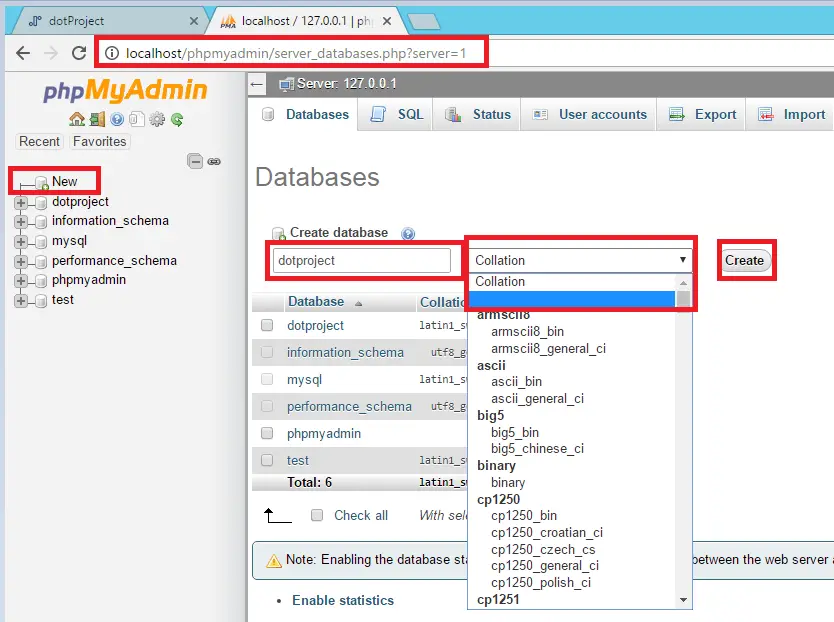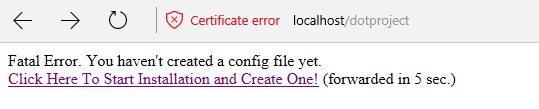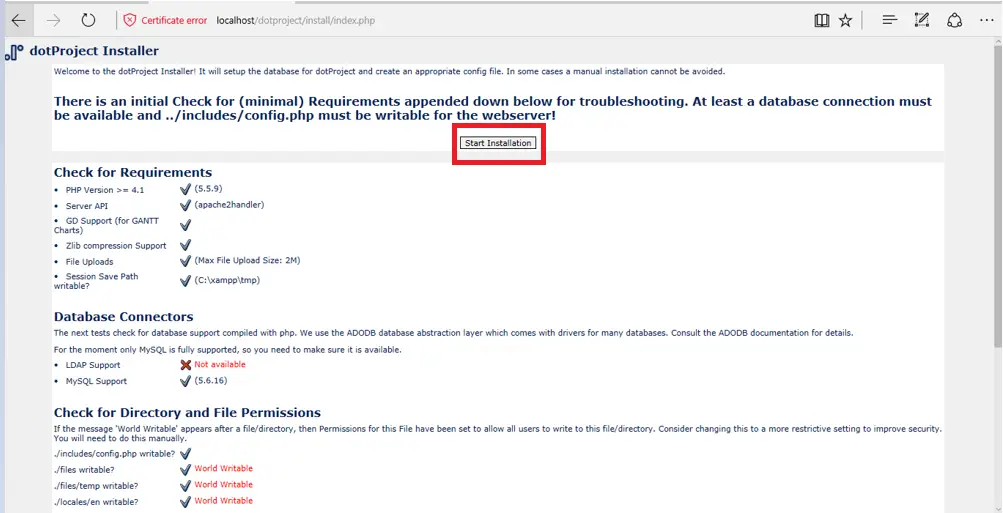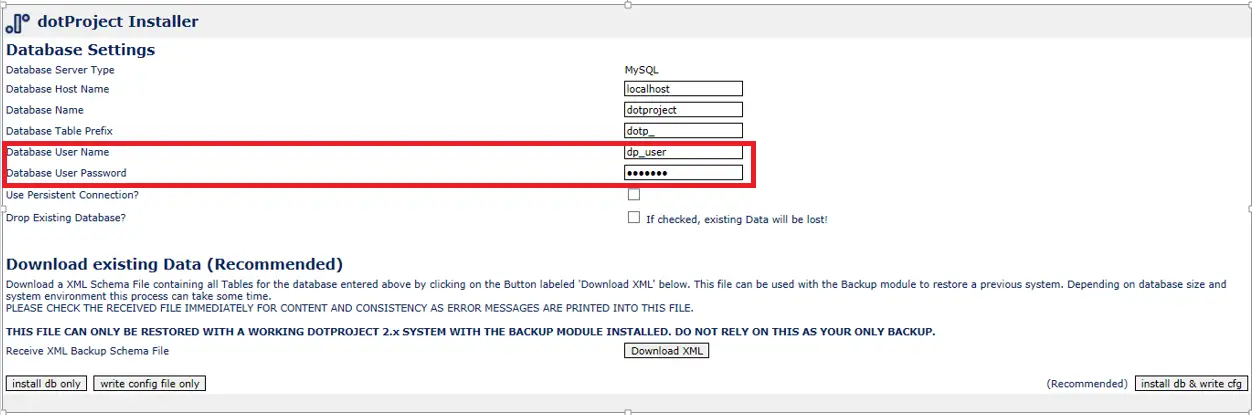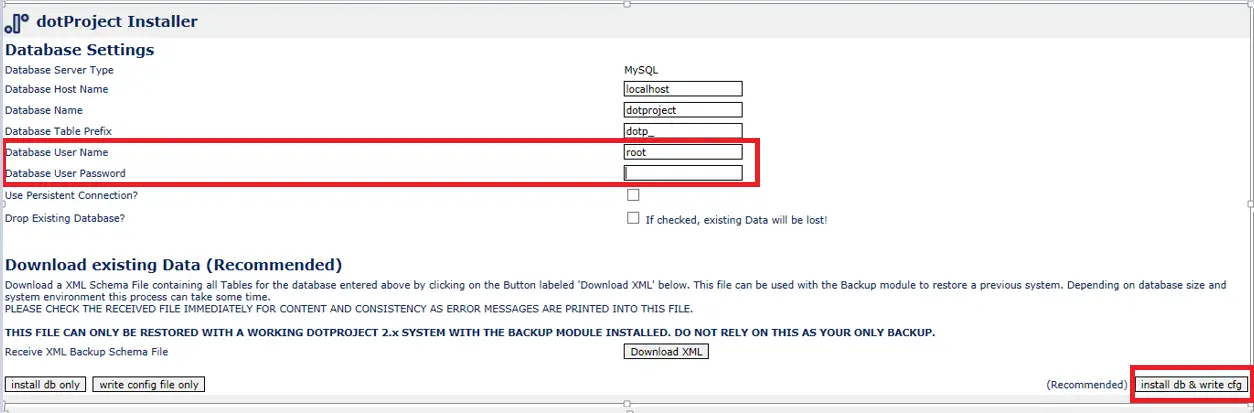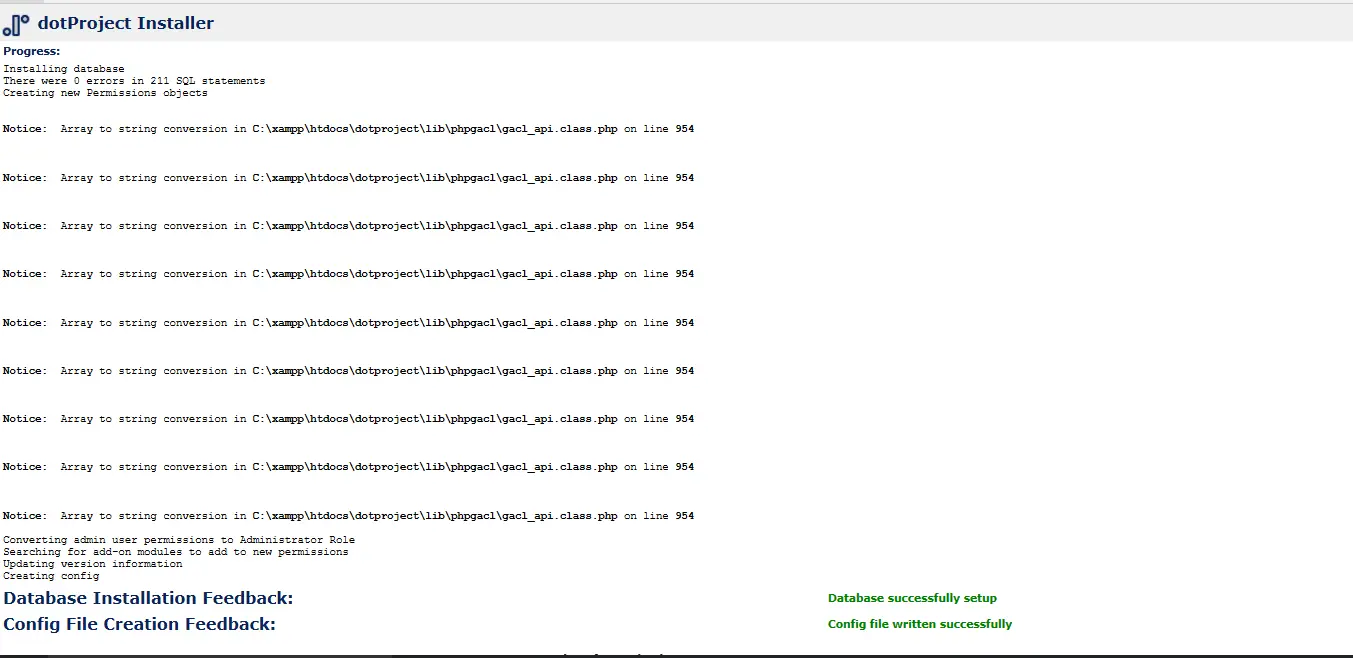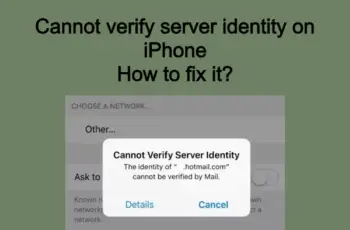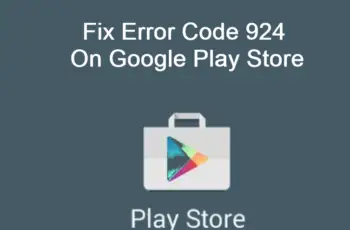DotProject installation article will explain installation and configuration of the tool using XAMPP. The open source software dotProject is used for project management. Supported and maintained from volunteers group. The software is free and can be downloaded from official site ore from Sourceforge. The main features of the tool are like user management, email ticket system, contact list etc. Advantages of the software are: simple user interface, project management functionality etc.
DotProject installation
Prepreparation phase
- First of all we need to download dotProject zip file from https://sourceforge.net/project/dotproject/
- Install XAMPP in your PC. We recommend XAMPP V.6.31 / PHP 5.6.31
- We need to copy dotProject folder into C:\xampp\htdocs or D:\xampp\htdocs

dotProject Installation
- All the services into XAMPP Control Panel should be started:
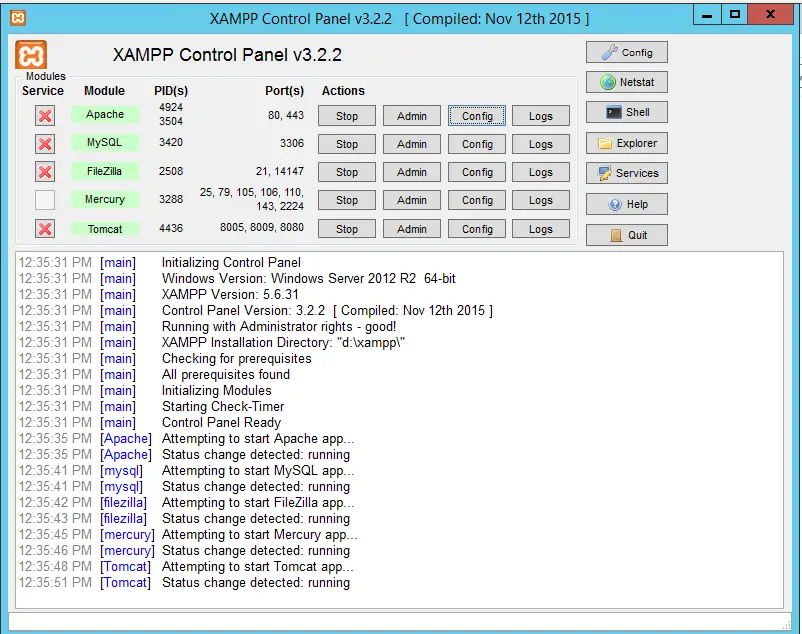
XAMPP Configuration
- After copying the dotProject folder into the C:\xampp\htdocs or D:\xampp\htdocs now we can begin with the installation.
Installation phase of dotProject
- Open IE or Chrome Browser and insert: http://localhost/phpmyadmin/
- Create a new DB into phpMyAdmin and name it: dotproject. Into Collation option, select the blank option and then click Create

Create DB
- Open a new tab and click: http:// localhost /dotproject/. Click on the link:
Click Here to Start Installation and Create One! (forwarded in 5 sec)

Installation
- In the other dialog page we can review the minimal requirements. Click Start Installation

Configuration
- In this dialog page we need to configure our Database User Name and Database User Password. By default this setting are like the picture below:

Database configuration
We need to change the:
Database User Name: root
Database User Password: you need to leave it blank
After changing the values like the picture below, click install db & write cfg

DB Configuration
- After the installation is completed we have this view:

After Installation
In the end of this page you can find the default username and password for your admin:

Login and Configure dotProject
After installation phase
If you click into localhost/dotproject you can find the login page:
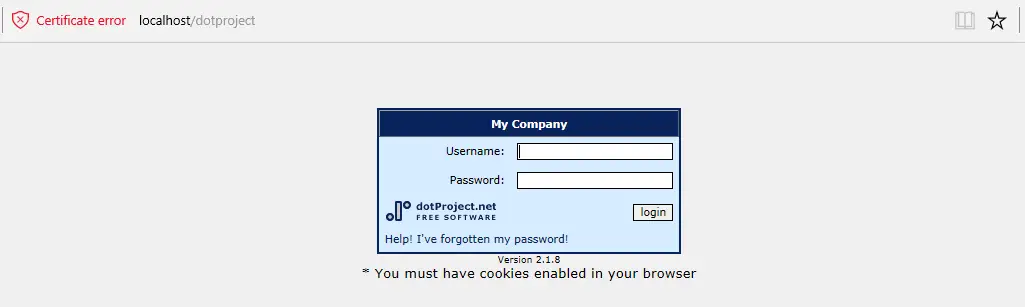
Login dotProject
If you need to keep this dot Project installation only in your local environment you can used only through your local link: localhost/dotproject. If you need to access the application for an production environment by other user below you can find the steps:
- Into the XAMPP Control Panel, click Config – Apache (httpd.conf)
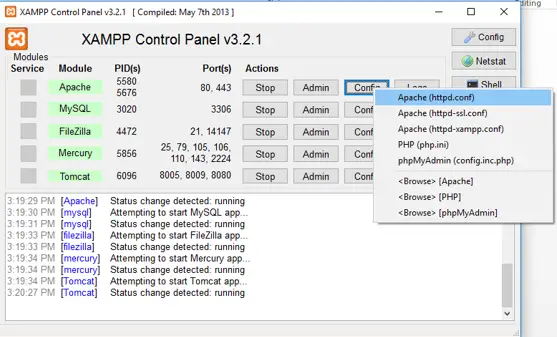
XAMPP Control Panel
- In the notepad file, just press CTRL+F and find localhost:80
Replace localhost with your server IP
The dotProject installation is done.