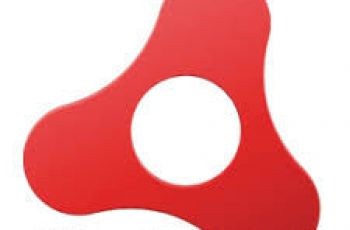In this tutorial will explain how to silent install Adobe Reader version 11 and DC. We will user both version “msi” and “exe” version. The script will disable auto update automatically. The command will uninstall older version of Adobe Reader and install a new version. We will use MST Transform file of adobe to make configurations. We are trying Adobe Reader version 11.0.20 And Adobe Reader DC version 15.023.
Updates:
- 18/04/2017:
- Updated with Adobe Reader version 11.0.20.
- Update with Silent uninstall method.
- updated with silent installation of the Adobe reader DC version 15.023.
Silent install guides for other application here: Complete List
Silent Install Adobe Reader.
- Adobe Reader 11 silent install:
- Download msi.
- Create MST file.
- Create cmd file
- Execute command.
- Adobe reader DC silent install exe:
- Download exe.
- Create command line.
- Execute scrip.
- Silent Install Adobe Reader DC msi
- Download exe.
- Create command line.
- Execute script.
- Adobe Reader silent uninstall
- Deploying Adobe Reader with sccm.
Adobe Reader 11 msi silent install.
Download msi for silent install Adobe Reader.
First download the package for adobe reader 11.0.0 :
ftp://ftp.adobe.com/pub/adobe/reader/win/11.x/11.0.00/en_US/AdbeRdr11000_en_US.exe
Second download adobe reader 11.0.20 patches :
ftp://ftp.adobe.com/pub/adobe/reader/win/11.x/11.0.20/misc/AdbeRdrUpd11020.msp
Save both on folder named “AdobeReader_11020” and unzip AdbeRdr11000_en_US.exe inside folder.
Create a MST transform.
- Download Adobe Customization Wizard XI from here.
- Install the application and launch it when done.
- Click on File -> Copy Package.
- Enter the information as below:
- Source package – Your source of msi that we unzipped “AcroRead.msi”
- Name of the new package “AcroRead”
- Location for new package copied – under AdobeReader_11010\
Make any desired configuration in the menus to the left that fits your environment. We recommended :
- In the left pane on the Personalization Options, check EULA Option: Suppress display of End User License Agreement (EULA).
On the Online Services and Features page, check the following boxes:
- Disable product updates
- In Adobe Reader, disable Help > Purchase Adobe Acrobat
- Disable Product Improvement Program
- Remove Viewing of PDF with Ads for Adobe PDF
- Disable all Adobe online services based workflows and entry points
Click File -> Save Package.
Create the .cmd.
- Inside folder “AdobeReader_11020” create a text file called install.cmd
- Copy the following command lines:
@echo silent install Adobe Reader 11.0.20
start /wait msiexec /i "%~dp0AcroRead.msi" TRANSFORMS="AcroRead.mst" /Update "%~dp0AdbeRdrUpd11020.msp" /qn
- You’ll now have the complete package that can be silent installed.
- Folder structure will be like:
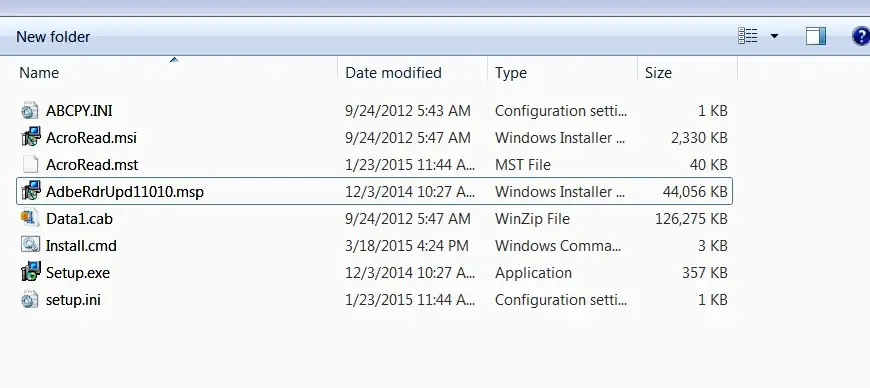
Silent Install Adobe Reader
Execute command
Just right-click on install.cmd and’ run as administrator. After few seconds the install will finished.
Adobe Reader DC silent install Exe Version.
Download Adobe Reader DC exe file.
Download Adobe Reader DC exe file direct from application webpage:
ftp://ftp.adobe.com/pub/adobe/reader/win/AcrobatDC/1502320070/AcroRdrDC1502320070_en_US.exe
We will try with last Version of DC 15.023.20070
Copy the exe to a folder on your computer to the folder like “Adobe reader silent install exe”
Create cmd file for silent install.
Create a text file to the folder created previously and then copy commands below and save like “Install.cmd”.
@echo off
cls
echo.
==================================================
echo Adobe reader DC silent install exe file
==================================================
AcroRdrDC1500720033_en_US.exe /sPB /rs /msi
@Echo DoneAt this point run as Administrator the Install.cmd script and the Adobe Reader DC will installed silently.
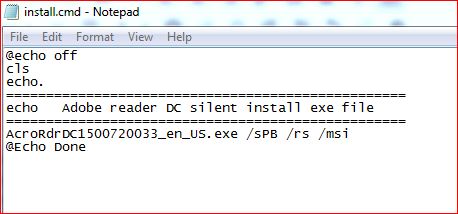
Adobe Reader DC exe Silent Install
Adobe Reader DC msi Silent Install.
Download msi file.
Download the package for adobe reader 15.0.0 :
ftp://ftp.adobe.com/pub/adobe/reader/win/AcrobatDC/1500720033/AcroRdrDC1500720033_en_US.exe
Second download adobe reader 15.0.23 patches :
ftp://ftp.adobe.com/pub/adobe/reader/win/AcrobatDC/1502320070/AcroRdrDCUpd1502320070.msp
Save both on folder named “AdobeReader_15023” and unzip AdbeRdr15000_en_US.exe inside folder.
Create the .cmd file.
Inside folder “AdobeReader_15023” create a text file called install.cmd. Copy the following command lines:
@Echo silent install Adobe Reader DC 15.0.23
start /wait msiexec /i "%~dp0AcroRead.msi" /Update "%~dp0AcroRdrDCUpd1502320070.msp" /qn
@ECHO DoneYou’ll now have the complete package that can be silent installed. Also its possible to implement the mst file explained above on Adobe Reader 11 section!
Execute command
Just right-click on install.cmd and’ run as administrator. After few seconds the install will finished.

Adobe Reader DC silent install
Adobe Reader msi silent uninstall.
Create a text file and copy the commands below and save like “uninstall.cmd”:
@echo off
cls
echo.
==================================================================
echo Adobe reader msi silent uninstall
===================================================================
Rem Bonur silent uninstall
MsiExec /x {56DDDFB8-7F79-4480-89D5-25E1F52AB28F} /quiet
Echo DoneCheck the strings before run. The path of the string is on register at:
- HKEY_LOCAL_MACHINE\SOFTWARE\Wow6432Node\Microsoft\Windows\CurrentVersion\Uninstall\
- HKEY_LOCAL_MACHINE\SOFTWARE\Microsoft\Windows\CurrentVersion\Uninstall\
Than Run As administrator.As a result Adobe Reader will uninstalled silently.
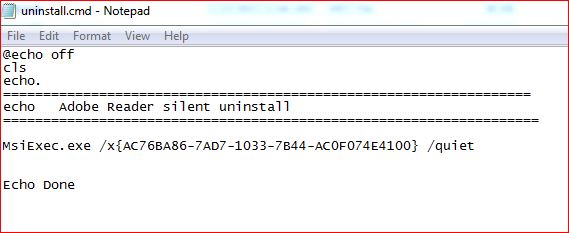
Adobe Reader Silent uninstall
Deploying Adobe Reader with sccm.
Also you can deployed with SCCM 2012 the both package . To deploy packages on sccm also you can visit the post: Deploying Package SCCM
If you have any question about silent install Adobe Reader, do feel free to ask in the comment section.
Please rate use if this article was helpful to you!
—————————————————————————————