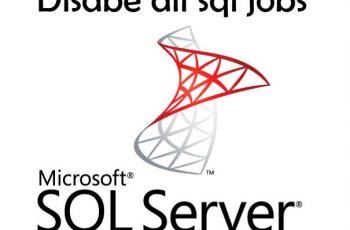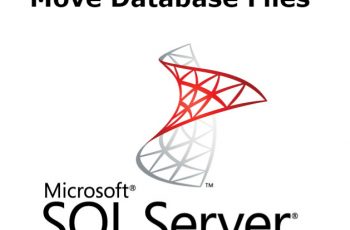Sqlstate 42000 Is a general code that come together with other number. Most often comes with the code 1064 and is related with SQL syntax error. This kind of error has been seen reported mostly on MySQL but also on other type of databases. This happen because your command is not a valid one within the “Structured Query Language” or SQL. Syntax errors are just like grammar errors in linguistics. In the following article we will try to explain the MySQL error 1064 but not only. Also we will show other error codes that comes together with Sqlstate[42000].
Full view of my sql error code 1064:
SQLSTATE[42000]: Syntax error or access violation: 1064 You have an error in your SQL syntax; check the manual that corresponds to your MySQL (or any other like MariaDb) server version for the right syntax to use near (And here is the part of the code where the error comes)
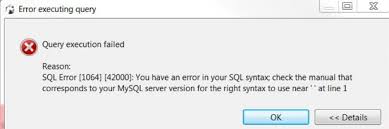
sqlstate 42000 – mysql error 1064 – you have an error in your sql syntax
Other error codes related with Sqlstate 42000:
- 1 – syntax error or access violation 1055
- 2 – syntax error or access violation 1071 specified key was too long
- 3 – syntax error or access violation 1066 not unique table/alias
- 4 – syntax error or access violation 1068 multiple primary key defined
Understand and FIX MySQL error 1064 – sqlstate 42000
SQL 1064 means that MySQL can’t understand your command!
This type of error first need to be understood and after that you can fix it. The common causes of this error are:
- Upgrading MySQL or any other database to another version
- Using Wrong syntax that is not supported on your current version
- Error in applying the back tick symbol or while creating a database without them can also create an error
- Due to using reserved words
- Particular data missing while executing a query
- Mistyped/obsolete commands
If you see words like “near” or “at line”, you need to check for problems in those lines of the code before the command ends.
How do I Fix SQL Error Code 1064?
- Read the message on the error:
So in general the error tells you where the parser encountered the syntax error. MySQL also suggest how to fix it. Check the example below …..
- Check the text of your command!
In some cases the PHP commands has wrong lines. Create SQL commands using programing language can be the good example of this. So you will need to check and fix those commands. Use echo, console.log(), or its equivalent to show the entire command so you can see it.
- Mistyping of commands
The error can occur also when you misspell a command (e.g. instead of UPDATE you write UDPATE). This can occur often since are so easy to miss. To prevent this, make sure that you review your command for any typing error before running it. There are a lot of online syntax checkers that can help to debug your queries.
- Check for reserved words
Reserved words are words that vary from one MySQL version to another. Every version has its list of keywords that are reserved. They are used to perform specific functions in the MySQL engine. If you read the error and identified that occurred on an object identifier, check that it isn’t a reserved word (and, if it is, be sure that it’s properly quoted). “If an identifier contains special characters or is a reserved word, you must quote it whenever you refer to it.” You can find a full list of the reserved words specific for each MySQL version and their usage requirements at MySQL.com.
- Obsolete commands – another reason
Another possible reason for the sqlstate 42000 MySQL error 1064 is when you use outdated commands. As Platforms grow and change, some commands that were useful in the past are replaced by more efficient ones. A number of commands and keywords have been deprecated. This mean that they are due for removal, but still allowed for a short period of time before they turn obsolete. On cases that you have an older backup of a MySQL database that you want to import, a quick solution is to just search and replace “TYPE=InnoDB” with “ENGINE=InnoDB”.
- Particular data is missing while executing a query
If the relevant data missing from the database which is required for the query, you’re obviously going to run into problems. Using phpMyAdmin or MySQL Workbench you can enter the missing data. Interface of the application allow you to add the missing data manually to an appropriate row of the table.
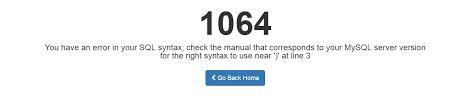
You have an error in your sql syntax
“You have an error in your sql syntax” – Example 1
The error code generated jointly with the statement “syntax error or access violation”, “You have an error in your SQL syntax; check the manual that corresponds to your MySQL (or any other like MariaDB) server version for the right syntax to use near” and after that the part of SQL code where the issue is. So in simple way, the error view is showing you also where is the error. For example we have the error:
“Check the manual that corresponds to your MySQL server version for the right syntax to use near 'from, to, name, subject, message) VALUES ('[email protected]', 'Test2@gmail,com' at line 1”
So how to understand this?
from is a keyword in SQL. You may not use it as a column name without quoting it. In MySQL, things like column names are quoted using back ticks, i.e. `from`. Or you can just rename the column.
Another example of “You have an error in your sql syntax” sqlstate 42000 – Example 2
Error:
check the manual that corresponds to your MySQL server version for the right syntax to use near '' at line 1 [ SELECT COUNT(*) as count,region, MONTHNAME(date) asmonth FROM tempur_stores.stats WHERE date > DATE_ADD(DATE(NOW()), INTERVAL -1 WEEK) AND date < DATE(NOW()) GROUP BY region, MONTH(date ]
On the query:
$stmt = DB::query(Database::SELECT, 'SELECT COUNT(*) as `count`,`region`, MONTHNAME(`date`) as`month` FROM tempur_stores.stats WHERE `date` > DATE_ADD(DATE(NOW()), INTERVAL -1 WEEK) AND `date` < DATE(NOW()) GROUP BY `region`, MONTH(`date`');
The above query is missing a closing parenthesis in the query:
$stmt = DB::query(Database::SELECT, 'SELECT COUNT(*) as `count`,`region`, MONTHNAME(`date`) as`month`
FROM tempur_stores.stats
WHERE `date` > DATE_ADD(DATE(NOW()), INTERVAL -1 WEEK)
AND `date` < DATE(NOW())
GROUP BY `region`, MONTH(`date`');
---------- ^ right there
Just put a parenthesis ) before that apostrophe and it should work.
MariaDB error 1064 – Example 3
An example with MariaDB version issue. Trying to do example of tagging and when:
$id = Questions::create([ 'body' => request('title'), 'skillset_id' => request('skillsetId'), 'tags' => ['red', 'blue'] ])->id;
Getting error:
You have an error in your SQL syntax; check the manual that corresponds to your MariaDB server version for the right syntax to use near ‘>’$.”en”‘ = ? and `type` is null limit 1’ at line 1 (SQL: select * from `tags` where `name`->’$.”en”‘ = red and `type` is null limit 1)
Reason is that is using MariaDB and JSON columns are only supported by MySQL. Convert to MySQL to resolve the issue.
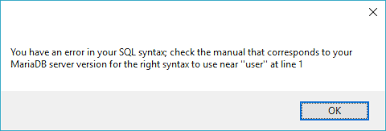
MariaDB error 1064
Fix error 1064 mysql 42000 while creating a database – Example 4
MySQL error 1064 can be appearing also while you are creating database using hyphen in the name like Test-Db. This can be solved by using back tick around the database name properly or remove the hyphen in the database name.
Example:
mysql> create database Test-DB;
You will get error:
ERROR 1064 (42000): You have an error in your SQL syntax; check the manual that Corresponds to your MySQL server version for the right syntax to use near '-DB' at line 1
Solution:
mysql> create database ` Test-DB `;
So adding back tick around the database name will solve the issue.
Transfer WordPress MySQL database to another server
Exporting WordPress database to another server can also be cause the 1064 error. Can be resolved by choosing the compatibility mode and changing the database version to the current version you’re using. Please select the compatibility mode under the advanced tab when performing a backup and after that click the auto-detect file character set when restoring the MySQL database.
Read Also –
- Location of SQL Server Error Log File
- How to fix SQL Server Error 18456
- How to Restore Master Database
Conclusions:
The reason behind the error it’s related closely to the end of error message. We would need to see the SQL query to understand completely the issue you’re facing. So this is the reason that we can’t completely fix the MySQL error 1064 but we exposed some examples for you. You will need to review the documentation for the version of MySQL that you are having this error appear with and your syntax to fix the problem. There are multiple reasons for its cause. We suggest you perform the sqlstate 42000 error fixes if only has experience on MySQL database.