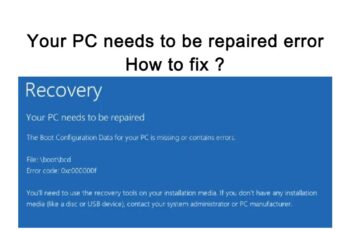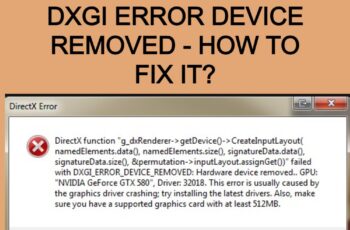Did you recently encountered error “Stop 0x00000109” on your PC and want to fix it right away? If so, you’ve landed at the right place because in this article we’ll cover everything about this error and how to fix it.
What Is Blue Screen Error “Stop 0x00000109”?
It’s an error that causes your computer to freeze, display blue screen or shut down your computer completely. When this error occurs you can’t view your desktop, only a blue screen with the error code 0x00000109 displayed. The error code can be displayed in different forms that include:
- Blue Screen Error 0x00000109
- Stop 0x00000109
- BSOD 0x00000109
- Error 0x00000109
When the error is displayed it means Kernel has detected critical corrupted data or critical kernel code. Kernel is responsible for controlling your computer hardware, this include CPU and RAM. We can say that Kernel is an important part your operating system. In a nutshell kernel is responsible for pointing critical problems in your PC and when it’s affected a lot of activities on your PC are affected, its malfunction will affect your Hardware, drivers, CPU and RAM.

“Stop 0x00000109”
Troubleshoot and Fix Error “Stop 0x00000109”
Causes Of Error Code 0x00000109 Window Blue Screen
1.Virus infection
Virus infection is one of the common causes because it can modify system kernel data. Deep system cleaning is required if that’s the case.
2.System memory not working properly
When RAM memory module isn’t working properly, error code 0x00000109 is displayed or blue screen is shown.
3.Outdated system driver
Having outdated system drivers or incorrectly installing drivers can cause this error.
4.File systems compromised
When system files are corrupt or changed with the wrong settings, windows can show blue screen with the error code 0x00000109.
How To Fix Error Code 0x00000109 Windows Blue Screen
Solution 1: Boot your computer in safe mode
When you’re experiencing this problem, you can’t access your desktop, and the first thing you want to do is find a way to access your files and tools that will help you repair your PC. When you run your computer in safe mode, only important functions will run and the rest will be disabled to allow you access your computer files and programs.
Here is how to run your PC in Safe Mode:
- Turn off your computer and ON it again.
- Immediately you ON the Computer, keep tapping F8 key until a menu is displayed.
- You’ll be able to see the option run your PC in safe mode.
- After you click on safe mode, your computer restart and will give you access to desktop.
- After you successfully log into your computer, you then follow the next fixes we’ll outline.
Solution 2: Windows utility checker
This utility tool will help you fix BSOD error 0x00000109. This tool will help you fix problems of corrupt or missing files. Windows utility check will scan and check for corrupt system files and malfunctioned drivers, then will make an attempt to fix them.
Here is how to do the process;
- Open command prompt, this can be done by opening run dialog and then type cmd.
- When the prompt command opens, you paste or type this command: exe /Online /Cleanup-image /Restorehealth
- This action will search your PC for potential errors and fix them, wait till it is 100% complete.
- A message will be displayed and it could be any of the four messages below:
- There are no missing or corrupted files.
- The system found corrupted files but could not fix them.
- Windows Resource protection found corrupted files and fixed them.
- The system found corrupted files and fixed them.
- If the files are fixed, the blue screen should appear, you just need to restart your PC and run normally without getting into safe mode.
- If not, you need to move on to the next fix.
Solution 3: Update or fix driver
If the cause of the error is driver problem, this fix will help you get rid of the problem. First you need to start by updating your system drivers and secondly check for drivers with problem.
Here is how to update your driver:
- Open manager, this can be accessed from control panel.
- Choose the driver you want to update and right-click on it to view some options.
- Select update driver, windows will now check to see if updates are available.
- Drivers with problems also will also be displayed with some symbol, you need to check the problem details and fix it.
- Once you update driver, restart your PC to see if things are OK.
Solution 4: Hard disk repair
Damaged hard disk can also cause error 0x00000109 Windows blue screen, and if that’s the case, here is how to fix it;
- Open command prompt
- When open, you should type or paste this command: Chkdsk /f /r
- This command line will check or disk errors and repair them, errors found will be automatically fixed.
Solution 5: Run Windows Memory Diagnostic Tool
Memory problems cause your PC to stop working and as part of troubleshooting this problem we need to check memory and see if there is a errors.
Follow this steps to do that;
- Search for ‘Windows Memory Diagnostic’ in your windows search box.
- Windows Memory Diagnostic will appear, click on it and you’ll be prompted with options to complete the process.
- Once done restart your computer to see if the problem is solved.
Solution 6: Install updates
Updating windows also can fix the problem, and here is how to do that.
- Search for windows update in your PC search box.
- Update and Recovery option will appear, click on it to be taken to windows update options.
- Check to see if updates are available and if found, install them.
- When finished, restart your PC normally to see if problem is solved.
These are the effective ways to get rid of error code 0x00000109 blue screen, the fixes have worked for many users and you need to try them out to see how things work for you. don’t forget to share your results in the comment box below.