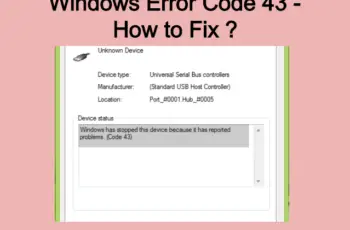Sometimes when you close Windows Media Player and then launch it again you could end up with the error “Server execution failed”. This happens because even after closing windows media player, it’s still running in the background and when trying to open again, the error shows up.
What Are The Causes Of Server Execution Failed?
- Windows media player network services are inactive.
- There is a problem with the user account trying to access Windows Media Player.
- Software conflicts- There are applications interfering with Windows Media Player.

Fix Windows Media Player Server Execution Failed Error
How To Fix Windows Media Player Server Execution Failed
Fix No.1: Close Media Player From Your Task Manager
As mentioned earlier, when a media player is running in the background this error can rise, so what you want to do is to close it from the task manager. Here is how to do that:
- Open task manager, there are different ways to do that. Either by pressing CTRL, Shift, and Esc together or by right-clicking on the taskbar and then select ‘Task Manager’.
- There are different tabs on the window, you need to click on the ‘Processes tab’, here you’ll find the list of all running programs and applications on your pc.
- Locate Windows Media Player from the list and right-click on it and select ‘End task’.
- Open Windows media player again to see if the error is gone.
- If the error is caused due to another instance running, you’ll be able to fix this error with this simple fix.
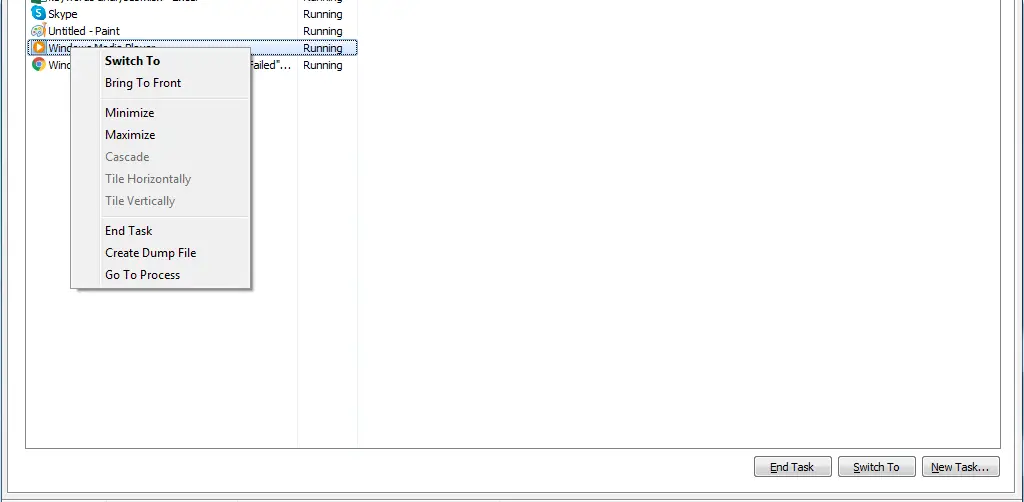
Close Media Player From Your Task Manager
Fix No.2: Run Video Playback troubleshooter
Microsoft offers this tool to fix problems related to media players and it’s better to use the tool before going further with other troubleshoot.
In order to run the Video Playback Troubleshooter, you should navigate to this path on your PC: Settings – Windows Update & Security – Troubleshoot – Video Playback – Run the troubleshooter.
The troubleshooter will search for problems related to the media player and will fix automatically if they’re found.
Fix No.3: Change user account
When you receive the error Media Player Server Execution Failed Error, chances are there is a problem with your user account, and trying to use another account on the pc or creating a new one can help fix the problem. Here is how to create a new account:
- Open the Run Dialogue by pressing Win + R keys, or use any shortcut you have for opening Run on your pc.
- Type netplwiz in the dialogue box.
- A window will open that gives you access to create a new user account on your computer.
- Follow the steps, it’s self-explanatory.
- After creating a new user, log off from the existing user, and sign into the new user account you just created.
- Launch Windows media player from the new account and see if things are working now.
- If there is no error in the new account, it means something is wrong with your user account, what you want to do now is to run an SFC scan for the user account you’re having a problem with Windows media player.
- In order to launch SFC, you should open the Run dialogue as you did previously and type this command in the dialogue box: SFC/SCANNOW
- This scan will search for potential errors on your pc and fix them automatically if they’re found.
Fix No.4: Disable Network Sharing Service For Windows Media Player
- Open Run dialogue by pressing Win + R keys.
- In the box, you should type “services.msc” (without the quotes) and click OK.
- A window will open with a list of Windows services, you should be able to see the option ‘Windows Media Player Network Sharing Service’, right-click this option and select ‘Properties’.
- Select the ‘General’ tab and disable ‘startup type’.
- Click OK to save your changes and restart your computer.
- Open Windows media player to see if the error is resolved.
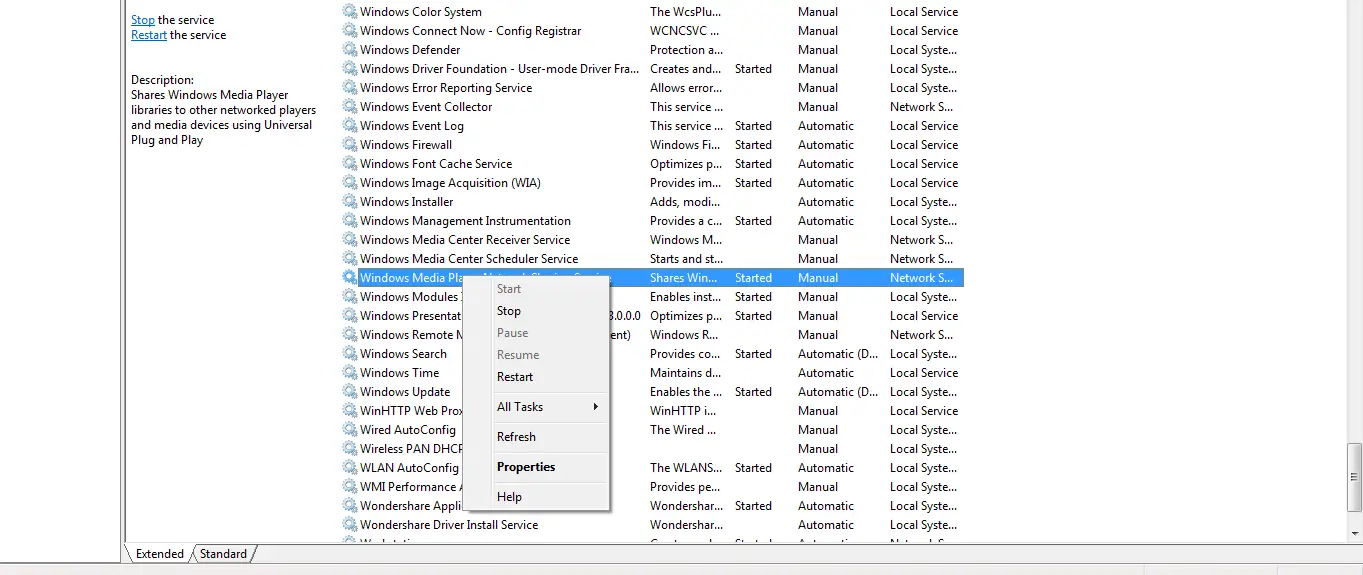
Disable WMP service
Fix No.5: Register jscript.dll and vbscript.dll
- Open the command prompt on your computer, the fast way is to just search “command prompt” from the start menu.
- Right-click on it and select run as Administrator, accept the permissions to proceed.
- You should now type this command in the Command Prompt Window: regsvr32 jscript.dll
- Hit enter after the command, wait till registration is complete, and then run the second command.
- The second command to add is: regsvr32 vbscript.dll
- Hit enter to run this command also and wait to complete the registration.
- Restart your pc and check to see if the error is gone.
Fix No.6: Adding Administrator Group To Your Local Service
Providing administrative rights to windows local service can resolve the problem. Here is how to do that:
- Open the command prompt as you did in the previous step.
- Type this command:
net localgroup “Administrators” “NT Authority\Local Service” /add
- Hit enter to run the command.
- Once it’s done, you should close the command prompt and restart your PC.
- Launch Windows Media Player to see if the error is gone.
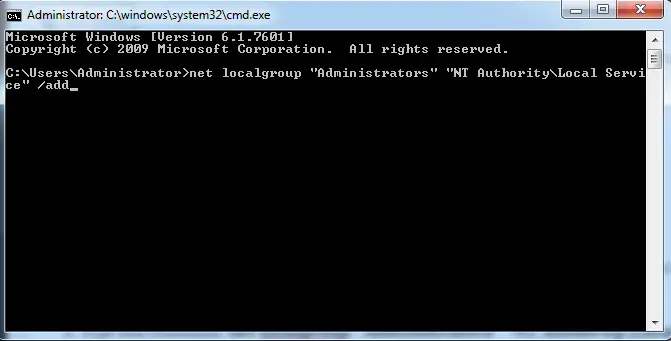
Adding Administrator Group To Your Local Service
Fix No.7: System Restore
It might be possible some changes have been made to your PC causing Media Player Not to open, restoring your PC to an earlier date can help fix the problem. Here is how to restore your pc:
- Head over to the start menu, select “all programs”.
- Go to “Accessories” and select “System Tools”.
- You’ll be able to see “System Restore”, you can skip these steps by just searching for ‘system restore’ in Windows search.
- Once System Restore opens you’ll be able to see a list of restore points available, choose the one close to the date you started experiencing the error media player server execution failed.
- It might take some time for the restore to finish and will be prompted to restart your pc.
- After the restart, you should open Media Player to see if the problem of media player server execution failed is fixed.
Fix No.7: Reinstall Windows Media Player
If by now you’re not able to fix the windows media player error server execution failed, you should consider reinstalling Windows Media Player.
Go to the control panel and uninstall media player from the program features option. Once removed, you should download and install the Windows Media player again. If the problem is related to Windows Media Player, then you shouldn’t have any problem now.
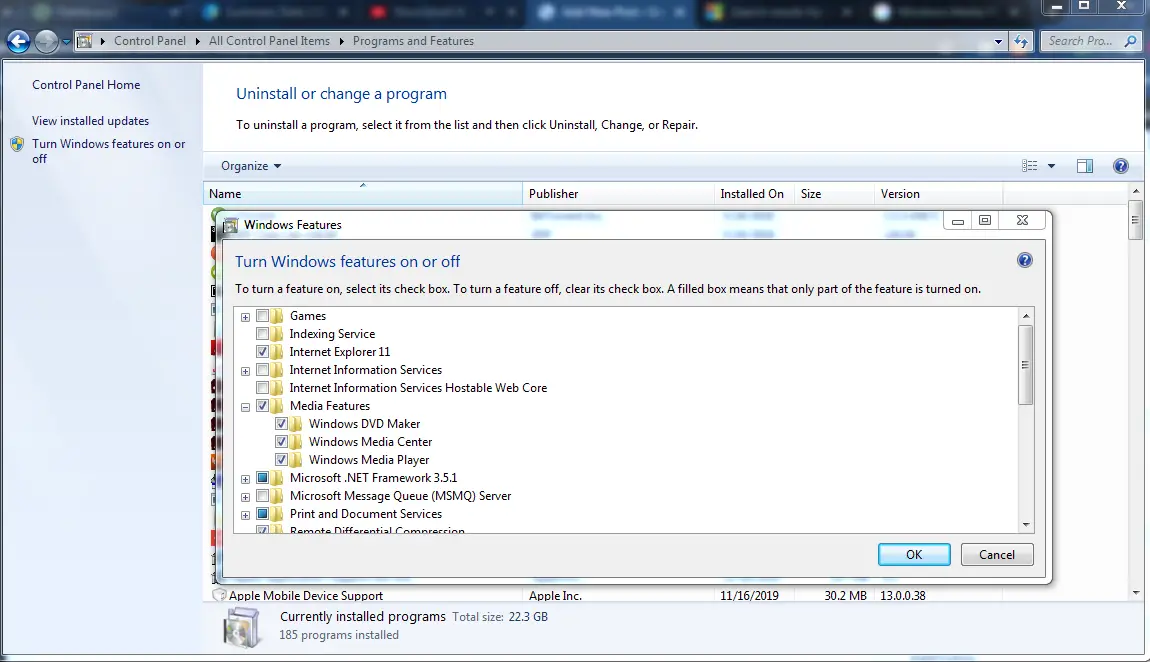
Reinstall Windows Media Player
These are so far some of the best ways you can fix the problem of windows media player server execution failed on your computer. Do share your thoughts in the comments on how you fix the problem.