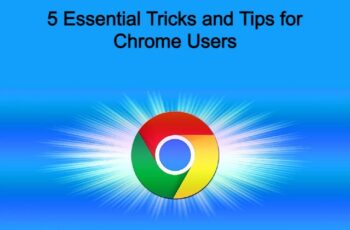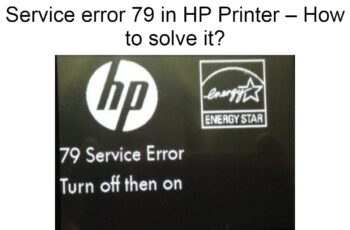Error code 924 on android is another common error Android users face when trying to download or update apps. When the error is displayed you can’t complete installing the app or the updates you’re trying to install and it mostly pops up when downloading apps with large file size. The error is a real mess because you can’t update apps and there are apps that require updates before you’re able to continue using them. An error message will be displayed with the error code 924 or you’ll end up receiving the message ‘Can’t download the app’ or ‘Can’t update app’. It’s all the same, but luckily there is a way to get rid of this error code. We’ll outline all the possible solutions in this post.
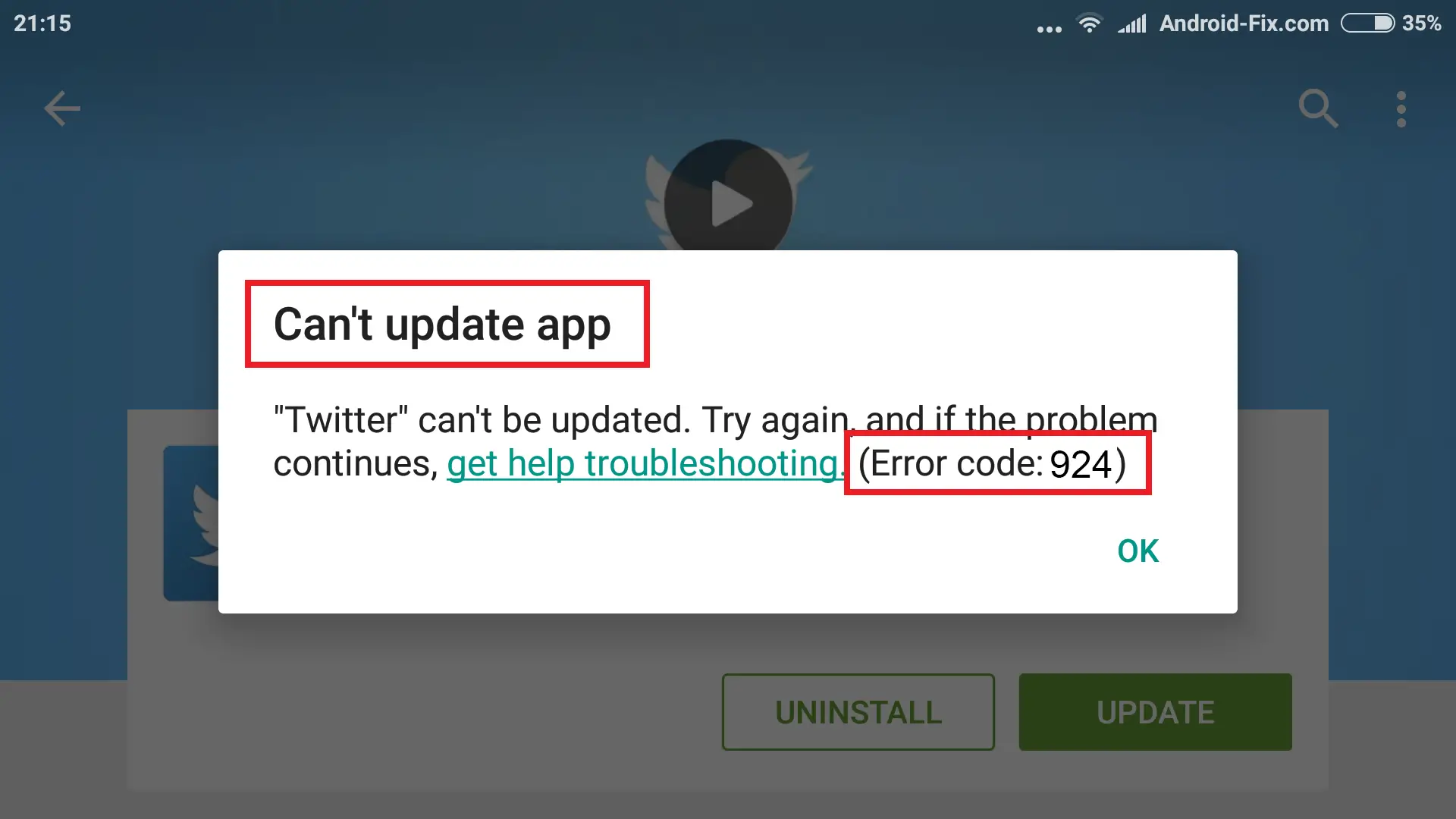
Error Code 924 On Google Play Store
Troubleshooting Error Code 924 on Play Store
What Are The Possible Causes?
Poor network
This is the leading cause of error code 924 on android when downloading apps from Play Store. It’s the first thing you want to check if you receive this error code.
Play Store app is outdated
This is also another possible cause, when the Play Store app hasn’t been updated for a while it won’t function properly and in this case you need to get the newer version even if it means transferring the app from another phone or downloading the apk file separately and install manually on your phone.
Cache
When there is lots of cache in your Play Store app. It can cause problems also and clearing cache data for the app and your android phone, in general, can help fix the problem of error code 924 on your device.
These are the leading causes, let’s now outline the solutions to the problem of error 924 google play.
How To Fix Error 924 On Google Play Store
Fix 1: Restart your phone
Restarting your phone is the first thing you should do. You can solve a lot of errors on your phone by just restarting it, error 924 google play isn’t different. When you restart the phone you’re refreshing the phone memory and all apps running in the background will be closed. It might be possible these apps have conflicts with Play Store and hence cause errors. So just go ahead and hold the power button and tap restart. After restarting the phone, you should head over to Play Store and attempt to download the app that’s displaying the error and see if the problem is solved.
Fix 2: Remove data and cache for Play Store app
When app data becomes corrupt, the app won’t work well. You’ll have to clear such data before you’re able to use the app smoothly. Likewise, the cache is also harmful files on your phone. It’s recommended from time to time to clear the cache on your android phone. You’ll experience fast performance in your apps and more. Clearing data and cache for the Google Play Store app will help you get rid of this error. Here are the steps:
- Go to your phone Settings, the settings icon is normally on your phone desktop or you can just swipe from top and tap on the small gear icon.
- Tap on ‘Apps’ or ‘Manage Apps/Applications’.
- In the list of Apps, you should locate the ‘Play Store App’.
- Tap on it and you’ll see the options ‘Clear Data’ and ‘Clear Cache’.
- Click on both options wait for the data to be cleared.
- After that, restart your phone and check to see if the error is gone.
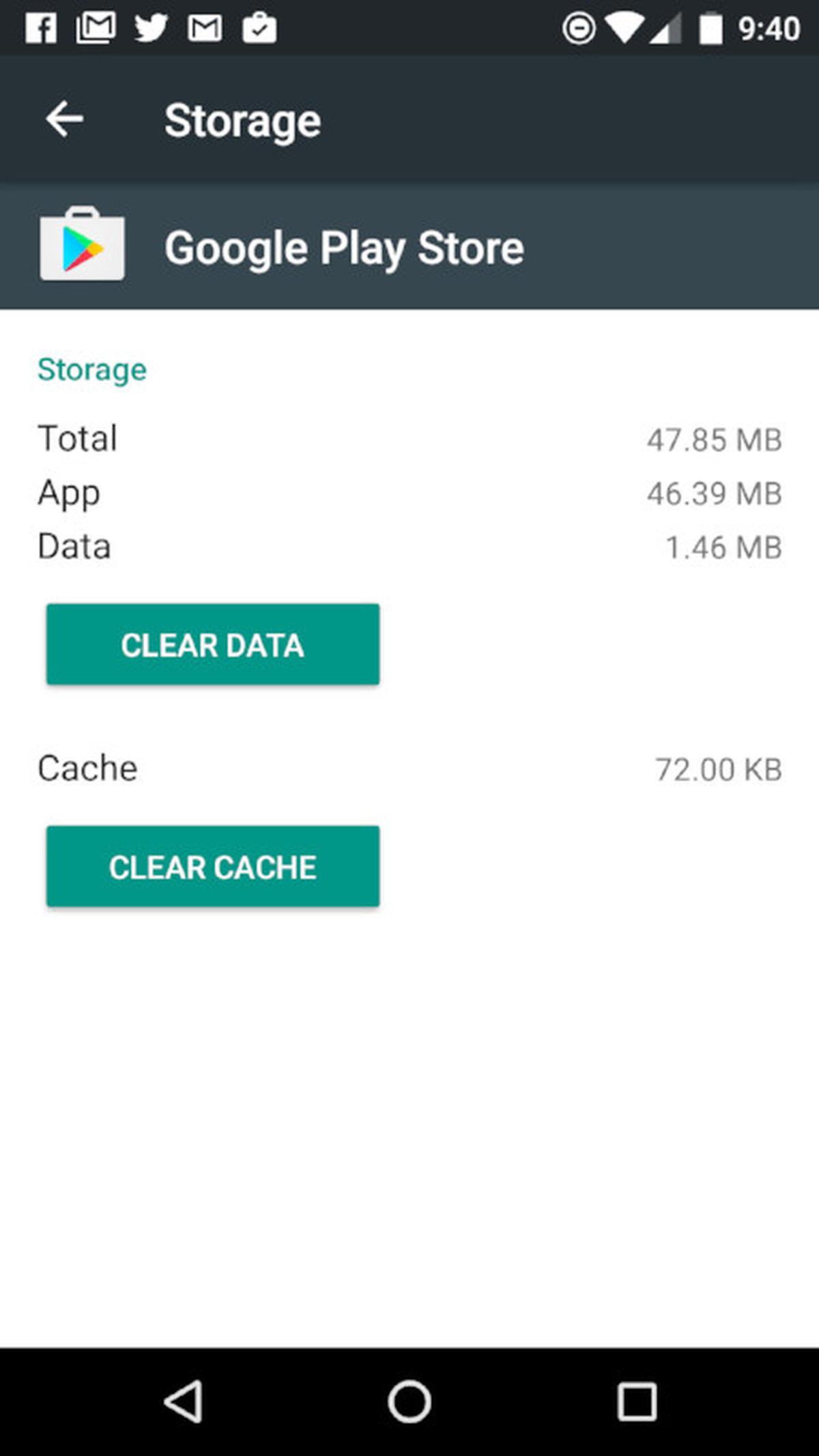
Remove data and cache for Play Store app
Fix 3: Check your internet connection
A network problem is among the leading cause of error 924 google play. You need to check your connection and see if things are working properly. The first thing to do is to change the connection. If you’re using Wifi, you should switch to mobile data and vice versa. Another thing you want to do is to open your mobile browser and visit a random website to see if it’s loading. If it doesn’t open up, it means there is a network problem and you need to fix it. If you’re using a router, you should switch it off and then restart.
Fix 4: Switch off battery saving mode
Battery saving mode restricts apps from functioning well. Most android users put their phones on battery saving mode so that their battery can last longer not knowing that their phone and apps performance will be affected. A lot of users have had success in getting rid of the error code 924 by disabling power-saving mode. Here is how to disable power saving mode:
- You should wipe your phone’s notification from the top or down, depending on your android version.
- For most android phones you’ll see the battery saving icon and you just need to tap on it to disable.
- For other android versions especially old versions, you’ll need to go through settings, and from there, you’ll see the power saving mode option. You just need to slide and off it. If you don’t see the ‘battery or power-saving mode’ option. You should look for something like ‘Battery and Performance’ or ‘Battery’ option. There, you’ll see ‘battery saving option’ or a phrase that looks like that.
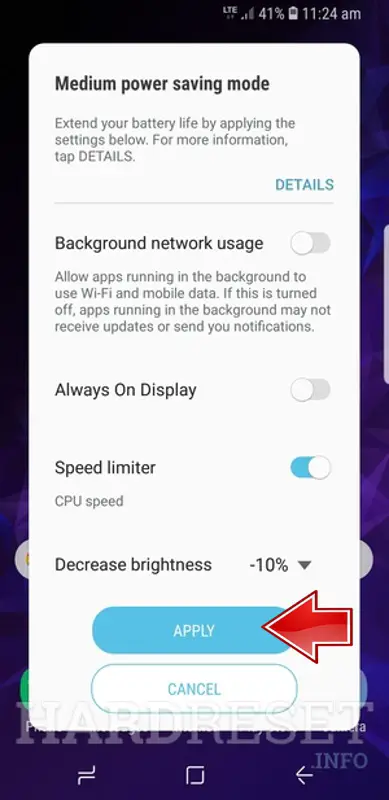
Switch off battery saving mode
Fix 5: Uninstall Google Play Store Update
If you started receiving the error code 924 after updating Play Store, you should remove the updates. It’s possible the updates aren’t compatible with your current phone settings. After new updates are released you can then install them if they’re working for you. It’s also possible the updates come with problems and need to be fixed by Google. Here is how to uninstall the Play Store updates:
- Go to settings and tap on the location where all your apps are listed, it’s mostly in the ‘Apps’ or ‘Applications Manager’ option.
- In the list of apps, locate Google Play Store.
- Click the three vertical dots and select ‘Uninstall Updates’.
- You should now check if the error is gone.
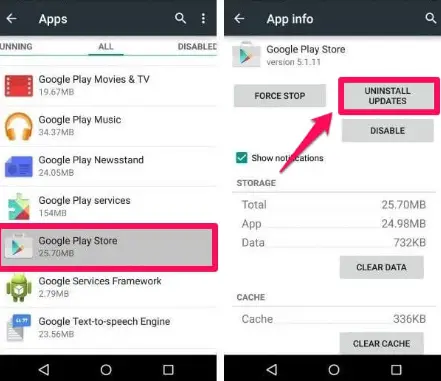
Uninstall Google Play Store Update
Fix 6: Delete And Add New Google Account
If the problem persists, you should remove the google account which you’ve used to sign in to Google Play and log in again, preferably you should use another google account. here how to do it:
- Go to Settings, and then ‘Accounts’ option.
- Select Google and tap on the three dots.
- You’ll see the option to ‘Add account’ or ‘Remove Account’.
- Select “Remove account’ in this case to delete the current Google account that’s attached.
- Click Ok and it will be removed.
- Then you go back again and select ‘Add account’ and then log into the Google account you want to add.
- Once you’re done, you should now relaunch Google Play and see if the error is gone.
Read Also:
- Fix Error Code 495 On Google Play Store
- Fix Error Code 504 on Play Store
Fix 7: Factory reset
By now if the problem isn’t gone, it means your phone settings aren’t allowing Google Play Store to run properly and what you want to do is to reset your phone. Resetting your phone will bring back all settings like when the phone is new. The downside is you’ll end up losing your all saved data. So make sure that all content that’s on the phone’s memory is backed up. You should move them into your secondary memory card if you have added one on the memory slot. Here is how to reset your phone:
- Go to ‘Settings’ and look for ‘Backup and Reset’ in the options.
- Tap on ‘Factory Data Reset’ which is located under the ‘Backup and Reset’ option.
- When you’re ready to go, just tap ‘Reset Device’.
- As mentioned, backup your data before you proceed.
- After the process is finished, your device now is like brand new and the problem of error code 924 should be gone.
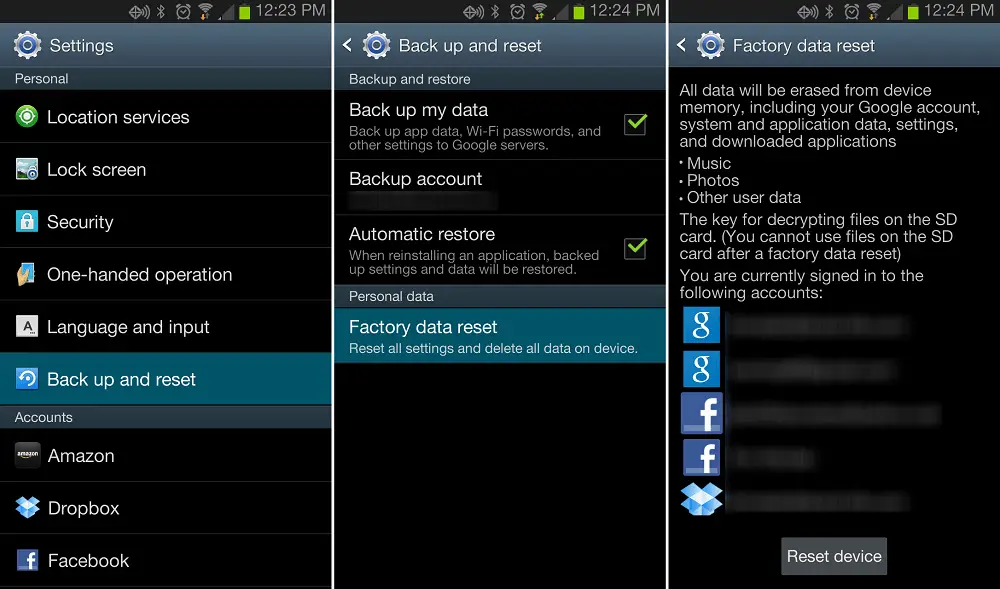
Android Factory Reset
Conclusions:
These are the best possible fixes to the error code 924, and we hope you find them helpful. Thank you for reading and don’t forget to share your experience with the problem and how you solved it in the comments below.