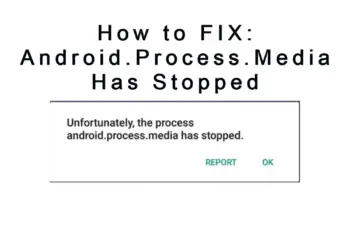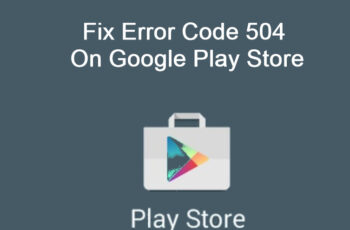Another common error received by Android users when trying to install apps from Google Play Store. If you’ve just received the error code 910 on your device and want to fix it right away, you’re at the right place. In this post, we’ll outline the best possible solutions to this annoying error code.
Understanding Error Code 910
What Is Error Code 910 On Google Play Store?
It’s an error code that appears on different mobile devices running on Android OS, such as Smartphones and Tablets. The error often shows up when you’re trying to download apps from Google Play Store. It can also appear when updating apps from Play Store. Most of the time when you reinstall an app you have previously used on the device, you might end up with this error code.
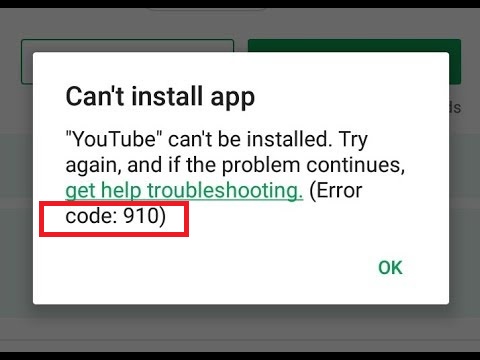
Error Code 910 On Google Play Store
What Are The Causes Of Error Code 910?
- Slow internet connection or network was interrupted
When you attempt to download or install apps with a very slow internet connection you can end up with the error code 910. If you also started your download and the network was interrupted and the connection is lost, you’ll also encounter this error code.
- Corrupt app file
Whether you download the app from Play Store or from another source, you’ll end up with errors, the error code 910 is one of them. You cannot complete your installation with corrupt app files. It’s important to make sure you have access to clean files. Even if you ended up installing an app with corrupt files, the app won’t function properly and will end up causing problems to your android device.
- Corrupt Cache files
When cache files are also not the way they should be, they’ll end up messing with the app. Cause errors when installing updates.
- Micro SD card is corrupt
If you’re using Micro SD card to install an app and it’s already corrupt, you’ll end up with the error code 910.
- Your google account is frozen
When your Play Store account is frozen while you’re in the process of downloading apps, you can receive the error code 910 on your Device.
- The phone is on Power saving mode
This is also another cause, downloading files requires more energy use and once your Android device is on Power Saving Mode, energy use is limited which might be less than what’s needed to complete your download from Google Play Store.
These are the causes, let’s now share fixes to the Error Code 910 On Google Play Store
How To Fix Error Code 910 On Google Play Store
Restart Google Play Store
This is the first thing to do, restarting the Play Store app will refresh the app. If the error code 910 is caused by a temporary bug, it will be fixed right away without the need to undergo a long troubleshoot.
Restart Your Android Device
If restarting the Play Store doesn’t fix the error, you should proceed and restarting your device. Restarting your device will also refresh system settings. Restarting will refresh network, CPU, RAM and other apps on the device will also be refreshed to clean all junk files and clear temporary errors. After restarting your device, you should attempt to install the app again to see if the error is gone.
Ensure the date and time are correct
Wrong date and time settings can cause error code 910 google play. You should check whether your device time is correct or not, fix it to real-time if it happens to be incorrect. You can change time settings by tapping on the time which is on the device home screen.
Check your internet connection
You want to make sure that your network signal isn’t fluctuating. Start by testing your network connection on other apps, or preferably you should just open your browser and visit any website to see if it’s loading. If it’s still not loading, you know that your internet connection has a problem. Restart the router or switch to another network. You can also switch from using Wifi to using your mobile data and vice versa.
Clear cache and data for Play Store
We’ve already stated that the error code 910 can be caused by corrupt cache files and app data. Clearing these files can help fix this error fast. To clear cache:
- Tap on the “Settings” gear.
- Locate “Apps” or “Application Manager”, or any location that contains all apps on your device.
- Find “Play Store” and Tap on it.
- In the next screen, you’ll see two buttons namely: “Clear Cache” and “Clear App Data” or “Clear Data”. Tap on each of these two buttons to clear both cache and app data.
- Restart your phone and check to see whether the error is gone or not.
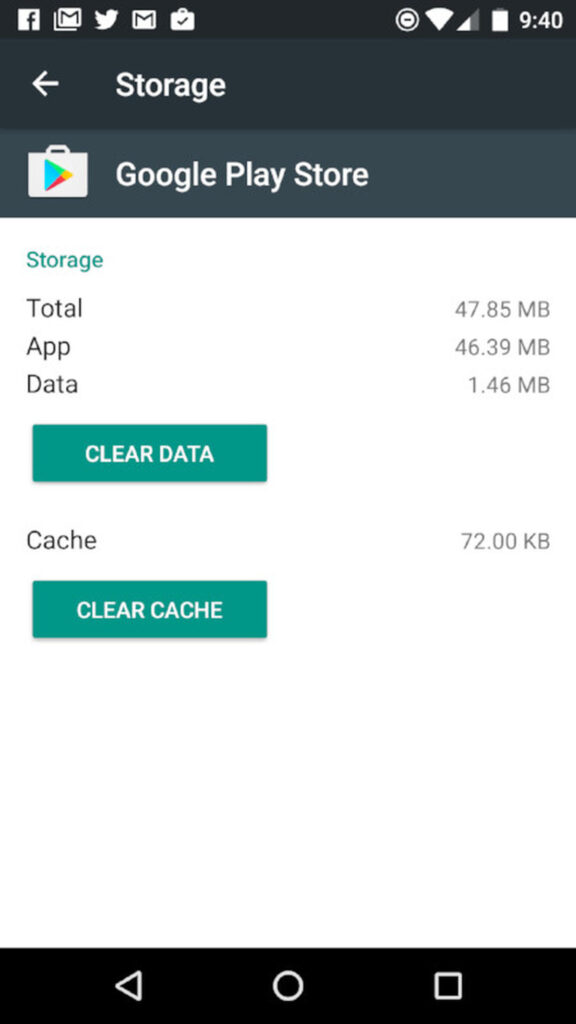
Remove data and cache for Play Store app
Clear cache for Google Services Framework
If the clearing the cache for Play Store doesn’t fix the error, you should now clear the cache for Google Services Framework.
- Go to Settings > Application manager > All apps >
- Locate the “Google Services Framework”.
- Tap on it and you’ll see the option “Clear Cache” button. Tap to clear cache files for Google Services Framework.
- Restart your Android device and head over to Play Store to download your app, hopefully, the error will be cleared by now.
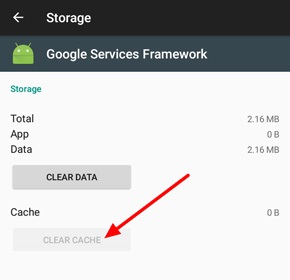
Google Service Framework cache
Remove Google Account And Add Again
Every Google Play Store app has a Google account attached to it, you need to remove the account attached and then add it again, this will also give us the chance to get rid of error code 910.
- Tap on “Settings” and you’ll see the option “Accounts” or “My Account”, tap on the one that’s applicable to you.
- You should be able to see “Google”. Once you tap on it, you can see the account attached to the Play Store. Sometimes it can be more than one. You need to choose the account you’re using that’s giving you the error code 910.
- Once you’re on the screen that list your google accounts, you can see the option that says “add account” and “remove account”. You can see this option by tapping the three dots menu, the option though varies depending on your Android version.
- The basic step is to just tap Accounts from Settings and then locate Google. From there it’s self-explanatory to locate the options “Add Account” and “Remove Accounts”.
- Once you remove the current Google account you’re using, you then go back again and select “Add Account”
- Login to your Google account again. Then you can check the error.
If the error is still there, you should consider using a different Google account. Remove the account you’re currently using and add another one. If the error code 910 is due to account problems, adding a new different account will solve the problem. Opening a new google account isn’t a big deal. You should do that to see if the problem can be fixed.
Install Google Play Updates
Not installing updates can make Play Store display errors. If you haven’t install updates for a while you need to check and see whether updates are available. It can happen that you bought a used phone or you received a gift of an old phone that has not been used for a while. That means all the apps on it are outdated and hence you’ll start receiving errors including on Google Play Store. If you also start receiving the error code 910 google play after installing updates, you need to remove the updates, because this shows that the updates are not compatible with your current Android version. If that’s the case you should consider updating your Android OS. To install updates, you should locate the “Google Play Store” from the list of your apps under “Settings”. Once you tap on it, you can see three dots, tapping there will give you the option to install updates or remove recent updates.
Reinsert your Device SD card
If you’re trying to save the download on the SD card, you should consider removing it from your device and then insert again. When an SD card isn’t placed properly you can’t save anything and hence Play Store will not be able to install anything on it. You can try your download after inserting the Micro SD card to see if the error code 910 google play is fixed.
Change storage location
The error is most of the time received when downloading or installing apps on SD cards. The next fix now is to try and change the location of your installation. Try downloading the app on the Internal storage of your phone. Even if there is no space, you should consider deleting some files so that you can free up some space that’s enough to accommodate your Play Store download.
You can make these change by:
- Tapping on Settings and then locate “Storage”.
- From Storage options, you can see the option “Change Storage Location”.
- Once you tap that, you can view all storage devices on your phone, you should change to “Internal Storage”.
- Alternatively, you can force your device to download the app on the internal storage by removing the SD card you’re currently using.
- Once you removed it, the next time you want to download anything, it will be stored on the internal storage provided there is space.
- After that, you can now attempt to download the app again from the Play Store to see if things are working smoothly.
Change device administrator
Changing the administrator can help fix the problem.
- Tap on this path from Your Android device: Settings > Security > Device administrators/Device Admin Apps.
- You’ll now see the option to disable the “Google Play” Administrator. You should also enable “Find My Device”.
- Then you go back to Settings > Device > Users. You should choose the option “Guest” and then revert to the original.
- Restart your Android and open the Play Store to see if the error is removed.
Remove recently installed apps
If you suddenly started receiving the error code 910 google play after installing some new apps, it shows that there are conflicts between these apps and the Play Store apps. Games are known to cause problems and if that’s the case. You should consider removing such apps, the error will be removed. You can uninstall apps directly from your device desktop. You should proceed to Play Store and download the app after removing the suspected apps causing problems.
Reset your device
If you have made some changes recently especially the ones affecting your Android OS, you need to revert them back and check for the error. If that didn’t work either, you’ll have to reset the device to factory settings. This action erases everything on the device but will bring back your phone brand new.
To reset your phone: Go to “Settings” and locate the “Backup and reset” or “Reset” option. Sometimes these options are located under “General Management”. From there you can see the option “Factory Reset” option. The error code 910 google play will definitely be cleared after resetting your phone and if not, just know that your phone memory or SD card has a problem. Ensure that there is enough space and if all that is checked. You should consider replacing your SD card or any phone memory you’re using.