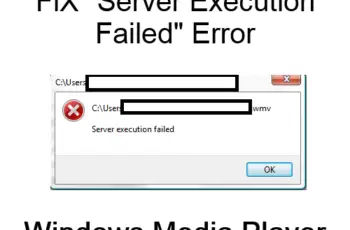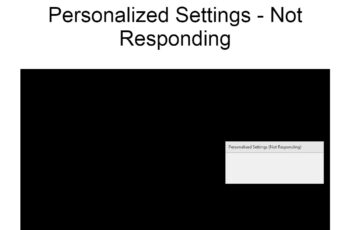Did you try to connect to a remote windows Pc from other devices, for example, macOS, Android, or other OS and got Remote Desktop Error Code 0x204? It happens because of the fail in driver problems or security issues. And today, in this blog, I will go through every solution to get rid of error code 0x204. The error message says:
We couldn’t connect to the remote PC. Assure the PC is turned on and connected to the network, and that remote access is enabled. Error code: 0x204
What is the 0x204 remote desktop error?
This most often happens when a user tries to connect to a remote device, but the connection fails. This is usually due to specific reasons, such as a connection problem or certain security issues. Thus, we find an error message stating that it cannot connect to the remote computer. The error means we need to make sure the computer is turned on and connected to the network, and remote access is enabled.
How to fix Error Remote Desktop Error Code 0x204?
To fix the remote desktop 0x204 error, we must first open the remote control settings and check if Remote Desktop Connection is enabled. If it is not active, our computer cannot be accessed from a different device. So we need to open the Control Panel and select System and Security. In the right part of the window that appears, click the allow remote access link under the system tab. This will open the System Properties window where we need to make sure we are on the Remote Access tab. Here we need to check the allowed remote connections to this computer. Then all we have to do is click the apply button for the changes to take effect.
But if the problem persists, we will move on to the connectivity of the operating system itself. This takes us to the Windows Firewall.
Install Windows Firewall to fix the error
Consequently, if the problem has not yet been resolved, we need to ensure that the Windows Firewall allows remote desktop connections. We will see the steps we need to implement to return to the control panel mentioned earlier. At the same time, we are replacing ourselves in the System and Security category. In the right section of the window, we can open the Windows Defender firewall option.
In the window that opens, click allow an application or feature through Windows Defender Firewall. In this way, we find a window full of options from which we need to find the Microsoft Remote Desktop.
Once you find it, please tick the box to allow access to private and public networks. You need to click on both boxes. Doing this should already solve the problem, but if it doesn’t, then proceed to another solution.
Restore Remote Desktop Connection to your account
Restoring a remote desktop connection can help resolve Microsoft remote desktop error code 0x204. Here’s what you should do:
- Open the search application (Windows logo key + S).
- Type Remote Desktop and press Enter.
- Open that application.
- Navigate to the remote desktop connection you want to delete.
- Click the icon that shows three horizontal dots.
- Select the Delete option.
- Close the Remote Desktop application.
- Then reopen the application and create the connection you deleted earlier.
Disable 3rd Party Antivirus Software
Even though antiviruses protect the computer from viruses, they cause unnecessary problems, and one of the issues is RDP 0x204. McAfee Internet Security is one of the primary antiviruses that causes this problem. Therefore disable the active shields from antivirus software, and the rd client 0x204 error should be fixed.
Uninstall 3rd Party Firewall
- Click Windows key + R to start a Run dialog box.
- Enter appwiz.cpl and press Enter to open the Programs and Files menu.
- Go down and check all of the downloaded apps and choose the 3rd party firewall. Click right and Uninstall it.
- See the on-screen instruction to finish the process.
- Restart the computer.
Remove Temporary Folder of Remote Desktop(macOS)
- Make sure the RDP is fully closed on Mac OS.
- Go on the Finder icon.
- Use the search function to search for group containers.
- Press Return to regain the results.
- Delete the UBF8T346G9.com.microsoft.rdc. and restart the mac
Update Device Driver
Sometimes when you add the hardware to your computer Remote Desktop Error Code 0x204 occurs, so it is necessary to update the device driver. To do so, you can do this
- Run hardware diagnosis software provided by the system operator to resolve if any hardware element failed.
- Delete or restore the recently added driver.
These are how you can solve Remote Desktop Error Code 0x204, and if nothing works, you can also try reinstalling the Remote Desktop App. Also, don’t forget to check if there is unwanted broken software that is causing this problem. You can use antivirus software to find broken software. But one of the above methods usually works for most people.