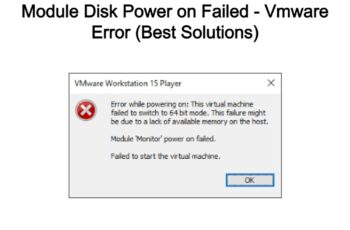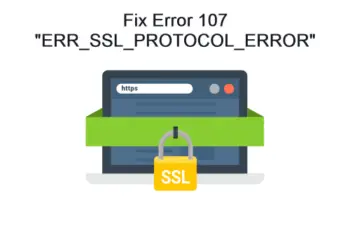The unable to locate ADB error is quite common to encounter while trying to run an app through the Android Studio on Windows 10 or above. The ADB or Android Debug Bridge, as its name suggests, acts as a bridge between you and the various applications installed on your system.
However, due to some reasons that I’ll discuss next, users reported the unable to locate ADB error. If you’re looking for its solutions, you’ve landed in the right place.
Read on as I discuss what causes the above error and offer the top six working solutions for the same.
Reasons of Error “unable to locate ADB”
As aforementioned, the unable to locate ADB error message can be triggered by various reasons, besides your AV removing the ADB.exe file which is stored in the platforms tools folder. Here are the other common reasons that contribute to the above.
- If no SDK (Software Development Kit) is assigned to the project, it can’t access the ADB file. As a result, you get the error.
- Your third-party AV removed the ADB.exe file due to false security issues.
- The relevant Android SDK version is absent on your PC.
- Damaged or corrupt platform-tools files.
So, these are the common reasons behind the AVG manager unable to locate ADB error message on your Windows 10/11.
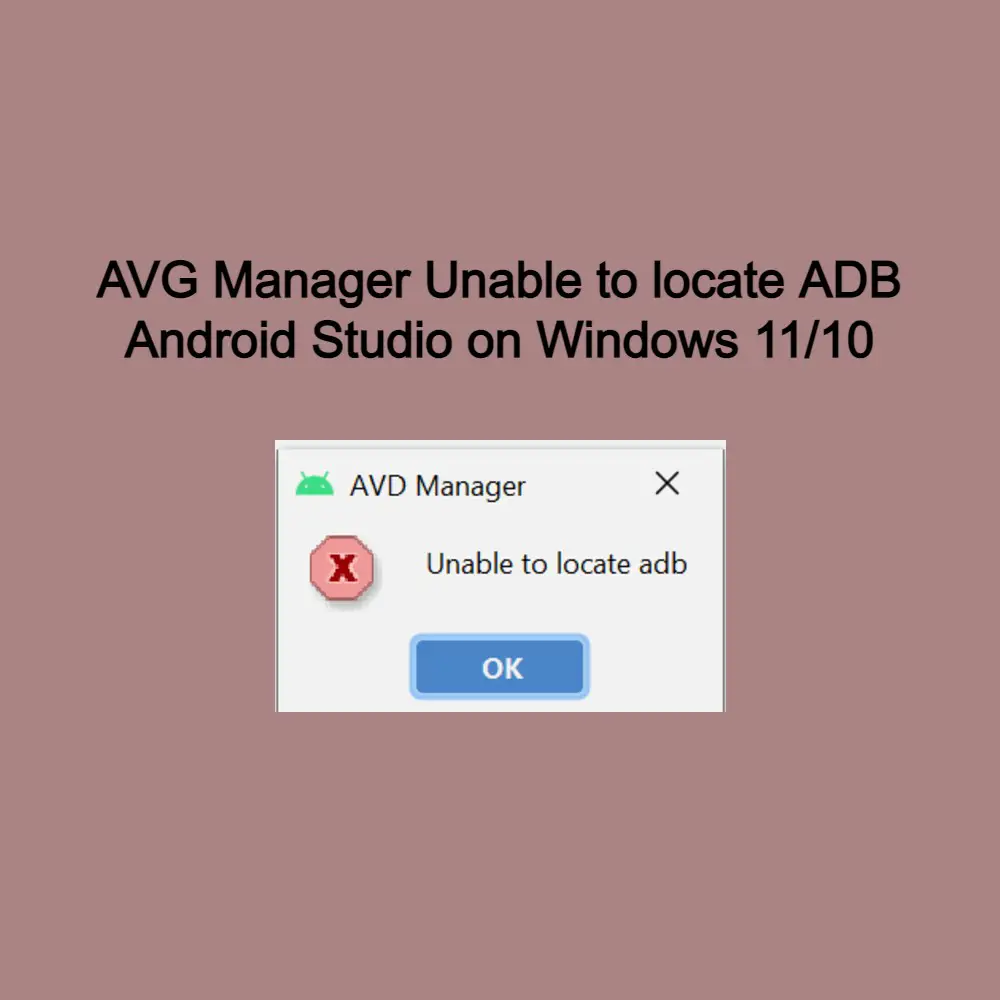
AVG Manager Unable to locate ADB Android Studio on Windows 11 10
How to fix “unable to locate ADB” in Android Studio?
Now that you’ve understood why you’re unable to locate ADB in the Android Studio, let’s work around the following eight solutions to solve it.
Look for the ADB.exe file
As aforementioned, if you can’t find the adb.exe file on your system, the unable to locate ADB error is inevitable. Hence, I recommend checking the file before trying out any other solution.
To check the adb.exe file, follow these steps.
- Launch the File Explorer on your device.
- Under Device and drives, click on Local Disk (C:).
- Next, follow this path: Username > AppData > Local > Android > SDK > Platform-Tools.
- Inside the Platform Tools folder, look for the adb.exe file.
Use the PC Repair Tool
Since you may have damaged or corrupt ADB files on your system that are contributing to the error, you can also use any PC Repair tool to scan and repair those files.
A PC repair tool is a software application that monitors your system performance and optimizes it to avoid issues going forward. Since there are tons of PC repair tools online, I recommend Restoro.
It’s an easy-to-use tool designed for Windows. And guess what? It has a free trial as well. So, you can check its performance to solve the flutter unable to locate the ADB error message on Windows 10/11.
If the PC repair tool doesn’t work, try the next method.
Check your AV
An antivirus may protect your system from malicious files, programs, applications, and other malware attacks. However, it can also trigger a false positive report for certain files that are not at all dangerous for your system in any way.
As a result, the AV quarantines the files, including the adb.exe file to cause the above error. As a resolution, restore the file from the virus chest. Follow these steps to do so.
- Go to the taskbar and right-click on the AV icon. You can find it in the taskbar’s right-hand corner.
- A small menu will open. Click on the Virus Chest (I’ve Avast AV installed on my PC.)
- On the next screen, click on the Protection option on the left panel.
- Here, you’ll find the files, programs, and applications that the antivirus suspects as harmful to your device. Look for the adb.exe file.
- If the file is present there, click on the three horizontal dots next to the file.
- A small context menu will open. Click on the Restore
- The adb.exe file will now be restored and ready to use.
Note: Although you’ve restored the adb.exe file for now. The antivirus will again add it to the threat list after scanning it. To avoid this, in the last step, select Restore and add exception from the drop-down menu. Now, the adb.exe file will never appear in the Virus Chest.
Modify the Project Settings
Another common reason for the unable to locate ADB on Android Studio error message is the project settings. By default, the setting is set to No SDK. Due to this, no SDK is assigned to the project, and thus, it can’t locate the ADB.
Follow the given steps to modify the project settings.
- Launch the Android Studio on your PC.
- Click on the Project Structure This will open the Project Structure window.
- On the current window, click on the Project option under the Project Settings section on the left panel.
- Under Project SDK:, you will find that SDK is set to NO SDK.
- Click on the downward arrow and select Android API 30 Platform (java version “1.8.0_242”) from the drop-down menu.
- Once completed, click on OK.
Now, check again whether you’re getting the error message or not. If yes, try installing Android SDK from the SDK manager. It’s discussed below.
Install Android SDK from SDK Manager
If your system lacks the latest version of Android SDK, the unable to locate the ADB error message is inevitable. Thus, I recommend installing the latest version of the Software Development Kit.
Follow these steps to do so.
- First of all, let’s install the latest version of Android Studio on the system. For this, visit the official website of Android Studio.
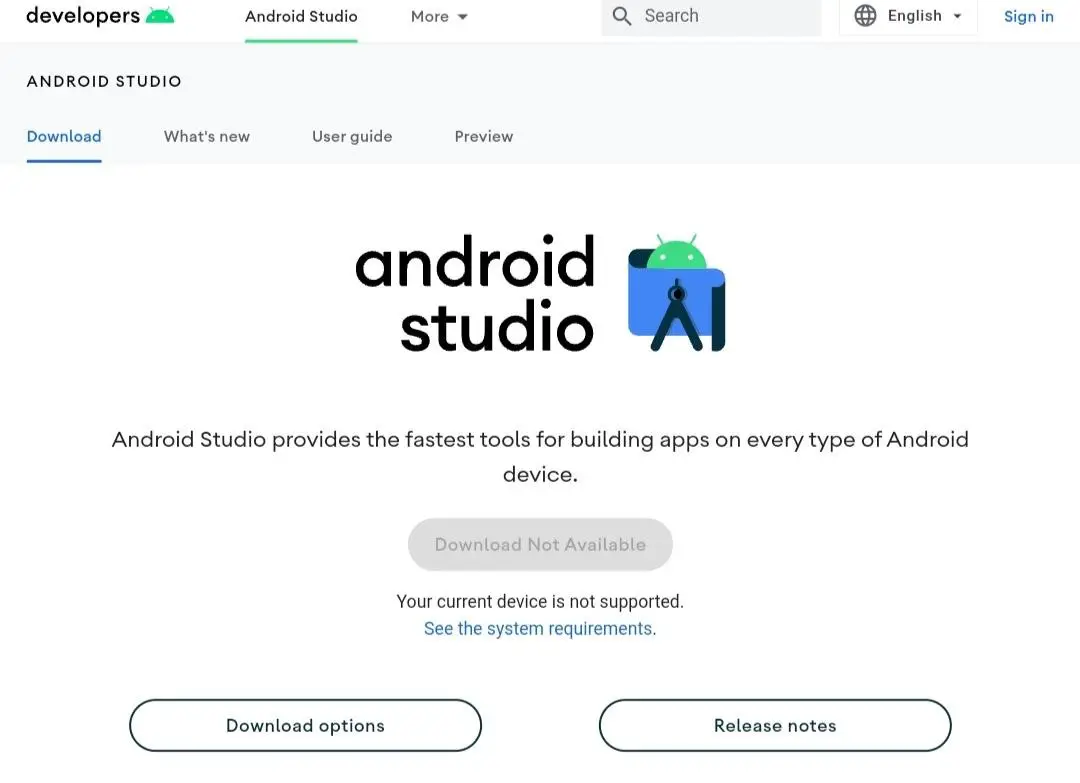
install the latest version of Android Studio
- On the home screen, click on Download options.
- You’ll be taken to the downloads page. Find the latest .exe file for your system and download it.
- Once downloaded, install it by following the on-screen instructions.
Now that you’ve installed the latest version of Android Studio, let’s install the latest version of the SDK as well.
- Launch the Android Studio app on your system.
- On the landing page, click on More Actions, and select SDK Manager from the drop-down menu.
- Once you’re on the SDK Manager window, you’ll find three tabs – SDK Platforms, SDK Tools, and SDK Update Sites. Click on SDK Platforms.
- Find the latest SDK platform for your Android Studio, and install it.
- Hit the OK
Now, check if the error is gone or not. If it persists, work around the next solution of reinstalling Android SDK Platform Tools.
Reinstall Android SDK Platform Tools files
As the last remedy, I suggest reinstalling Android SDK Platform Tools files as damaged or corrupt files can also be another reason behind the unable to locate ADB error message on Windows 10/11.
Follow the given steps to do so.
- Close the Android Studio for now.
- Go to the taskbar and right-click on it.
- A menu will open. Select Task Manager from it.
- When the Task Manager window opens, click on the Processes tab, navigate to the exe process, and end it.
- Launch the Android Studio again.
- Open the SDK Manager again from the Android Studio. For this, click on the cube-like icon with a downward arrow.
- On the SDK Manager window, click on the SDK Tools
- Navigate to the Android SDK Platform-Tools option, uncheck it, and click on OK. This will uninstall the Platform Tools.
- Once uninstalled, reopen the SDK Manager window, and click on the SDK Tools
- Navigate to the Android SDK Platform-Tools option, check it, and click on OK.
This way, you’ve reinstalled the Android SDK Platform Tools files.
So, here you go. These were the best tried and tested methods to solve the flutter unable to locate ADB issue.
Conclusion
ADB or Android Debug Bridge is a command-line tool that helps you interact with a device. It is automatically installed on your system along with the Android Studio when you install Android SDK. Sometimes, due to some reasons, the adb.exe file may get damaged, corrupted, or lost.
In such a case, you get the unable to locate ADB error on your Windows system. Several culprits contribute to this and they are discussed above. Further in this article, you get the top 8 solutions to solve.
So, were you able to solve the issue? Let’s know in the comments.