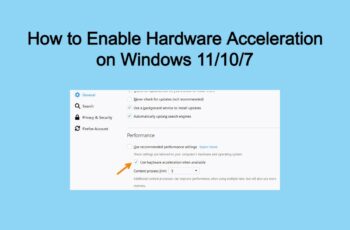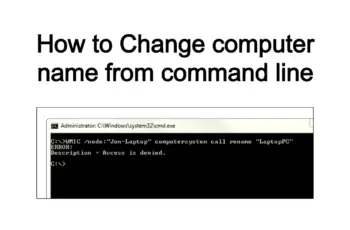Windows task scheduler is very useful tools that come with windows operating system. Newer version of windows operating system offer more capabilities than previous version of Windows in configuration of windows task scheduler.
There are no limitations about creating task scheduler. Every aspect on windows operating system could be automated and the solutions in that case is to create windows task scheduler.
Tasks scheduler allows us to create a lot of automated jobs on windows such as:
- Schedule a program to run at a specific time or interval
- Automatically send emails
- Automated windows processes (copy,delete,etc)
- Shutdown all network computers
- Run as new windows task scheduler .bat file
- Schedule a backup job
You are able to create a basic task or advanced task to be run at specific time. Also you can allow task to execute whether the user is logged on or not.
In order to create e new task you have to be a local administrator or user with necessary privilege on domain such as Domain Admins.
In this demonstration I will explain how to create a basic task and .bat file to shutdown computers network.
Create Windows task scheduler (New task).
- Start- All Programs- Accessories- Systems Tools- Task Scheduler
Another way is to search in the Start Menu with Task Scheduler name
A new diagram will be open and now we are ready to create new task. Right click under Task Scheduler Library and Create a Basic Task.
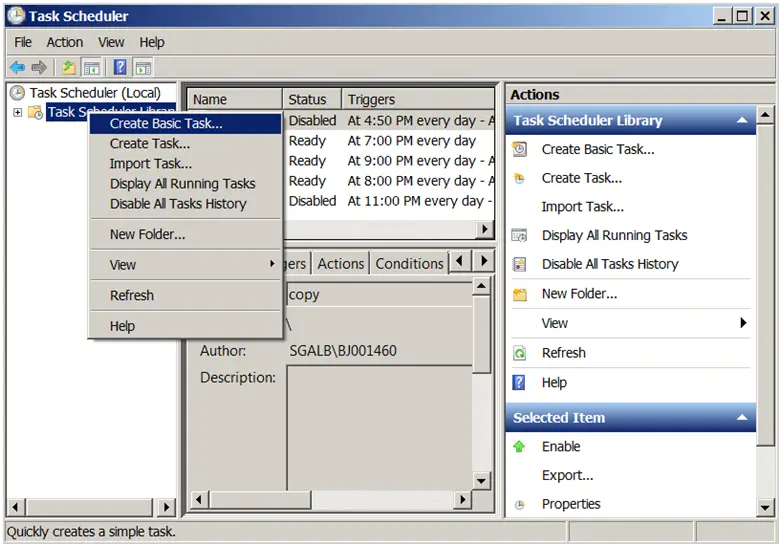
create windows task scheduler
In the first step of the wizard we have to enter the name of the task scheduler and description about the task and click next.
Specify task triggers.
A new dialog box will appear and right know it is time to specify a trigger running .
There are some schedule options that allow you to create a trigger task based on your necessary like Daily,Weekly,Monthly or when computer starts .Select when do you want to start and click Next.
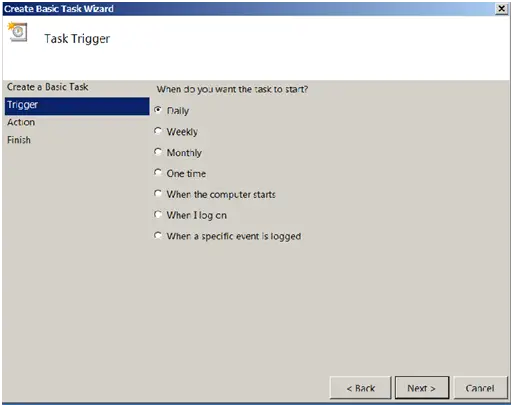
Schedule a backup job
- Depend on your choice you should specify the time when the task scheduler will be run.
For example, if I want my task to occur every Day at 6:00 PM, I will choose Daily and make the following configuration:
You will face with the same situation if you want to configure windows task scheduler monthly and you have to choose the month when the task is executed. Click Next.
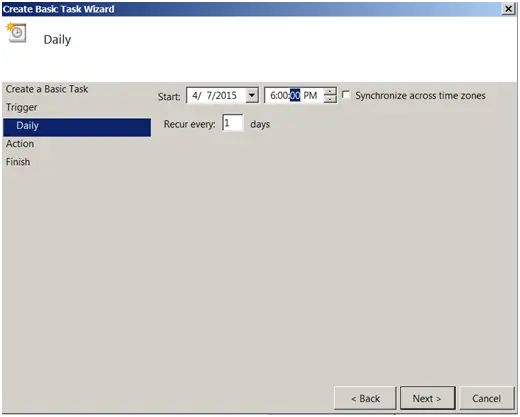
Automated windows processes
- Next step continue with action. In order to run a .bat file created before , we have to select as action Start a Program. Click Next
- Click Browse to find the program you want to start, and then click Next
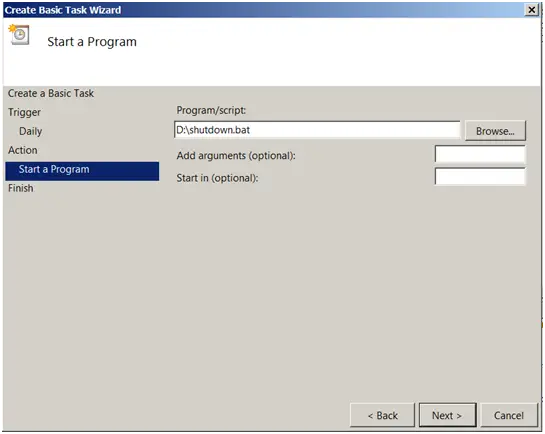
Run as new task scheduler .bat file
- End the last step , just click finish
You can Auto shutdown Windows over the network with cmd. Click for more in your last post here.
If you have any question about windows task scheduler, feel free to ask.
_ _ _ __ _ _ _ _ _ _ _ _ _ _ _ _ _ _ _ _ _ _ _ _ _ _ _ _