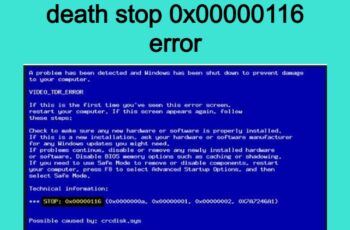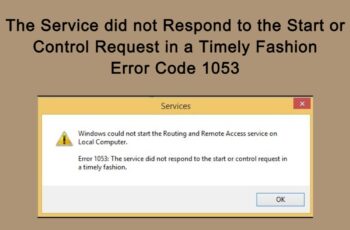Windows error code 0xc00000e9 is one of the common error appear on the users monitor of Windows 10, 8 or 7. In general the PC has difficulty booting up. The common reason it’s about a device (hardware) connected with the PC. Generally and mostly with the hard disk. This error code can appear also regarding with system registry file is missing or corrupt. Below we will explain all reason possibility and most working solutions for all scenarios.
Error message 0xc00000e9:
There was a problem with a device connected to your PC
File:\Boot\BCD
Status: 0xc00000e9
Info: An unexpected I/O error has occurred.
Or:
Status: 0xc00000e9
Info: Windows failed to load becuase the system registry file is missing, or corrupt.
Error Code 0xc00000e9
First we will check and understand why this error occur and after that we will explain how to fix windows error 0xc00000e9 for version 10 /8 / 7.
What means code 0xc00000e9?
Error code 0xc00000e9 come in some forms and has so many possible causes. Two example are: “an unexpected I/O error has occurred” means that your hard drive as problem connecting with PC and “the system registry file is missing or corrupt” means that operating system files are corrupted and no longer work or cannot be found.
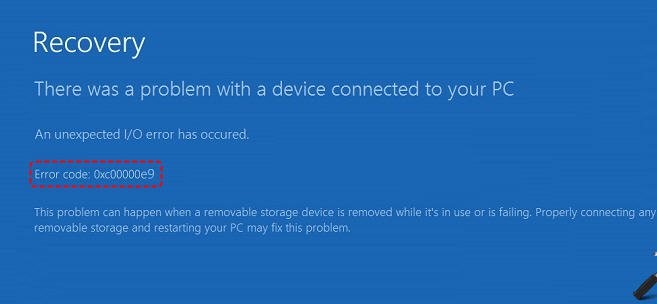
Error code 0xc00000e9 on windows 10
Common reason of error code 0xc00000e9:
- Windows Updates
- Damaged Registry Files
- System files are corrupted
- Disconcert between hard drive and motherboard.
- Damaged hard drive
- Drivers outdated
- Installation interrupted
- Errors In downloaded windows image
- System affected from viruses
Troubleshoot “an unexpected I/O error has occurred”
Connection between Motherboard and Hard Drive
The bad or lose connection between motherboard and Hard Drive can cause 0xc00000e9 error code. Open the PC cases and check if the cable is connected right. Try to move the connection to another free port on motherboard. Try to change the cable with a new ones.
Other external devices
Another reason of I/O 0xc00000e9 error code can be the other device connected to the PC. So we suggest to turn off the PC and remove all the external devices. Remove any USB, Mouse, Keyboard, Printer or external device and restart the Computer. If the PC started successfully try to connect them 1 by 1 in order to spot the bad external device. After that change it with a new one.
Update the drivers of Hard disk
On many cases the reason of the error is the drivers of the HARD DISK are outdated or incompatible. In this cases you will need to find the lasts drivers for your hard disk and update them.
Configure as First Boot Device your Hard Drive
Settings your hard drive as first boot device can resolve sometimes the error.
- Enter to your Bios Computer by using manufactures predefined button.
- Enter the BIOS/UEFI utility
- Look for the Boot options
- From the Boot options, take a look at the boot priority. Make sure that the first boot device is your hard drive. Now, use the navigation instructions to achieve that and put the hard drive in first place of the boot devices list.
- Exit with saving your changes and reboot your device. This should fix your problem.
Trobleshoot “the system registry file is missing or corrupt” with error code 0xc00000e9
Repair corrupted system files
Check system files offline on the integrity of the Windows File System with the command:
sfc /scannow /offbootdir=d:\ /offwindir=d:\windows
D:\ is your Windows drive
The scan process will start and all the system files will be scanned for corrupted one. They will be replaced by good ones using cache memory. Restart in the end of the process in order the changes to take effects.
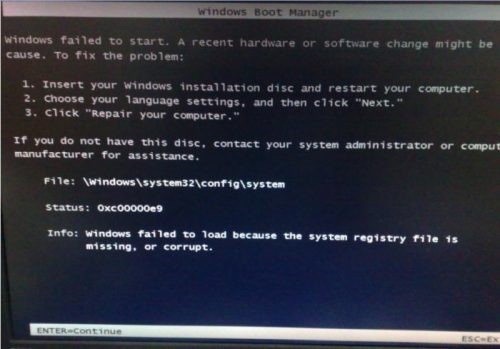
Error 0xc00000e9 – Windows failed to load because the system registry file is missing or corrupt.
Repair Windows BCD files
In our experience, repairing BCD fix the issue. To perform this:
- Boot for the installation disk
- Select the recovery mode and open the Command prompt (CMD)
- Run below commands
bootrec.exe /FixMbr
bootrec /fixboot
bootrec /scanos
bootrec /rebuildbcd
- Restart the Computer
- Check if the issue is fixed “boot bcd 0xc00000e9”
Run check disk scan
A check disk will scan for any bad sector or disk error and fix it. To run it follow below:
- Bot your PC In safe mode (Shift + Restart)
- Open Windows Command Prompt (CMD) as administrator
- Execute “chkdsk /f /r”.
- Restart the computer after finishing the process.
After restarting windows check if the error code 0xc00000e9 will appear again.
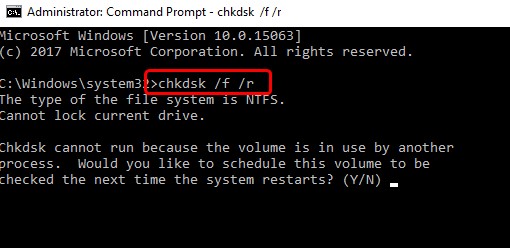
Check Disk Scan
Auto Startup repair
Try to recover your boot files with the below procedure:
- Go to Advanced Recovery Option by restarting your computer and inserting the Windows Installation Disc;
- Select Startup Repair;
- After this is over, wait for the tool to automatically scan the system file and repair them.
Scan the system for viruses.
The infection of your PC could be corrupting the Registry files that are related to system boot workflow. This can be happening else if you are using antivirus. So to check this just perform a scan of your system in order to remove them.
- Get a good Antivirus
- Update it
- Create it in Bootable Rescue Tool on a removable drive
- Boot your computer suing Bootable Rescue Tool
- Scan and remove the viruses
Windows updates stick in pending
This is simple step just to check on windows updates menu if any update is pending and just to update it.
- Go to windows settings > update and security > update
- check if there are pending updates
- Update them
- check if error code 0xc00000e9 is fixed
Corrupted registry files
The corruption of registry files can happen from many reason and some of them are:
- Operation system failed to install
- Failed to update operation system
- Shutdown the computer during updates
This can be fixed by above solution in section 6 and 10. Repair corrupted system files and Auto Startup repair. So repairing operation system files can fix also corrupted registry files.
Rebuild Boot Manager to fix 0xc00000e9 BSOD
So to go with this solution need to prepare a bootable USB containing WINDOWS 10 ISO file. Check the this link for more info about creating bootable USB. Once you have the USB follow the below steps:
- Boot your computer with USB or DVD with windows installation
- Boot the system from external drive
- Fill the details and go next.
- Select Repair your PC
- Select the Windows version and click next
- After System recovery option opens select CMD (`Command Prompt).
- Enter the following commands in CMD and press ENTER after each of them:
cd /d Partition:\\Windows\\System32
bcdedit /enum all
bcdedit -create {bootmgr} -d “Description”
bcdedit -set {bootmgr} device partition=Partition:
bcdedit /displayorder {GUID}
bcdedit /default {GUID}
bcdedit /timeout Value
- Restart your Computer and check if the error is fixed.
Reset BIOS
Changes on configuration settings of BIOS may experience error code 0xc00000e9. To check this just restore the BIOS Settings to default. Check online for more on this solution because every BIOS has they own procedure to restore to default
Fix MBR – Master Boot Record with Windows PE
When you try to install windows operation system without setting the MBR (Master Boot Record) is possible to get the error 0xc00000e9. To fix the problem you can set drive C: as MBR. Follow the below steps to fix this issue:
- Use any external drive or hard drive with windows PE inside and connect it to your PC
- Run Windows PE
- Set the derive C: as MBR
- Restart the PC
- Retry to install the windows
Other Solutions to solve status 0xc00000e9
System Restore Points
If you can fix the Error Code 0xc00000e9 with the above solutions then you can try a hard solution like System Restore. Let’s hope that you have a restore point when your computer was fine and working well.
- Go to Advanced Recovery Options while booting from the Windows Installation Disc;
- Select System Restore;
- A list of Restore Points will appear. Choose the point from which you want to continue, making sure it is from before the error occurred.
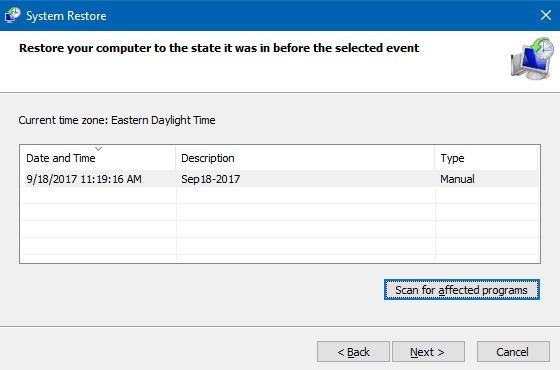
System Restore – status 0xc00000e9
Re-Install Windows:
The last solution that we can suggest is hardest then the previously. So after all the solutions above wasn’t fix the error than reinstall the windows operation system. Will remove all the data and will most likely fix the Error Code 0xc00000e9.
Conclusions:
This article is a bit long and include many solutions. They are mix and can be adapted for almost all windows versions. We hope that our solutions with fix your error. We are open to discuss any other solutions about error 0xc00000e9. Comment below to suggest your solutions and we can include it on the article above.