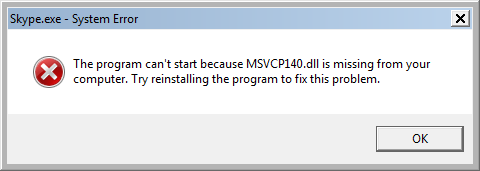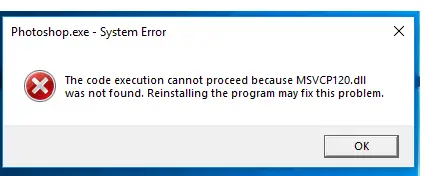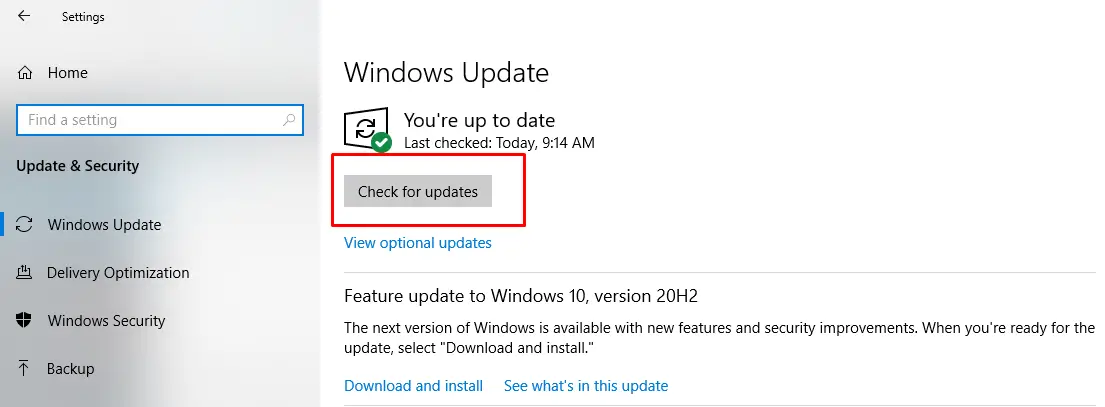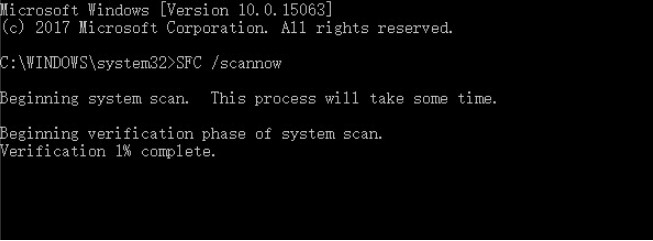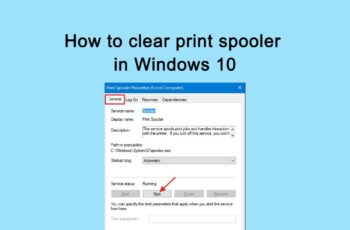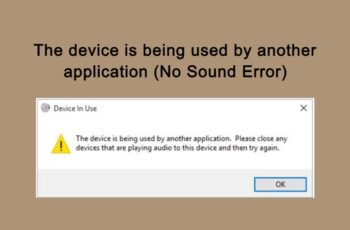MSVCP140.dll is missing is and error which can appear on your PC after you launch a program or game on your Windows pc. It can be shown on two different ways as below:
“The program can’t start because MSVCP140.dll is missing from your computer. Try reinstalling the program to fix this problem.”
or
“The code execution cannot proceed because MSVCP140.dll was not found. Reinstalling the application may fix this problem.“
There are many solutions in order to fix Msvcp140.dll is missing error message and we will cover them all in our article.
How To Fix – Msvcp140.dll is missing
Method 1 – Reinstall Microsoft Visual C++
The MSVCP140.dll file is part of the Visual C ++ Redistributable for Visual Studio 2015 package. (You don’t need to know this, but the package provides the components Windows needs to run C ++ applications.)
It’s such an essential package that it gets installed automatically when you install Windows. So chances are the MSVCP140.dll file is actually there, but has become corrupted in some way.
Fortunately, you can simply re-download the package from Microsoft and install it again to fix the problem..
Important note: Make sure you download the file from Microsoft’s official website. Unofficial websites may allow you to download the MSVCP140.dll file instead of the entire package. But files from these unapproved sources may be infected with viruses. So always download from official sites whenever possible.
1) Go to the Microsoft Visual C++ 2015 Redistributable Update 3 download page, Choose the correct language, and then click Download.
2) Select the appropriate file for your version of Windows (x64 for the 64-bit version of Windows, and x86 for the 32-bit version).
If you know which version of Windows you’re running you skip ahead to step 3. Otherwise, simply type system info in the search box on your computer and click System Information. The System Type field will tell you whether you’re running 32-bit or 64-bit Windows. My computer is running the 64-bit version of Windows, so I select the vc_redist.x64.exe file and download it by clicking Next.
3) Once the file has finished downloading, double-click it, and follow the instructions to install it.
4) Restart your computer
5) Try launching the program and check whether the issue is fixed.
Method 2 – Install the dll file separately to fix Msvcp140.dll is missing
Using this method you will be able to install the .dll file manually. We will guide you how to do it in order to fix the msvcp140 missing error message. Note: You can also copy the file from another PC and paste it into yours.
- First of all you will need to download it from https://www.dll-files.com.
- After you downloaded and extracted the file.
- Copy its contents into C:/Windows/System32 (for 64-bit systems) or C:/Windows/SysWOW64 (for 32-bit systems) folder.
To make the file visible, do the following:
- Type in File Explorer Options into the search bar
- Click Enter
- Click on View tab
- Under Hidden files and folders, select Show hidden files, folders, and drives
- Click OK
Method 3 – Check for updates
Keeping your system up to date can avoid many errors appearing. Therefore, when you meet the windows 10 pfn list corrupt error on Windows, updating your system may help you get rid of the error. Here is what you need to do:
- Press “Windows” + “I” to open Settings.
- Click on the “Update & Security” option and select the “Check for Updates” button
3. Wait for the checking process to be completed and the update will automatically be downloaded and installed on the computer.
4.After the update, restart your computer
5.When you have finished all steps, you can restart your computer and check whether the issue is fixed.
Method 4 – Reinstall the application to fix Msvcp140.dll is missing
Whichever application is showing the error code Msvcp140.dll is missing, try reinstalling the app. Before making changes on your PC it’s possible that the application itself is corrupt, reinstalling the app will ensure that it’s working properly. Head over to control panel and uninstall the app from ‘program and features’. Restart your Pc and launch the app again.
Method 5 – Run the SFC Tool
If running the Blue Screen Troubleshooter cannot solve the issue, then you can run the SFC tool to scan your system and repair detected issues.
Step 1: Open System File Checker
- Type Command Prompt in the search bar of Windows 10.
- Select the best-matched one and choose Run as administrator.
Step 2: Type the command
- In the pop-up window, type the command sfc /scannow and hit Enter to continue.
- Please do not close the window until you see the message Verification 100% complete
Step 3: Reboot your computer to check if the error persists.
Method 6 – Scan for virus and Malware
If you’re using windows defender, you should run it to see if there is virus or malware on your Pc. If you’re also using another software program, you should run a scan to see if there are affected files on your PC. After running the scan, you should restart your PC and see if you have solved Msvcp140.dll is missing error.
Method 7 – Perform System Restore
If you have created a restore point in advance, then you can perform System Restore to make your computer go back to the previous normal state. Here is a simple guide:
- Open the Run box, type rstrui in the box, and then click OK to open System Restore.
- In the pop-out window, click Next. Then choose s system restore point from the list and click Next.
- Confirm your restore point and then click Finish. Read the message saying that “Once started, System Restore cannot be interrupted. Do you want to continue?”, then click Yes.
- Wait until the process is completed, then check whether the issue is fixed.
Method 8 – Re-register the file manually
In order to re-register the file manually, you need to follow the steps below:
1.Run Command Prompt as admin
2.When it opens, enter the following command and hit Enter:
regsvr32 /u MSVCP140.dll
3.Now start entering the in the next command and press Enter again:
regsvr32 MSVCP140.dll
4.Check if msvcp140 not found error message is fixed
Conclusions about Msvcp140.dll is missing
Dear followers of Get IT Solutions, in our step-by-step tutorial, we have provided all the possible solutions for you to fix the windows error “msvcp140.dll is missing”. We hope you will find this method helpful. Have you managed to solve it? Please let us know in the comments below.