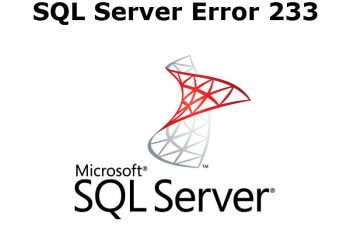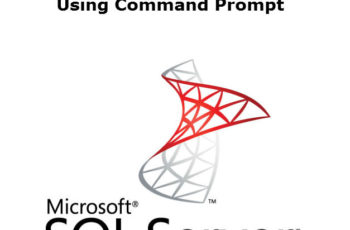Hello Everyone, Today we are going to address the most popular query of SQL users, how to read data from LDF file in SQL Server, especially, SQL Server 2008.
Well! SQL Server database Transaction file is not a regular text file. So, it cannot be open in a commonly used application such as Microsoft Word, Notepad. A user needs some specialized way to open it to get detailed information in a human-readable file format from an LDF file.
Now, we have to focus on the facts why a person needs to read SQL LDF file.
Here’s How to Read Data from LDF file in SQL Server 2008
Why We Need to Analyze SQL Log File: Reasons That Matters
It is default that a database created in a SQL Server Management Studio has a dedicated transaction log file. The function of this file is to keep records of every event such as DML operation executed on a table in a sequential manner. And each log entry has a unique number known as LSN (Log Sequence Number).
In short, a SQL Server LDF file is a very important component of the database. Because, when a user fails to recover data from Primary database file (.mdf), then LDF works as a savior. In fact, if a system failure condition happens, a log file brings the database back to the steady state.
Moreover, it is possible to perform individual transaction recovery and restore all the incomplete queries. So, it is a perfect disaster recovery solution.
With SQL Server Transaction Log File, it is easy to roll back the page, file-group, file, or restore database to the point of failure.
Last but not least, it is easy to check user activities using SQL LDF file.
Full Guide On How to Read data from LDF file in SQL Server
Originally, there is no well-defined manual method to audit user activities from a Transaction Log file. So, to analyze the SQL database log file, it is good to use SQL Server Transaction Log Reader Software. It is a software solution whose works is to open the LDF file of any size in a human-readable format. So, one can easily find the changes in the record by reading the scanned data.
Read also other SQL Server Helping Posts:
The software provides the preview of Insert, Update, and Delete transactions on the dashboard after scanning the file. Even, this software is recommended by the forensic investigator as it provides information about SQL Login Name, Transaction Name, Time of Transaction, Name of Table, Query performed on the table.
After auditing the file thoroughly, it is easy to restore any modified or changed record back into the system. Using LDF reading tool, you can export the records directly into the SQL Server database, SQL Server Compatible SQL Scripts, or in CSV. Furthermore, exporting the LDF records in SQL scripts allows the user to open the records in Notepad application.
Salient features of software are mentioned below:
- Full visibility to records of SQL Server database log file.
- Open & scan LDF file without the assistance of SQL Server application
- Provide support for advance SQL data type – Geography, Geometry, Hierarchyid, Datetime2, datetimeoffset, sql_variant data types
- Multiple filters to recover database records of the choice
- Export records into SQL Scripts, CSV file, or in live SQL Server environment
- Dynamic support for collation during export procedure
- Read LDF file of SQL Server 2005, 2008 , 2012, 2014, 2016, 2017
Further, we look forward to some indirect manual procedures. There are following two ways through which the user can open & read records of a log file. But, to use these functions users must have SQL Server Management Studio and the database attached to it whose data you are going to audit.
Method 1: Use of DBCC Log
Use the statement ‘DBCC LOG (‘db_name, 3’)’ to audit the user activities. Replace the ‘db_name’ with the database name whose log file you want to read. It provides information like; Current LSN, Operation, Context, Transaction ID, Log Block Generation, Tag Bits, Log Record Fixed Length, Previous LSN, Flag Bits, Log Reserve, Alloc UnitID, Alloc UnitName, Page ID, Slot ID, Previous Page LSN, Number of locks, Lock Information, Description and so on.
Although, no information is in a readable format. So, it will take more time to understand every detail.

Method 2: Use of fn_dblog()
Another way to read the transaction log file is the use of fn_dblog() function. Always remember it is an undocumented function. You can execute the below statement in SSMS to check all the log details such as Deleted, Select, Update, and much more.
One downside associated with Fn_dblog() is that it only shows the time when the query executed not the value that gets modified. Because of the presence of this limitation, it becomes impossible to audit the table value that was changed accidentally or intentionally.
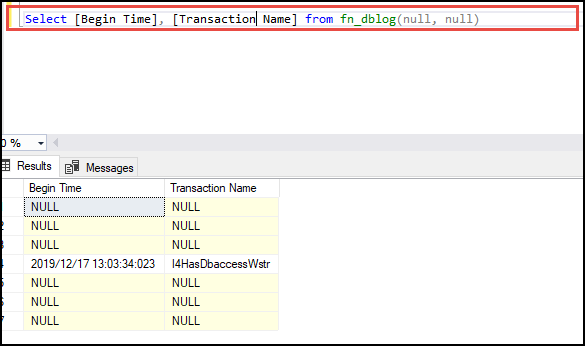
That’s all about how to read data from LDF file in SQL Server. Choose the solution that fulfills your need and read LDF file effortlessly.