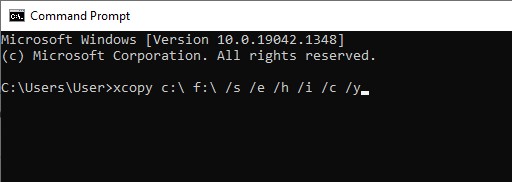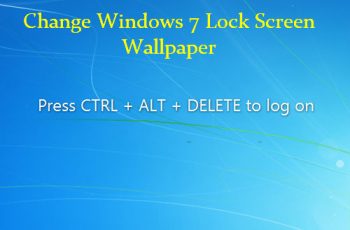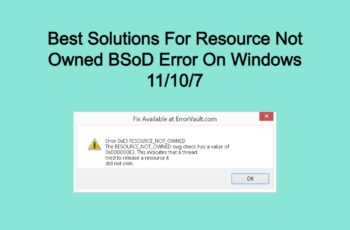Cloning HDD using command prompt means to have again on the same way all the contents of the first hard drive such as: files, partition tables and the master boot record—to another one. The destination hard drive acts as a direct duplicate. Cloning may come into help in order to back up the hard drive as well during the upgrade of the existing one to a faster. Also you can take advantage of cloning HDD to a smaller SSD is one.
Why do you need to clone your Hard Drive?
A cloned drive is particularly helpful once your main drive crashes all of a sudden—you will swap to a cloned drive and be back on running your daily application and accessing your files. In order to perform such operation there are two ways:
- You can clone your HDD using a graphical user interface (GUI)
- Cloning HDD using command prompt
Each method have their own advantage in different situations such as:
- Cloning a hard drive using GUI is more popular for those users which do not have computer experience.
- Cloning HDD using command prompt can save you time and effort. The second method is more likely to me used among IT experts and advanced users.
In our article today we are going to cover cloning hdd to another hdd using command prompt.
What is Cloning
Cloning means to make the exact copy of your contents from one existing place to a different. The second HDD will have everything that the first one had. The procedure is the same for a desktop user or a portable computer user. The duration depends on the quantity of data that you have. Generally, the cloning process takes time from twenty minutes to many hours.
Cloning HDD using command prompt
Before starting to perform the cloning you should backup the data that are stored on the SSD. Even though the data will be transferred from one hard drive to the second one after the cloning, there is a chance to corrupt them. So, we do suggest you to backup the important data to an external storage device.
xcopy is the program that we are going to use in order to perform the cloning. It is designed to copy files and directories (including subdirectories) from one location to another. You can also use xcopy command to copy files from one hard disk to another even if the two hard diskss have different formats. Below you can find the steps on how to use xcopy for cloning hdd to another hdd using command prompt:
- Click “Start”
- Type “cmd”.
- Right click on cmd and select “Run as administrator”.
- Type xcopy c:\ f:\ /s /e /h /i /c /y
- Press Enter to copy all the files and subdirectories (including any empty subdirectories, any system or hidden files) from drive C to drive E. may also change the drive letters letter. You can check our guide here in order to do it.
- Wait for the process to be done. Exit Command Prompt.
The ‘xcopy’ program has many more built in options than the old ‘copy’ program. Below you can find a short explanation of what the parameters are doing:
- /h – Copy hidden and system files and folders
- /i – If in doubt always assume the destination is a folder e.g. when the destination does not exist.
- /c – Continue copying even if an error occurs.
- /k – Copy attributes. XCOPY will otherwise reset read-only attributes.
- /e – Copy folders and subfolders, including Empty folders.
- /r – Overwrite read-only files.
- /y – Suppress prompt to confirm overwriting a file.
Summary
Dear followers of Get IT Solutions, in our step-by-step tutorial, we have provided a quick way on cloning HDD using command prompt. We hope you will find this method helpful. Have you managed to do it? Please let us know in the comments below.