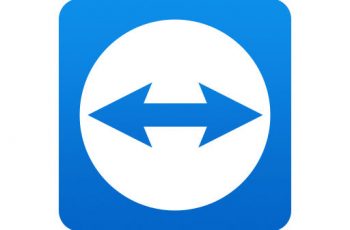Adobe Air silent install will explain the silent installation off the program. Adobe AIR used for building desktop applications and mobile applications, programmed using ActionScript, Adobe Flash and Apache Flex. We will be use both version msi and exe. We will try v25.0 but should work for other version.
System Requirements:
Windows 7 and later for both version 32 and 64 bit.
Adobe Air silent install.
- Silent Installation of Adobe Air:
- Download exe.
- Create command line.
- Execute script.
- Adobe Air install silently:
- Extract msi.
- Create command line.
- Execute script.
- Adobe Air silent uninstall
- Disable Updates of Adobe Air
- Deploying Adobe Air with sccm
Silent install guides for other application here: Complete List
Adobe Air silent install exe version.
Download Adobe Air exe file.
To download Adobe Air exe file you can go directly to application webpage: Here!
In any case make sure that you downloaded lasts version of Adobe Air. Now is v25.0.
Copy the exe to a folder on your computer. For example the folder name be like “Adobe Air exe silent install”
Create cmd file for silent install.
Create a text file to the folder created previously. Copy commands below and then save like “Install.cmd”.
@echo off
cls
echo.
==================================================================
echo Adobe Air silent install
===================================================================
AdobeAIRInstaller.exe -silent -eulaAccepted
REG ADD HKEY_LOCAL_MACHINE\Software\Policies\Adobe\AIR /v UpdateDisabled /t REG_DWORD /d 1
Echo Done
Note! At this point change the “AdobeAIRInstaller.exe” with your Adobe Air downloaded name.
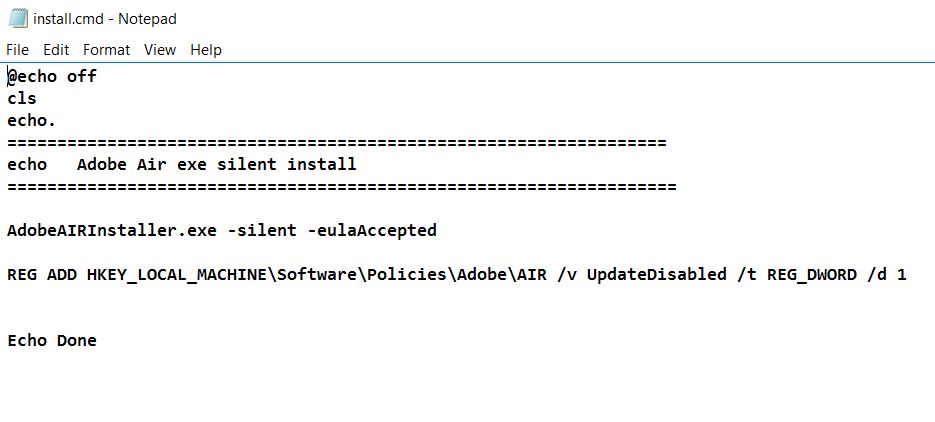
Adobe Air silent install
Adobe Air exe command line explanation
AdobeAIRInstaller.exe – the msi file
-silent – Silent Installation
Execute command.
Run as Administrator the Install.cmd script and as a result the Adobe Air will be installed silently.
Adobe Air silent install msi.
Adobe Air msi version is an installer package off application and can be extracted from official exe.
Extract msi file.
To extract Adobe Air msi file open it with zip program like 7zip.
Unzip exe file to a folder for example called “Adobe Air msi silent install”.
The folder will be like below:
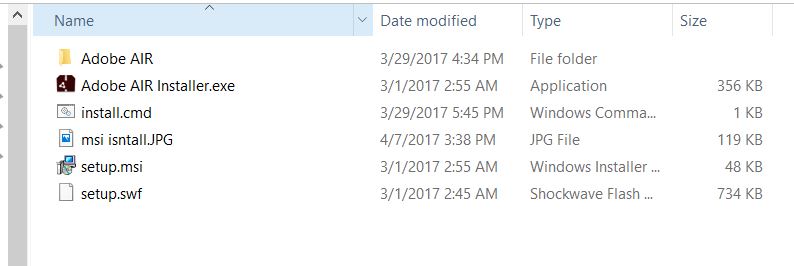
Adober air msi silent install
Create cmd file for msi silent install.
Create a text file to the folder created previously, copy the commands below and save like “Install.cmd”:
@echo off
@REM version 25.0
Set Logfilepathcmd=c:\install\logs\Adobe Air install.log
cls
if not exist C:\install\Logs\ md C:\install\Logs\
==================================================================
Rem Adobe Air silent install >>%Logfilepathcmd%
==================================================================
@echo Adobe Air msi silent install >>%Logfilepathcmd%
@echo. >>%Logfilepathcmd%
start /wait msiexec /i "%~dp0setup.msi" /qn /l "c:\install\logs\Adobe Air.log"
set errorcode=%errorlevel%
@echo Return code of installation = %errorcode% >>%Logfilepathcmd%
@echo. >>%Logfilepathcmd%
Rem Settings
@echo Set the parameter file >>%Logfilepathcmd%
REG ADD HKEY_LOCAL_MACHINE\Software\Policies\Adobe\AIR /v UpdateDisabled /t REG_DWORD /d 1 >>%Logfilepathcmd%
@echo. >>%Logfilepathcmd%
:END
@echo end of sceipt >>%Logfilepathcmd%
@echo Error code script = %errorcode% >>%Logfilepathcmd%
exit %errorcode%
Adobe Air Msi command line explanation
“%~dp0setup.msi” – The path for the msi file.
msiexec /i – normal installation
/qn – /q – set the UI level; n – no UI
Note! Change the “setup.msi” with your downloaded msi name file.
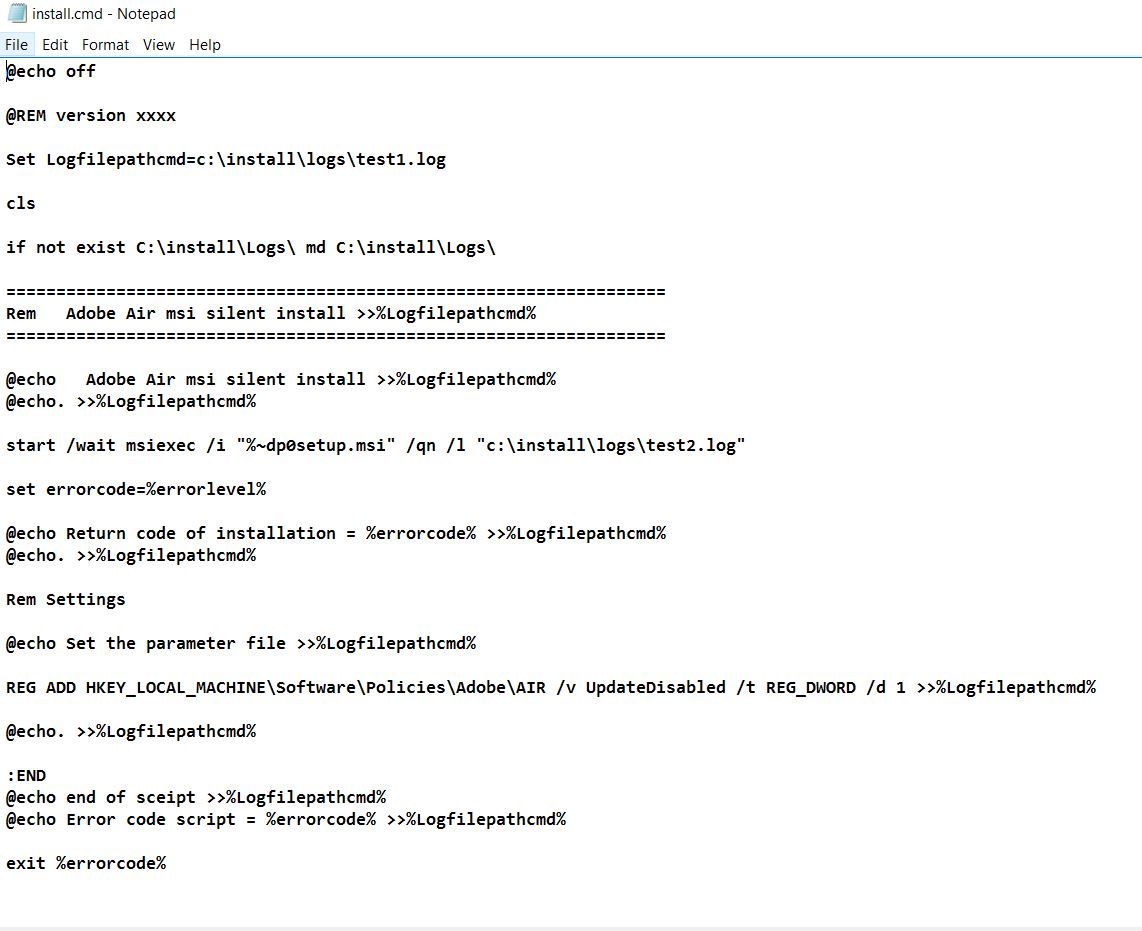
Adobe Air msi silent install
Execute command.
Just Run As administrator the cmd file and then Adobe Air will installed silently.
Adobe Air Disable Updates.
We are including in both script the command to disable updates for Adobe Air.
It’s an regedit command: “REG ADD HKEY_LOCAL_MACHINE\Software\Policies\Adobe\AIR /v UpdateDisabled /t REG_DWORD /d 1”.
Adobe Air silent uninstall.
Uninstall Adobe Air silently using the commands:
@echo off
cls
echo.
==================================================================
echo Silent uninstall Adobe Air
===================================================================
AdobeAIRInstaller.exe -uninstall
Echo Done
Copy the commands to a text file and save like “Install.cmd”. Run As administrator and Adobe Air will be uninstalled silently.
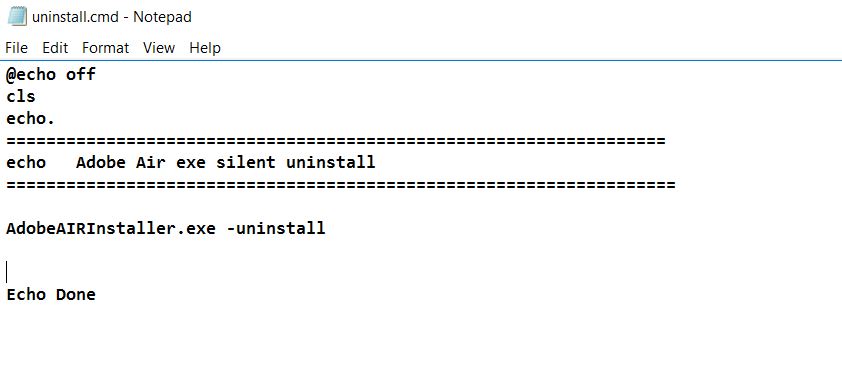
Deploying Adobe Air with sccm.
At this point both packages explained above can deployed with SCCM 2012. In fact to deploy Adobe Air packages on sccm please visit the post: Deploying Package SCCM