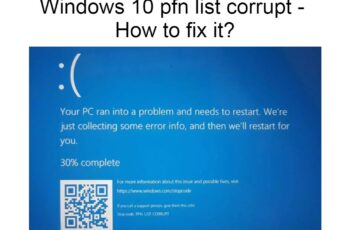The error code 0x8007045d is another common error disturbing Windows 10 and 7 users. Error shows up when running system back up with an external storage device. This happens because your system is having difficulty in locating the device. The error can show up due to faulty file transfer or system backup.
Symptoms Of Error Code 0x8007045d:
When trying to install windows you might receive the error that reads as:
“Windows cannot install required files. Make sure all files required for installation are available and restart the installation. Error code: 0x8007045D”
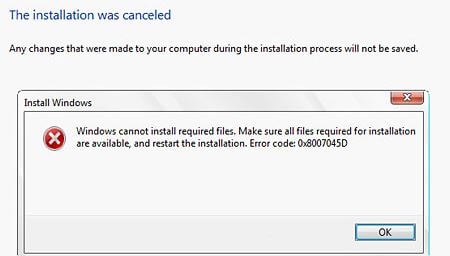
Error Code 0x8007045d
The installation is stopped and you need to fix it to continue installation or add new updates.
The second scenario where it shows up is when running back up, the message will read as:
“The request could not be performed because of an I/O device error (0x8007045D)
Please rerun backup once the issue is resolved”
Most of the time the error code “0x8007045d” is mentioned and it’s almost the same problem wherever it shows up.
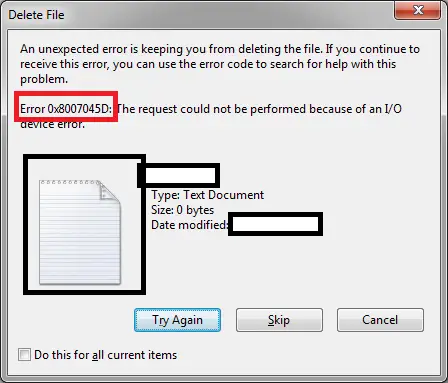
I/O device error
Troubleshoot error code 0x8007045d
Causes Of Error Code 0x8007045d
- Damaged or corrupt registry
- System files are corrupt or damaged.
- Opening incomplete download files.
- Problems with external storage device attached to the computer.
- Damaged memory modules,
- Damaged USB port.
- Hard disk errors
- Virus and malware infections.
These are all potential causes of the error, we’ll outline the best possible solutions to the error code 0x8007045d on Windows 10 and 7. We’ll start with simple fixes and then move on to more advance troubleshoot.
How To Fix Error Code 0x8007045d On Windows 10 And 7
Restart windows
Restarting your Pc can be a simple fix to the error code 0x8007045d on windows 10 and 7, before doing anything else give this a try and if you’re lucky the error code will be gone. Restarting your PC will refresh Windows, if there is any software activity that’s causing the problem, it will be stopped after restart, and if that’s the case the error will be removed instantly.
Use a different USB Port
As stated, one of the causes is damaged USB port, this will interfere with file transfer and hence cause error to be displayed during backup when external drive is connected. There are multiple USB ports on most computers, switching between the port can fix the problem, and if things are ok after changing USB port, it means the other USB port isn’t working, you need to repair or avoid using it.
Check the driver
Hardware problems also can lead to the display of error code 0x8007045d on windows 10 and 7. First ensure there are no any physical damages to your drive and also use the disk repair tool that comes on both Windows 10 and 7. You can also use third-party tool like MiniTool Partition Wizard to check for hard disk errors, it’s a professional partition manager that’s more powerful than Windows in-built tool, you can use the tool for free to scan for any potential problem that causing errors on your PC.
Read Also Other Windows Solutions:
Shrink Your Hard Drive
If you’re transferring data from external hard drive, you should shrink the drive, this is an effective method as well. But just make sure you have administrative right before doing so, follow these steps to shrink your drive.
- Open control panel, you can see it by typing ‘control panel’ in windows search.
- Select “system and security”, you’ll see the option “create and format hard disk partitions”, click on that.
- The Disk Management Window will open, all your drives and partitions will be listed including external drives.
- Right click the drive you want to shrink, you’ll see the option “Shrink volume” in the list.
- The selected drive will shrink automatically.
Disable Firewall or any antivirus software you might have
It might be possible Firewall or Antivirus software installed on your PC is causing problems by blocking some of your applications. So you need to temporarily disable your antivirus or if you’re using Firewall here are the steps to disable it:
- Open control panel, system and security, and then select Windows Firewall.
- You see the option “Turn Windows Defender Firewall ON or OFF”, select that.
- In the private network settings, you should check “Turn off windows defender Firewall” and click OK.
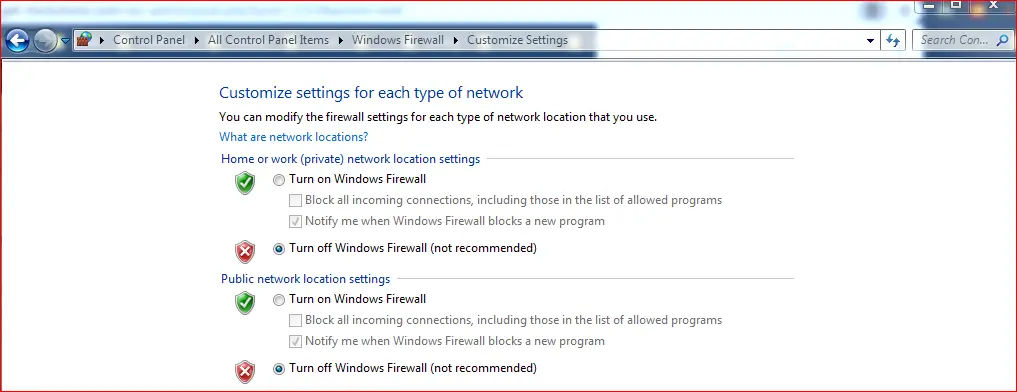
Turn Windows Defender Firewall ON or OFF
Registry Repair
Corrupt registry will lead to a lot of errors on your PC, most errors are known to be associated with corrupt registry, in the causes we also stated that corrupt registry can produce ‘error code 0x8007045d on windows 10 and 7’, and that’s why fixing registry is one of the solutions to this error code.
Fixing registry manually or making some changes in the registry can cause more problems to your pc. The best way to fix your registry is by using advanced tools that can scan for errors and fix them automatically. One of such powerful tools is ‘Advanced System Repair Pro’. Not only registry repair, this tool can be used to repair other pc problems such as defragmenting hard drive, removing malware and more.
Run Windows troubleshooter
Windows 10 comes with inbuilt troubleshooting tool to help you fix windows problems. It can as well be used to fix error code 0x8007045d on windows 10. In order to launch this powerful tool, you can navigate to this path starting from settings, update and security, troubleshoot, and then select the Run the troubleshooter option.
The windows trouble-shooter will search for errors and fix them automatically.
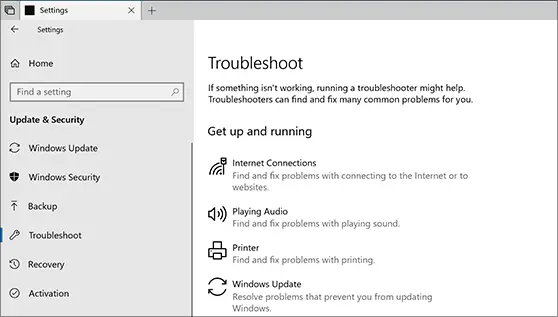
Windows 10 Troubleshooter
Replace the hard disk
If you’re receiving this error when using external disk, you should consider replacing it with another one. The solution here is to move your files to another hard disk that’s working properly and see if the problem is removed.
Repair windows
Maybe there is a serious problem with Windows that’s causing the problem, and it means you need to repair using the installation media. Insert your installation media, whether it’s CD, or on external drive. Start your computer and keep tapping F2 during boot, you’ll be taken to a menu where you can select “Repair your computer”. You should follow the instructions and you’ll be guided until the process is finished.
System restore
And finally if problem persist you should restore your pc, both windows 10 and 7 can create restore points automatically, unless you disable the feature. Restore your computer to an earlier date when it’s working properly and if you’re lucky the error will be gone. Just search for ‘system restore’ for ‘recovery’ on both windows 10 and 7, click on recovery option and a window will open where restore points are listed, select a restore point and wait until your PC is restored.
These are the best possible fixes to error code 0x8007045d on windows 10 and 7, let us know the solution that has worked for you in the comment box below.