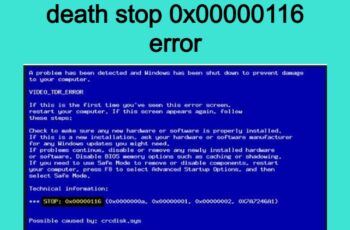Windows operating system comes with a lot of facilities that help users perform different tasks on their PC. Whenever system files are corrupt or altered wrongfully. You will start experiencing problems when trying to launch some programs and will end up receiving error messages. Today we’ll talk about one of these error messages window users encounter when trying to run some programs, this error code is 0xc000013a.
This error code is very popular these days and most of the time it’s displayed when you’re trying run windows update. There are other programs that display this error code as well like Task Scheduler. Whenever the error code is displayed you can’t execute the program you’re trying to launch. In this post we’ll talk about how to fix this error and also explain its symptoms and causes so that you can to get rid of it.
Troubleshoot and Fix Error Code 0xc000013a
In general, Exit Code 0xC000013A means that the application force closed as a result of a CTRL+C or closing command prompt window.
Symptoms Of Error 0xc000013a On Windows
- Unable to run windows update service on your PC.
- Error message flashing on your screen when updating windows.
- Automatic closure of all active programs on your PC.
- Your system starts to freeze.
- Some programs can’t load normally.
- Blue screen error appear.
- Programs will open but are not responding.
- Slow PC performance.
- Your PC shutdown automatically.
When any of these symptoms occur on your PC it’s a sign of this error code even if the error code 0xc000013a has not been displayed.
What Are The Causes Of 0xc000013a?
- Lack of communication with BIOS
- Error in windows driver, in most cases this is the cause.
- Wrong system configuration.
- Unwanted programs are installed on your system without noticing.
- When your hard disk is overload.
- Some system files are deleted.
- When system driver is outdated.
- Presence of virus on your PC.
Now we’ll move on to share how to fix this error code effortlessly on your PC.
Error code on Task Scheduler
Error 0xc000013a can be seen also on Windows Task Scheduler. The error showes when the commnnad of the task was closed like “CTRL+C”. The following issue can happen if start the script from the Scheduled task as the “Run as” user and then log off the user. To Solve this you can:
- Enabling “run whether user is logged on or not”
- Enable “run with highest privileges”
So as far as the user with not loget off the script will not be force closed.
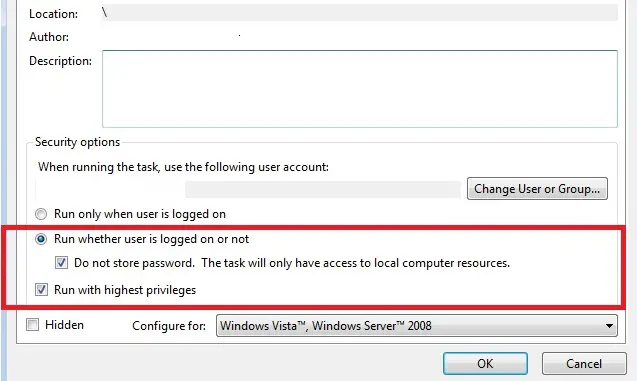
Error Code 0xc000013a
Effective Ways To Fix 0xc000013a Error
Edit Your Registry
Most of the time when you see this error, windows registry is affected, so you want to open the registry and make a minor change. Open the registry by typing ‘regedit’ on windows search box and then you should follow these path: HKEY_LOCAL_MACHINE > Software > Policies > Microsoft > Windows > Windows Update > AU. ‘Wu server’ option is shown and you need to open it and change the current value from 1 to 0. Click next button and then finish button. Restart your computer and launch your programs to see if the problem is cleared.
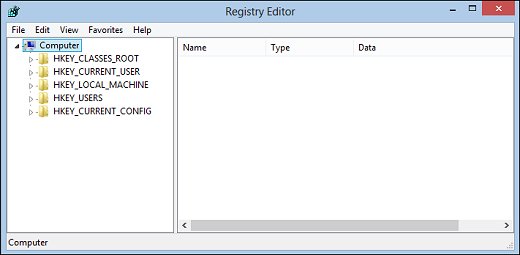
registry editor
Delete cache files
The next step to follow in order to fix windows error code 0xc000013a is by deleting cache files. These files can mess up with system files and that’s why you need to erase them because they might be the cause of this error code. To delete cache, just type ‘cache’ in your search box and click on it, this will display all cache files and data. Use Ctr + A to highlight all of them and then delete. Restart your PC again to see if things are OK.
Run SFC
As we’ve mentioned in the causes, it might be as a result of system files Misconfiguration, that’s why you need to run it. SFC will scan your entire system to find files or settings that aren’t well configured and then fix them automatically. Search for SFC on your system and you’ll be taken through the process of scanning your PC.
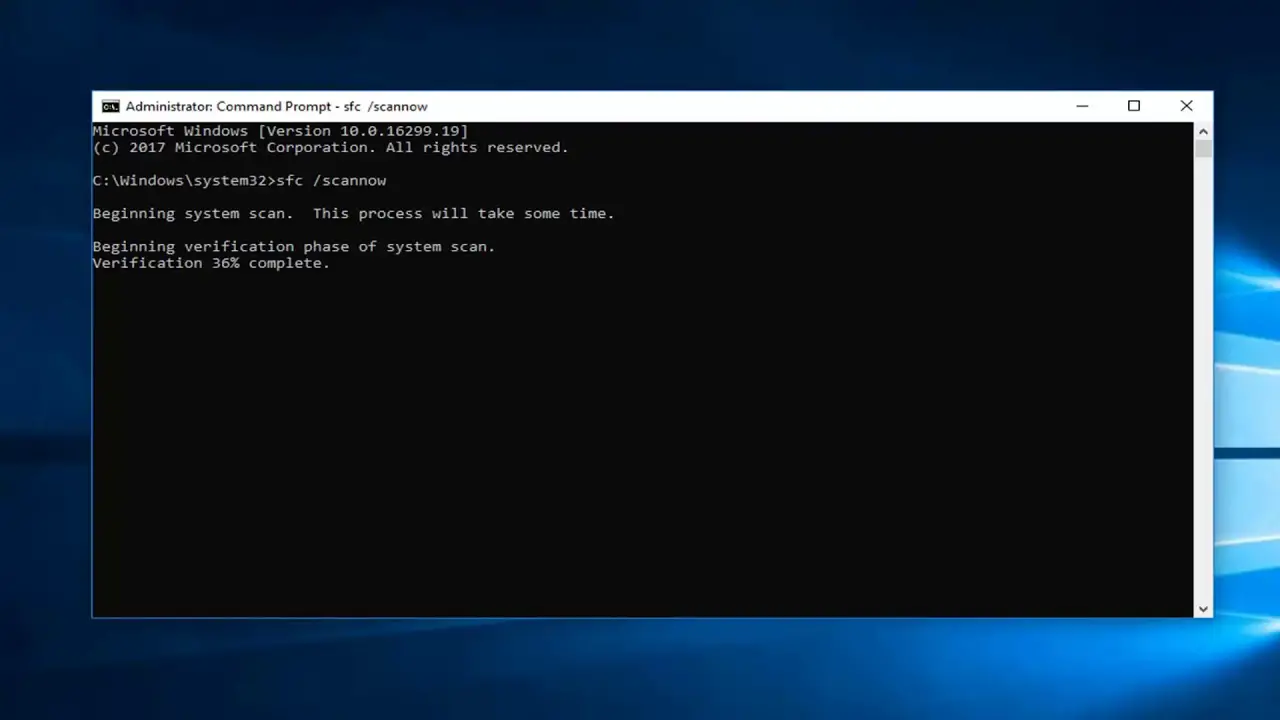
Run System File Checker
Update windows
As we’ve mentioned earlier also, the error can be received when you try to update windows. If however the error is received when trying to run other programs, you should check for windows update. Try to install all the missing updates on your PC.
Check and delete malicious files on your computer
Infected files can cause the display of this error code. You can find malicious files by running windows defender firewall. If you have powerful antivirus software, you can use as well. When malicious files are found, you need to delete them.
Run registry clean up
It might be possible your registry is corrupt and using a good registry cleaner will do the job. If you’re looking for free options you should start with CCleaner. This is an effective tool that can fix your windows registry with ease. You can as well use other tools that are effective.
Uninstall Recently Installed Programs
If you started receiving this error message after installing a few programs, you need to delete them from your PC because chances are they’re the root cause and you need to eliminate them. Remove these programs and restart your computer to see if the problem is solved.
Restore Your Pc From Previous Date
Whenever you receive the error 0xc000013a, it means some changes have been made on your PC that’s causing the error display. It could be missing files or corrupt registry. So a good way to fix the problem is by restoring your computer to an earlier date prior to the date you started receiving the error message. Search for restore on Pc search box and you’ll be presented with restore points to choose from. Most of the time this will fix the problem because all your settings will be back to normal and allow your PC to run smoothly.
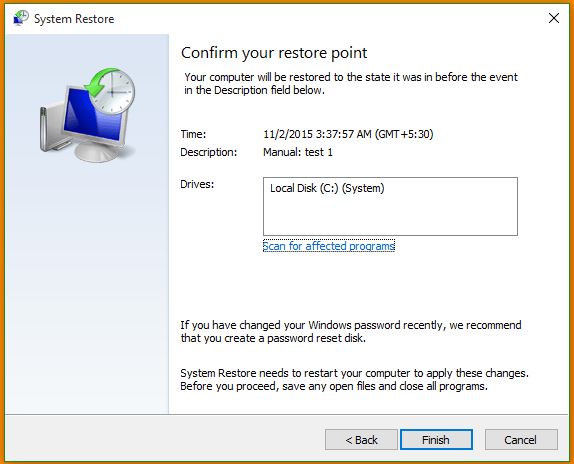
system restore windows 10
Automatic fix
If the error isn’t gone by now, you should use 0xc000013a repair utility tools. These are tools designed to search for the cause of error 0xc000013a and then fix automatically. There are lots of these tools and once you download. You need open the software and scan your Pc to search for errors that are stopping windows from performing some actions. All the errors found will be fixed automatically.
These programs come with system files and have the right configurations that make it easier to make all the necessary changes needed to get rid of the problem. You can find these apps for less than $30 bucks. The good thing is that after you purchase and it doesn’t remove the error message you can request for refund and some of them even come with free trial.
Following the steps above will surely help anyone fix error 0xc000013a on their windows operating system. Let us know how things work for you in the comment section.