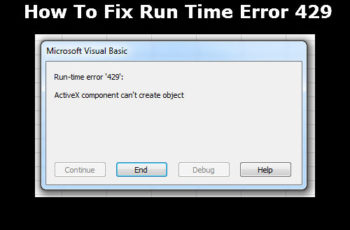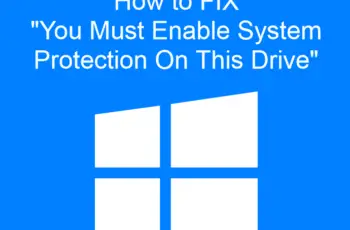Today we’ll talk about how to fix error 1068 on Windows 7/10. It’s a very common error received by some windows users. Most of the time when you get the error code it means windows services isn’t starting and that’s because it’s corrupt or has a conflict.
The error 1068 can appear in three forms:
- ‘Error 1068: dependency service or group failed to start.” – OR
- An error occurred while internet connection sharing was being enabled. The dependency service or group failed to start. – OR
- Windows could not start, error 1068: the dependency or group failed to start the WLAN Auto config service on the local computer.
So chances are you received the message in these three forms mentioned.
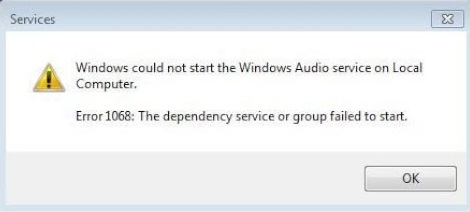
Error 1068 View
Troubleshoot and Fix Error 1068 on Windows 7/10
When Does Error 1068 Arise?
There are mainly two cases that produce this type of error message:
Network And Sharing Center; when trying to run or access network and sharing center, the error message gets displayed. When such happens you’ll not be able to connect any network.
Windows firewall; this is the second scenario that produces the error message ‘Error 1068: The Dependency Or Group Failed To Start’. When you try to open windows defender firewall the message pop up. What most people do is to turn off windows firewall, that’s definitely a wrong move because you’re exposed to threats on your PC. You need to fix the situation as soon as you can and that’s what this article is all about. We’ll show you how to fix the problem fast.
Causes Of Error 1068 On Windows 7/10?
Most of the time it is as a result of windows system files damaged, and when such files are damaged or infected with virus they lead to serious problems to your computer, your PC is under threat in these situation.
Some of the things that cause damage to your system files include; incomplete installation of programs, uninstalling programs the wrong way, deleting application or when you recovered from a virus. All these actions have impact in the registry. When the registry is infected, a lot of windows actions cannot execute properly, and hence you end up receiving errors such as ‘error 1068’.
Important Things To Do When You Receive Error 1068 For The First Time
When you receive this error for the first time you should immediately restart your PC, this simple step can solve the problem, a lot of users have tried it and it worked, it’s only after restarting your PC and you’re still experiencing the problem, then you start troubleshooting.
Secondly you need to back up your files. It’s better to use cloud drive or any external portable storage device you might have. When you’ve done these two things, you can now start troubleshooting using the fixes we’ll outline. Without any further delay, let’s walk you through fixing Error 1068.
We’re going to outline how to fix the two cases we’ve mentioned earlier, that’s when you receive the message on network and sharing center and when using windows defender firewall.
How To Fix Error 1068 On Network And Sharing Center
The Related Dependency Services Should Be Enabled
When the error message is displayed there is definitely something wrong with the dependency services and you have to check all of them to ensure they’re enabled.
And here is how to do that:
- You should search for ‘system configuration’ in your windows search box; you can open it by pressing Win + S.
- Click on ‘system configuration’ and hit the ‘services’ tab that appears and make sure all the following options are checked;
- Network Location Awareness (NLA)
- Plug and Play
- Remote Procedure Call (RPC)
- Application Layer Gateway Service
- Network Connections
- Telephony
- Remote Access Auto Connection Manager
- Remote Access Connection Manager
- Confirm your changes by pressing OK and restart your PC.
- Open your network and sharing center to see if the problem is solved.
Restart your router
Restarting your router also might fix the problem, it doesn’t always work but you should give it try. You should switch off the router and wait for a few minutes and then ON it again. If you’re lucky the problem could be fixed by now.
Change registry key
If after enabling dependency service and the error still showing, the next thing to try is editing ‘registry editor’. This method is very effective and has worked for most people to fix error 1068 using the registry editor. But you have to be careful though because adding the wrong value will cause more problems; this can damage the entire operating system.
With that said, here is how to go about with editing registry editor:
- Type Regedit in your windows search box and it will show up, click on that to open the registry editor.
- When the registry editor opens, click on the following options: HKEY_LOCAL_MACHINE > SYSTEM > CurrentControlSet > Services > Dhcp
- You should now double-click on ‘Dependonservice’ which is from the right pane.
- There is ‘value data’ field, delete all the words inside and leave only ‘Afd’, it should appear first line from left.
- Click OK and restart your computer, you check the network and sharing center to see if everything is OK, and if error is still showing up, move on to the next step.
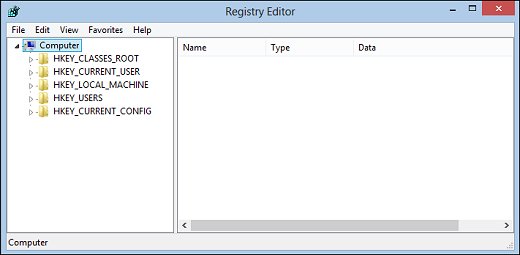
registry editor
Repair Nlasvc.dll
One of the main reasons why ‘dependency service failed to start’ is because the ‘Nlasvc.dll’ damaged or corrupted.
This DLL file is the “network location awareness” center, and its function is to collect and store configuration information for the network. So when this file is at fault, every program that depends on it, isn’t going to work. In order to repair this file you need to run system file checker (SFC), and here is how to do it;
- Open command prompt by pressing Ctr+Shift+Enter.
- You should now type sfc/scannow and press enter. This command will scan nlasvc.dll to find out if there are problems in the file, if found you’ll be notified and you need to run data recover to fix the problem. You can use the MiniTool Partition Wizard.
Reset You TCP/IP to default
If you still can’t get rid of the problem you should now reset TCP/IP to default, and here is how to do that;
- Run your command prompt as administrator.
- You should now add this text ‘netsh int ip reset’, this will restore TCP/IP to its default state, and you now hit enter.
- Restart your Pc again to see if the problem is fixed.
These are the steps you should follow in order to fix ‘Error 1068 – The Dependency Or Group Failed To Start’ when it appears on ‘Network and Sharing Center’, now we’ll move on to case two, that’s when receiving the error message in windows defender firewall.
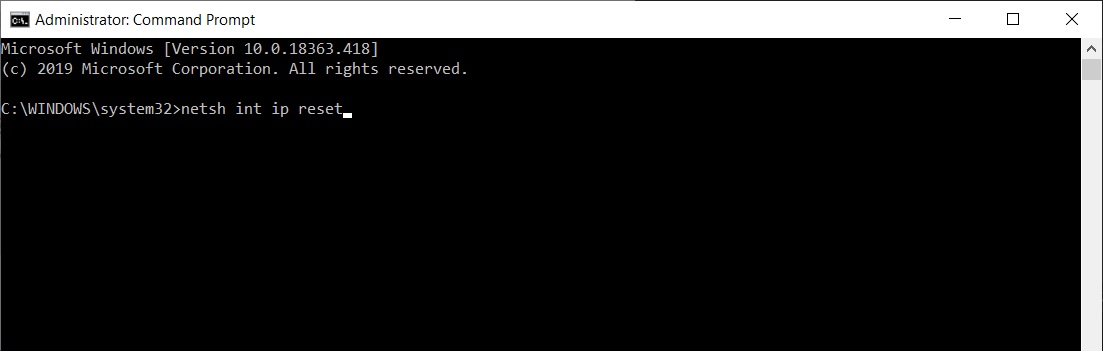
Reset You TCP-IP to default
How To Fix Error 1068 On Windows Defender Firewall
Here are the steps to follow when you’re receiving the error message on windows firewall.
Change Service Settings
- Open the run window and type ‘services.msc.
- In the list of services, select ‘windows defender firewall’ and right-click to select ‘properties’.
- Select start and set the “startup type to “automatic”
- Click apply, and then Ok.
- You should restart your PC for the changes to take effect.
Expand Administrator Group
- Launch command prompt as admin and add these commands:
net localgroup administrators localservice /add
net localgroup administrators networkservice /add
- You should hit enter at the end of each command.
- Restart your PC again to check if windows defender firewall is working without showing the error message.
Update network adapter driver
Outdated network adapter can also cause error 1068 on firewall, so if the problem still persists, you should update network adapter driver by following these steps;
- Press Windows key + X and choose device manager from the list, or you can just open device manager from control panel.
- Click the arrow that’s before network adapters and expand it.
- Select the driver in use and right-click on it; you’ll see the option ‘update driver’.
- Next is to restart your computer to if this solution work.
Disable antivirus software
Antivirus software can interfere with windows defender firewall activities, and you want to disable it for a while to see if the problem is resolved. If the error is gone after disabling your antivirus, it means you need to get rid of it. Restart your pc as well after turning off the antivirus software to see if things are working.
Update windows
The ‘error 1068: the dependency service or group failed to start’ can show up if some windows components haven’t been updated. Go to update and security through control panel or just search using the search box to check for windows update, if available you’ll be presented with updates that are available and click install.
Read Also: Windows Error 0x8007010b
Final Options That Will Work For Both Two Cases
Error 1068 repair tools
If you still haven’t fixed the situation in the two cases mentioned, you can find tools or software that are designed to fix this problem automatically. You just need to install and run the program and it will search for the problem and fix it automatically. Most of these tools aren’t free; you need to invest a few dollars to activate them.
There are lots of tools available, just search for “error 1068 repair tool” online and you’ll have enough options to choose from. Make sure to check for reviews and testimonials from users so that you’re sure the tool can solve your problem.
Reset your PC
And finally if such tools haven’t worked for you, you need to reset your PC to its default settings, and windows have this option (or maybe win7 to 10 versions), with this step you’re resetting your computer to factory settings.
You can do this in two ways; you can reset your PC by leaving your personal files, but deleting all programs and apps. Or you can remove everything including all your files and apps, this way your computer is brand new again.
Go to ‘update and security’ and select ‘recovery’, you’ll now see the option to reset this PC. Click “get started” and you’ll be prompted to choose the type of reset you want and continue.
Conclusions:
Windows error 1068 can be difficult to get rid of, but so far these are the best possible solutions that can fix error “Error 1068: dependency service or group failed to start.”, you can now fix this error whether it shows up on widows defender firewall or network and sharing center, let us know if any of these fixes have worked for you or if you have more ideas to share that have worked for you which can get rid of the problem.