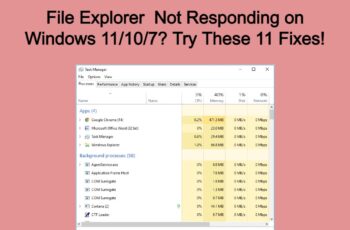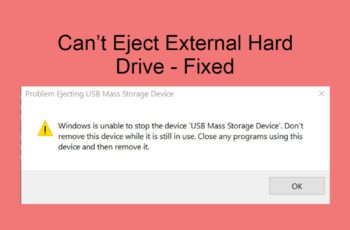Runtime Error 216 is another popular error in windows. It is received when using window applications or internet explorer. The error indicates that you need check your computer security. Error 216 can show up when starting windows or when launching internet explorer. It’s as a result of a virus called ‘subseven trojan’, and can interfere with your computer operations. Whenever Runtime 216 is displayed it means windows failed to run one of its system operations or an application component. Let’s move on to explain about this Runtime error and how to fix it.

Runtime error 216
Troubleshoot and Fix Runtime Error 216
Signs Of Error 216
- The error message will show up when you try to open windows based applications or when starting internet explorer.
- Your downloading speed will reduce compared to your normal speed.
- DVD/CD will start to malfunction, like ejecting when you haven’t triggered the action.
- Media files can start playing without your permissions, like audio and video files.
- You’ll start noticing missing files on your PC, and suddenly might be back again.
- Your browser will be slow, especially when working with internet explorer.
- Dialog box shows up automatically.
All these are some signs that indicate your windows operating is affected by a dangerous Trojan we’ve mentioned earlier and will lead to Runtime Error 216. If care isn’t taken your computer might crash. That’s why it’s important to take care of the problem before it damage your entire operating system.
Causes Of Runtime Error Message
The leading cause of this error message is when your PC gets infected with a virus and the prominent one is ‘Subseven Trojan Virus’. Once this virus spread in your operating system, it creates a backdoor that provides unauthorized access to your PC. These include: giving access to dangerous programs to make changes in your registry. As well giving hackers access to monitor your PC. Once you’re affected, all your stored data is at risk including personal and confidential information.
How Does “Subseven Virus” Get On Your System?
Well, in most cases it’s from the files you receive and download online. Most times it’s from unsolicited emails and it’s sent as an executable file disguised as a setup.exe. When you run this file, it appears as if it’s installing a program, but rather spreading virus on your system, we’re talking of making changes in the registry.
What makes “Subseven virus” dangerous is that it imitate the names of critical files on your PC. It can imitate names like window.exe, or server.exe, and that makes it hard to identify. The destruction that will be spread on your PC depends on the version of this Trojan. This virus makes all the necessary modifications on your system so that it automatically runs whenever windows start-up and hence causing problems to all your activities. There are a lot of things that this virus can do in order to harm your PC. You can do more search about it because we won’t go deep into that in this article. We’re just letting you know that it’s the cause of ‘runtime error 216’ and even other windows error that show up.
Other causes of ‘runtime error 216’ include:
- Corrupt registry
- Incomplete installations,
- Accidentally deleting critical files in the registry
- Invalid entries in the registry or
- Any other malfunction of the operating system.
Actions To Take When You Receive Runtime Error 216
Disconnect from the internet
First thing to do is disconnect your internet connection; this will block anyone that’s trying to access your PC such as hackers.
Run a boot scan
You should use powerful antivirus software to run this scan. This will find all infected files in your operating system. After scan is done, affected files will be displayed and you’ll be given the option to either delete them or repair them. It’s better to click on repair rather than deleting them. Deleting some files completely might cause more problems to your operating system.
Antivirus software doesn’t normally scan windows registry, and that’s where “Subseven virus” hide. So to scan your registry you should search for REGEDIT in your search box. REGEDIT will show up and you should run it as administrator. You should then type this path ‘HKEY_LOCAL_MACHINE\Software’. This action helps find subseven.exe that’s causing malfunction errors on your operating system. Some versions of “Subseven” are difficult to find. They can imitate names of important files that makes it difficult to identify. But still running this action will help in fixing the problem.
Install updates
Whenever you install new windows update, they’ll try to fix errors within your operating system. So you need to check for windows update if you haven’t enable windows automatic update. Head over to control panel and click on update and security, or just search of update and security on your windows search box. Click and install all updates that are available.
Run a registry cleaner
Using registry cleaner will help you restore back registry settings. The best tool to use for this task is CCleaner, the basic version is free and you can upgrade to the paid version for even better features. CCleaner has been used by over a billion users and you know that’s a tool you don’t want to miss. Not only registry, it can clean all the junk files on your PC and also clear your browsers.
Use runtime error 216 repair tool
If you can’t fix this problem, you should then download windows error repair tools. These tools specialize in fixing window errors, sometimes removing a virus the manual way like “Subseven” won’t just work. You need to download a special tool that’s designed to hunt this type of Trojan. Try tools like Advanced System Repair Pro, Spyhunter, Kaspersky TDSSKiller.
So far these are some of the ways to fix ‘runtime error 216’ on your windows operating system. Sometimes dealing with a virus can be complicated. With the right tools you can always get rid of them from your Pc. Use the tools we’ve recommended and you’ll keep your PC safe from any dangerous Trojan.