ITunes silent install article will explain the silent installation off the application. ITunes is application for management of mobile device created from Apple. Used to download, play and organize of music or videos. The article explain silent installation of both msi and exe version. We will try v12.6 but should work for other version.
ITunes silent install.
- ITunes exe silent install:
- Download exe.
- Create command line.
- Execute script.
- ITunes msi silent install:
- Extract msi.
- Create command line.
- Execute script.
- ITunes disable updates
- ITunes silent uninstall
- Silent uninstall exe version.
- ITunes msi silent uninstall.
- Deploying ITunes with sccm.
Silent install guides for other application here: Complete List
ITunes exe silent install.
Download Itunes exe file.
To download ITunes exe file you can go directly to application webpage: Here!
Make sure that you downloaded lasts version of ITunes. Now is v12.6.
Copy the exe to a folder on your computer. The folder name be like “ITunes silent install”
Create cmd file for silent install.
Create a text file to the folder created previously. Copy commands below and save like “Install.cmd”.
@echo off
==================================================================
@echo iTunes silent install
===================================================================
start /wait /i iTunes64Setup.exe /qn /norestart
@Echo Done
Note! Change the “iTunes64Setup.exe” with your ITunes downloaded name.
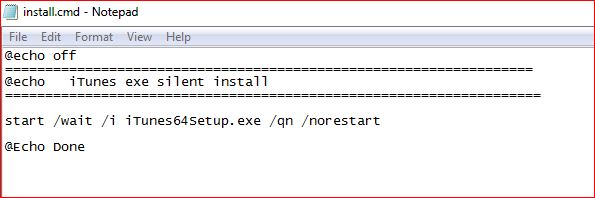
ITunes silent install
ITunes exe command line explanation.
iTunes64Setup.exe– the msi file
/qn – Silent Installation
/norestart – Don’t restart the computer after installation
Execute command.
Run as Administrator the Install.cmd script and the ITunes will be installed silently.
ITunes msi silent install.
ITunes msi version is an installer package off application and can be extracted from official exe.
Extract msi file.
ITunes comes as an EXE file which can be extracted easily with 7Zip. The five MSI I received were AppleApplicationSupport, AppleApplicationSupport64, AppleMobileDeviceSupport6464, AppleSoftwareUpdate, Bonjour64, and iTunes64. The Apple Software Update MSI and Bonjour MSI can be removed if you do not want to AutoUpdate your iTunes. If you want to allow file sharing on your desktop fleet keep Bonjur.
To extract ITunes msi file open it with zip program like 7zip.
Unzip exe file to a folder called “ITunes msi silent install”.
Create cmd file for msi silent install.
Create a text file to the folder created previously, copy the commands below and save like “Install.cmd”:
@echo off
@REM version xxxx
Set Logfilepathcmd=c:\install\logs\ITunes_installation.log
cls
if not exist C:\install\Logs\ md C:\install\Logs\
==================================================================
Rem iTunes silent install >>%Logfilepathcmd%
==================================================================
@echo iTunes msi silent install >>%Logfilepathcmd%
@echo. >>%Logfilepathcmd%
start /wait msiexec /i "%~dp0AppleApplicationSupport.msi" /qn /norestart /l "c:\install\logs\Itunes_install.log"
REM Next
start /wait msiexec /i "%~dp0AppleApplicationSupport64.msi" /qn /norestart
REM Next
start /wait msiexec /i "%~dp0AppleMobileDeviceSupport6464.msi" /qn /norestart
REM Next
start /wait msiexec /i "%~dp0AppleSoftwareUpdate.msi" /qn /norestart
REM Next
start /wait msiexec /i "%~dp0Bonjour64.msi" /qn /norestart
REM Next
start /wait msiexec /i "%~dp0iTunes64.msi" /qn /norestart
set errorcode=%errorlevel%
@echo Return code of installation = %errorcode% >>%Logfilepathcmd%
@echo. >>%Logfilepathcmd%
Rem Settings
@echo Set the parameter file >>%Logfilepathcmd%
@echo. >>%Logfilepathcmd%
:END
@echo end of sceipt >>%Logfilepathcmd%
@echo Error code script = %errorcode% >>%Logfilepathcmd%
exit %errorcode%
ITunes Msi command line explanation.
“%~dp0xxxxxx.msi” – The path for the msi file.
msiexec /i – normal installation
/qn – /q – set the UI level; n – no UI
/norestart – Don’t restart the computer
Execute command.
Just Run As administrator the cmd file and ITunes will be installed silently.
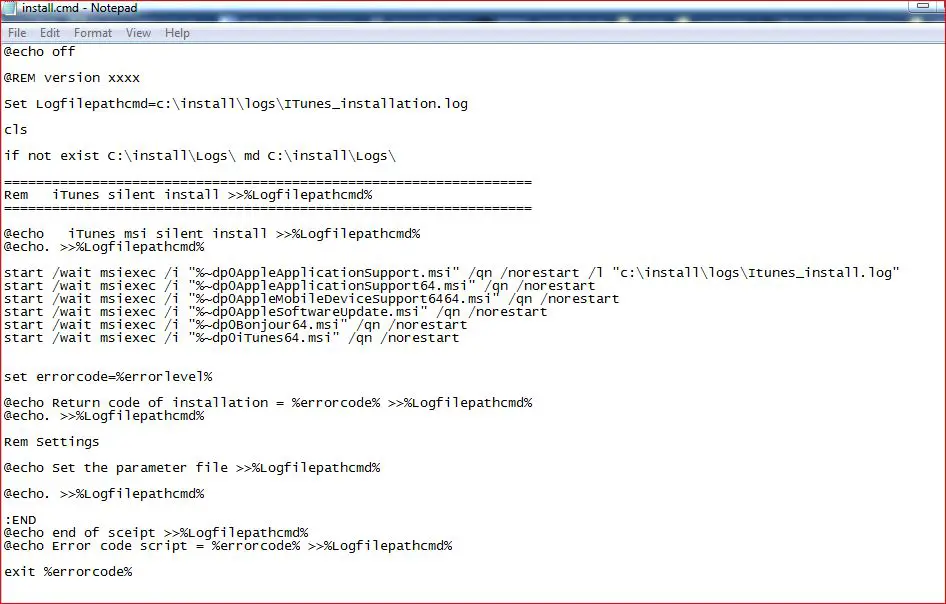
ITunes msi silent install
ITunes Disable Updates.
Skip AppleSoftwareUpdate.msi if you dont want that ITunes to auto update.
ITunes silent uninstall.
Itunes exe silent uninstall
Uninstall ITunes silently using the commands:
@echo off
cls
echo.
==================================================================
echo ITunes silent uninstall
===================================================================
iTunes64Setup.exe -uninstall
Echo Done
Copy the commands to a text file and save like “Install.cmd”. Run As administrator and ITunes will be uninstalled silently.
ITunes msi silent uninstall.
Create a text file and copy the commands below and save like “uninstall.cmd”:
@echo off
cls
echo.
==================================================================
echo ITunes silent uninstall
===================================================================
Rem Bonur silent uninstall
MsiExec /x {56DDDFB8-7F79-4480-89D5-25E1F52AB28F} /quiet
Rem iTunes silent uninstall
MsiExec /x {6C01A0A7-7440-4D48-93C6-2927A1E93FE6} /quiet
REM Apple Application Support (64-bit) silent uninstall
MsiExec /x {741291DA-2B34-4D44-8FB6-58EDE21261D8} /quiet
REM Apple Mobile Device Support silent uninstall
MsiExec /x {DB18F1C0-846F-46F5-A074-5B97C8AF5C8E} /quiet
REM Apple Application Support (32-bit) silent uninstall
MsiExec /x {05E07D23-91E9-4E70-A4CC-EF505088F967} /quiet
REM Apple Software Update silent uninstall
MsiExec /x {52D87F32-70E4-4348-8148-C0B9F35B1314} /quiet
Echo Done
Check the strings before run. The path of the string are on register at:
- HKEY_LOCAL_MACHINE\SOFTWARE\Wow6432Node\Microsoft\Windows\CurrentVersion\Uninstall\
- HKEY_LOCAL_MACHINE\SOFTWARE\Microsoft\Windows\CurrentVersion\Uninstall\
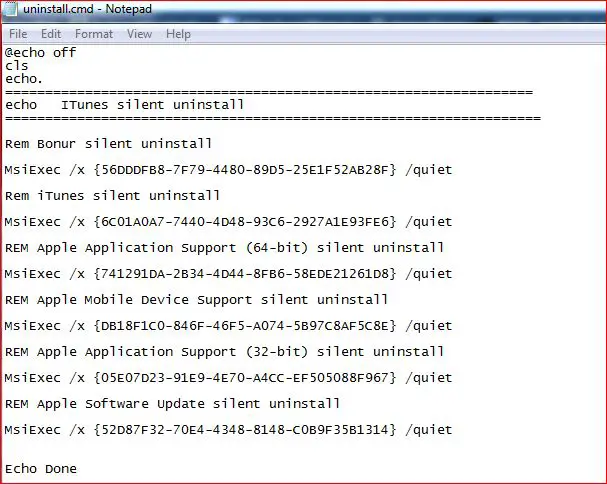
Deploying ITunes with sccm.
The both packages explained above can deployed with SCCM 2012. To deploy ITunes package on sccm please visit the post: Deploying Package SCCM
If you have any question feel free to ask on the comment section.
Please rate use if this article was helpful to you!

