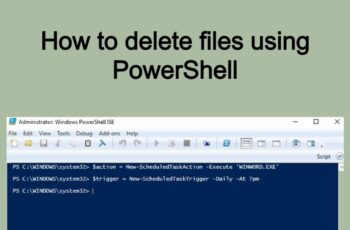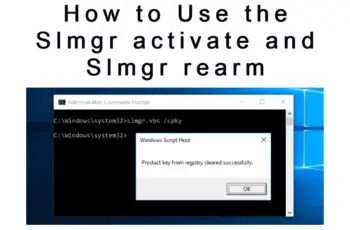Pslist Processes Monitoring tool comes with PStools Packet and is command line tools that can help you to automate a lot of monitoring processes. PStools allow you to manage remote systems as well as the local one. PSlist.exe tool lets you to view detailed information about processes.
Also you are able to monitor every computer over the network.
In order to list details information about processes you can create a job scheduler included in this job a .bat file prepared.
You have to have administrator privilege or if you are using domain controller you have to be members of domain admin group.
Pslist Processes Monitoring configuration.
In this article I will explain how to configure pslist.exe to use some of these useful features.
1. Download PStools.exe
2. Prepare command line
3. Automate command line with task scheduler.
Download PSlist tools.
First of all you should download the PsList at the link below
https://download.sysinternals.com/files/PSTools.zip
Extract the files at your specific location.
Prepare .bat file.
Prepare the .bat file for moxilla Firefox process to check how many virtual memory is using. In my case I have created a script likes below but you can add other parameters depend on your requests.
Go to Start-cmd and pres enter. Enter the path of Pslist file extracted previously and then create a suitable command line as you wish. In my case I have created a command line as below.
pslist.exe pid -e -m firefox \\PC-Name
Usage: pslist.exe [-d][-m][-x][-t][-s [n] [-r n] [\\computer [-u username][-p p
ssword][name|pid]
-d – Show thread detail.
-m – Show memory detail.
-x – Show processes, memory information and threads.
-t – Show process tree.
-s[n] – Run in task-manager mode, for optional seconds specified.
-r n -Task-manager mode refresh rate in seconds (default is 1).
\\computer – Specifies remote computer.
-u – Optional user name for remote login.
-p – Optional password for remote login. If you don’t present
on the command line pslist will prompt you for it if necessary.
name – Show information about processes that begin with the name specified.
-e – Exact match the process name.
pid – Show information about specified process.
All memory values are displayed in KB.
Automate command line with task scheduler.
Create a task scheduler refer to the link below:
——————————————-