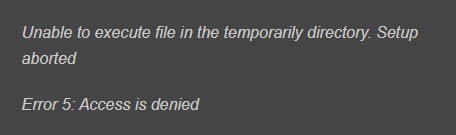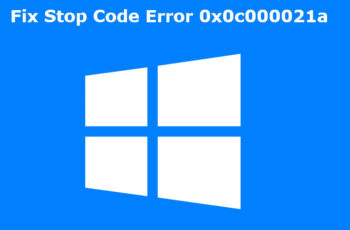“System error 5 has occurred. Access is denied” is an error message encountered on early versions of Microsoft Window. The problem it seems not be resolved yet and it is still present as we are writing this article. Today we are going to explain in details how to fix it.
There is a similarity of this error with another one reported among different users. “Error 5: Access is denied” should not confused with “System error 5 has occurred”. Both they seems similar and the root cause is lack of permissions, but it typically occurs under different circumstances in Command Prompt.
What is “Error 5: Access is denied”?
You as a user may encounter this type of error message “Error 5: Access is denied” under different circumstances. Most commonly it can happen when:
- You are trying to install new programs or application on your windows machine or
- Launch a Windows update and you cannot proceed, as the process is interrupted
Both scenarios mentioned above typically occurs due to insufficient permissions on the system.
What are the reasons for “System error 5 has occurred access is denied” error message
There are particular cases when the error appears, and some of them can be related to incorrect settings of the PC configuration:
- Time Synchronization issues.
- The account is disabled.
- Missing permission to access the remote computer.
However, the error typically occurs due to insufficient permissions on the system. Even on the cases when the user is logged into the system as an administrator. This happens because Command Prompt may deny access if it is not run as administrator.
General easy fix for “System error 5 has occurred access is denied” and “Error 5: Access is denied”
Fix 1 – Run Command Prompt as an administrator
Windows 7:
- Open Start menu, type cmd, and press Enter.
- Right-click on the search results, and select Run as administrator.
- If a UAC opens, click OK to confirm.
Windows 8, 8.1 or 10:
- Press Windows key + X to open a drop-down menu.
- Select Command Prompt (Admin).
- Alternatively, you can click Windows key and type cmd.
- Right-click on the search results,
- Select Run as administrator.
- If a UAC opens, click OK to confirm.
Fix 2 – Run the application installer as administrator
- Right-click on the installer
- Select Run as administrator
- When User Account Control (UAC) pops up, click Yes
- See if this can fix Error 5 Access Denied error message.
Fix 3 – Disabling User Access Control
- Open the Start menu, type “UAC” into the search bar, then select Change User Access control settings.
- In the User Account Control Settings window, move the slider down to Never notify.
- Select OK to finish. Once User Access Control is disabled, you won’t have to deal with the pop-up warning to allow the command prompt access to make changes on your system.
How do I fix Error 5 Access Denied?
Fix 1 – Make your account an administrator
- Type netplwiz in Windows search and hit Enter
- Here, select your user account by clicking it once and then click on Properties
- Select Group Membership tab and pick Administrator
- Click Apply and OK
- Try running the program installer once again.
Fix 2 – Temporarily change the permissions of User Profile
- Press Win + E to open Windows Explorer
- On the left side of the window, click This PC and then select your C: drive (or whichever you used for Windows)
- Go to Users folder
- Right-click on your username and select Properties
- Go to Security tab and pick Advanced
- Mark the Replace all child object permissions with inheritable permissions from this object option at the bottom and click OK
- Try installing the program again.
Fix 3 – Move the installer to the C: Drive
If you are trying to open and run the application installer from another alternative drive rather then C drive, try to move the setup into to the one Windows is on (usually the C: drive), move the C: drive. You can do that by left-clicking the application installer in File Explorer and dragging it onto the C: drive. Then you’ll see a Move to tooltip. Try installing the program again.
Fix 4 – Temporarily disable your antivirus software
Antivirus applications are known to cause issues on computers by interfering with your internet connection or blocking other apps and services from running properly. You can test by temporarily disabling it.
Note: That this method is not recommended as it is unsafe to use your computer without protection. We suggest to use it only as an alternative to troubleshoot in order to understand if this may be the reason behind the error.
Fix 5 – Using Install and Uninstall troubleshooter
This is not a tool included in Windows 1o, but you can downloaded clicking the Download button on this webpage. Then open the downloaded troubleshooter, and press the Next button to run it.
How do I fix system error 5 has occurred?
Fix 1 – Modify Windows Registry Editor entries to fix System error 5 has occurred
- Open Start and type regedit, and press Enter.
- Use the left pane to navigate to the HKEY_LOCAL_MACHINE\\SYSTEM\\CurrentControlSet\\Services\\LanmanServer\\Parameters key.
- Click on Edit menu and select Add Value.
- Name the new value as MinFreeConnections.
- Then select Add -> New -> REG_DWORD.
- Set the value of the new key to 5 and close Registry Editor.
- After that, right-click on Windows key and select Control Panel.
- Select Network and locate Installed Network Software.
- Under Installed Network Software, highlight Server and select Configure.
- Locate Optimization and select Maximize Throughput for File Sharing under it.
- Click OK.
- After that, open Start,
- Next type cmd, right-click it, and select Run as Administrator.
- Type net stop server and net start server.
- Press Enter after each of them.
- Head to the following path:
HKEY_CURRENT_USER\\Software\\Microsoft\\Office\\FrontPage\\Addins\\ - Remove FPE.com.AddIn entry name by right-clicking the key and selecting Delete.
- As soon as that is removed, Restart the machine and check if the error is occurring still.
System error 5 has occurred – Conclusions
Dear followers of Get IT Solutions, in our step-by-step tutorial, we have provided all the possible solutions for you to troubleshoot and fix both error messages: “System error 5 has occurred access is denied” and “Error 5: Access is denied”. We hope you will find this method helpful. Have you managed to solve it? Please let us know in the comments below.