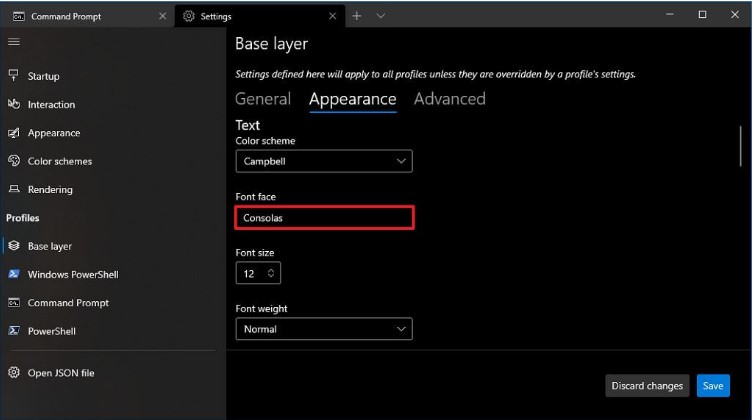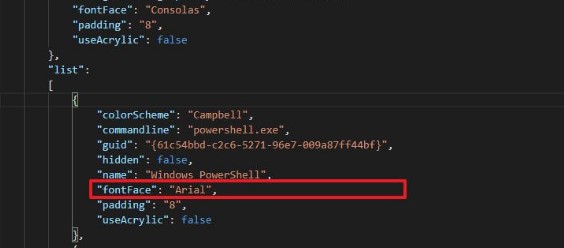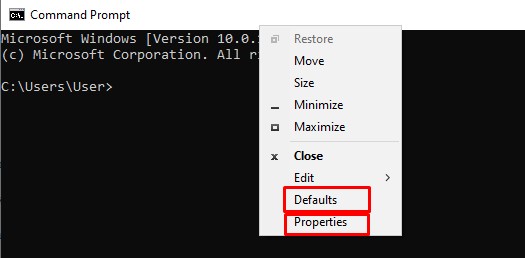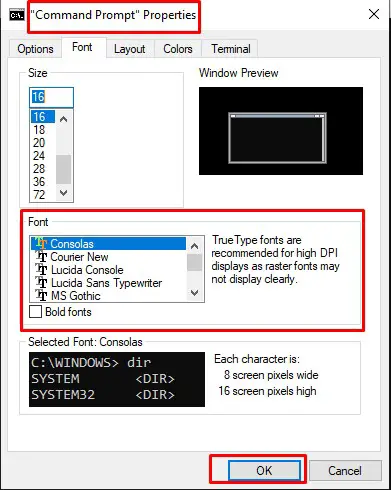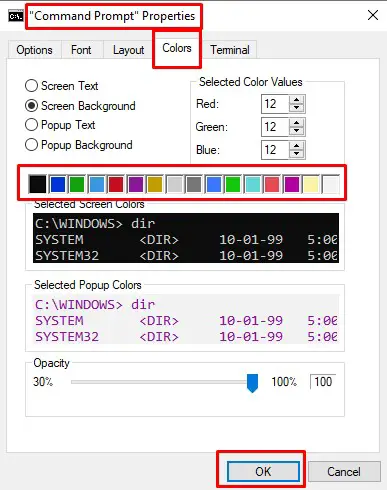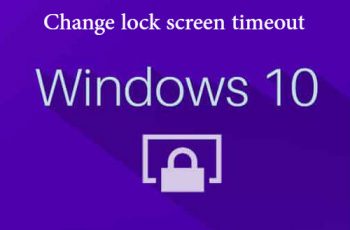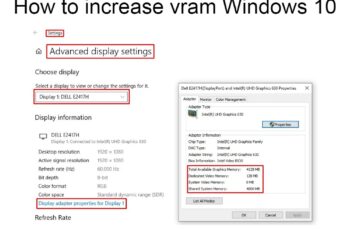Windows Terminal change font it’s an easy task to try and there are a broad range of options. On Windows ten, the Windows Terminal app comes with a predefined set of customization settings that allows you to modification the font face globally and one by one for every console.
If you’re spending a lot of time using Command Prompt in Windows, then you’ll in all probability wish to customize its look. You may want to change the font and colors because you like a certain style or just because you find it easier to read, or it gets easier for your eyes over an extended period of time. For those that want to customize Command Prompt, doing therefore is comparatively easy and during this guide, you will learn and try how to do it for the Windows Terminal app on Windows ten.
In addition to any or all this, Windows Terminal has intensive customization choices to allow it a make-over to fit your style. With simply a number of clicks, you’ll be able to do the modification of the Windows Terminal background such as: color schemes, pointer sorts, acrylic effects, text rendering, anti-aliasing, etc. we are going to cover them in later guides.
Windows Terminal change font – Method 1
The Windows Terminal lets you change the default font face directly from its Settings page. Specifically, you can change the font of each shell individually. Here is how.
- Open the Windows Terminal app.
- Click on the dropdown icon on the title bar.
- Select “Settings” from the menu.
- Select the shell of your choice on the sidebar.
- Go to the “Appearance” tab.
- Type the full font name in the “Font Face” field.
- Click the “Save” button.
- Close and reopen Windows Terminal.
- With that, you’ve changed the default font face in Windows Terminal.
Tip: You can get the font face name from the Font directory. Open the Start menu, search for “Font Settings,” find the font of your choice, and type the name as you see it.
Windows Terminal change font – Method 2
1.Open the Windows Terminal app.
2.Use the Ctrl + Alt + , (comma) keyboard shortcut to open the settings.json file with the default code editor.
3.Under the “profiles” section, inside the “defaults” brackets, type the following command to change the font face.
"fontFace": "Consolas"
In the command, make sure to change the Consolas for the name of the font style you want to use.
4.Use the Ctrl + S keyboard shortcut to save the file
5.Close and reopen Windows Terminal.
6.With that, you’ve changed the default font face in Windows Terminal.
Windows Command Prompt – How to Change the Font
To configure Command Prompt, the first thing you need to do is to open it.
- Press the Windows key, type “cmd” or “Command Prompt”, then hit enter.
- Right-click on the top bar of Command Prompt
The bottom two options are important, “Defaults” and “Properties”. “Defaults” sets system wide Command Prompt settings, that will apply to any shortcut used to open Command Prompt. “Properties” overrides the “Defaults” for that one shortcut to open Command Prompt. As long as you never edit “Properties”, then “Defaults” will apply to all Command Prompt windows. If you ever make a change to the “Properties” of a Command Prompt window, the changes will always override the “Defaults” when that shortcut is used to open Command Prompt.
Tip: The settings in “Defaults” or “Properties” are identical, the difference is in where the changes are applied.
To configure the appearance of the text in Command Prompt, switch to the “Font” tab. Here you can edit the font size and the specific font used in the “Size” and “Font” sections respectively. The “Bold fonts” checkbox, allows you to make all fonts slightly more defined. A preview of the window size is shown in the top-right corner, and a preview of the text appearance in the bottom-left corner.
Windows Command Prompt – How to Change Colors
To configure Command Prompt’s colors, switch to the “Colors” tab. There are four settings you can change, the Screen Text, Screen Background, Popup Text, and Popup Background. “Screen Text” affects the color of text, while “Screen Background” affects the background color of Command Prompt. To set the color, select a setting you want to change, then either set an RGB value in the “Selected Color Values” section in the top-right corner, or select a pre-set color from the row of color boxes just below. The changes are previewed in the “Selected Screen Colors” section.
The two “Popup” settings affect the content of any popup boxes, such as the command history popup when you press F7. Again, “Popup Text” affect the text colour in popup boxes and “Popup Background” affects the background color.
Tip: You can also set the two “Screen” colours in the “Terminal” tab via the “Terminal Colours” section at the top. This method doesn’t have the convenient pre-set colours selection though.
- Do not forget to click the “OK” button.
- Close and reopen Windows Command Prompt
- With that, you’ve changed the default font face in Command Prompt
Conclusions
For those that want to customize Command Prompt or Windows Terminal, doing therefore is comparatively easy and during this guide, we showed you how to do it for the Windows Terminal app on Windows ten.