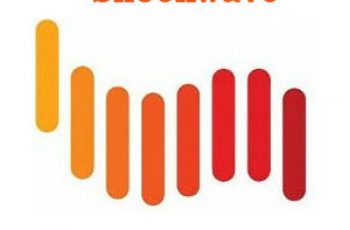We are going to explain Wireshark silent install. Wireshark tool is an open source and free packet analyzer. It is used mostly for network troubleshooting. The article explain how to create packages for unattended install of wireshark tool. Using both version msi and exe. We will try v2.5.0 64bit but should work for other version. We are going only to install Wireshark and not including WinPCP. WinPCP will be included in an other article.
Specifications:
Tested Version – v2.5.0 64bit
Operation system – Windows 7, 8, 10
Jump to the scripts directly:
Wireshark silent install.
- Wireshark exe offline install:
- Offline download Wireshark installer.
- Create command line.
- Execute script.
- Wireshark msi silent install:
- Download Opera msi installer.
- Create command line.
- Execute script.
- Wireshark uninstall silently.
- Deploying Wireshark with sccm.
Attention! Silent install guides for other application here: Complete List
Wireshark exe silent install.
- Download Wireshark installer.
You would want the offline installer of Wireshark. Instead of downloading the setup on every PC, you can download it once and then install it everywhere.
To download Wireshark offline installer you can go directly to application webpage:
64bit: https://www.wireshark.org/download/automated/win64/
32bit: https://www.wireshark.org/download/automated/win32/
Note! Find and download the last version of Wireshark offline installer.
Copy the exe to a the folder named like “Wireshark offline installer”
- Create cmd file for Wireshark unattended installation.
Create a text file to the folder created previously. Copy commands below and save like “Install.cmd”.
@echo off
cls
echo.
==================================================================
echo Wireshark silent install
===================================================================
If not exist C:\installLog\ md C:\installLog\
start /wait Wireshark-win64-2.5.0-1102-g137a4456.exe /S /L*v "c:\install\logs\wireshark-win64-2.5.0.log"
Echo Done
Note! Change the “Wireshark-win64-2.5.0-1102-g137a4456.exe” with your wireshark offline installer name.
- Command line explanation
Wireshark-win64-2.5.0-1102-g137a4456.exe – the exe file
/S – Silent Installation
/L – Create log for installation
“c:\install\logs\wireshark-win64-2.5.0.log” – The path for the log.
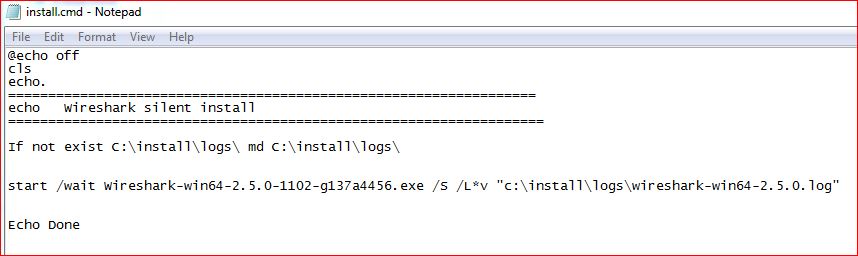
Wireshark Silent Install
- Execute command.
Run as Administrator the Install.cmd script and the Wireshark 64-bit offline version will be installed silently.
Wireshark silent install msi.
Wireshark msi version is an installer package off application. In the same way you can go on official site to download msi version. Please be sure to download file finished with “.msi” instead of “.exe”. Copy the msi file to a folder named “Wireshark msi silent install”.
- Create cmd file for msi silent install
Create a text file to the folder created previously. Copy commands below and save like “Install.cmd”.
@echo off
cls
echo.
==================================================================
echo Wireshark msi silent install
===================================================================
If not exist C:\install\logs\ md C:\install\logs\
start /wait Msiexec /i "%~dp0Wireshark-win64-2.5.0-1102-g137a4456.msi" /quiet /passive /norestart /l "c:\install\logs\wireshark-win64-2.5.0.log"
Echo Done
- Wireshark Msi command line explanation
“%~dp0Wireshark-win64-2.5.0-1102-g137a4456.msi” – Msi path file
/quiet – Silent install without display user interface.
/passive – User cannot cancel the installation
/norestart – Never restart the PC
/L*v – Create log for installation
“c:\install\logs\wireshark-win64-2.5.0.log” – log path
- Execute command.
Run as Administrator the Install.cmd script and the Wireshark 64-bit msi version will be installed silently.
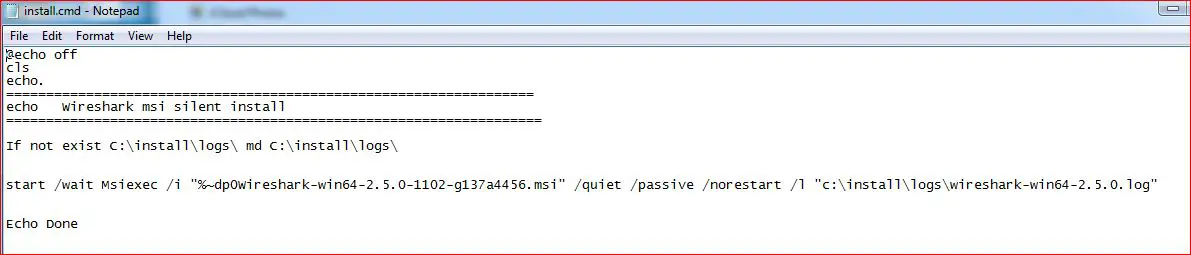
Wireshark msi
Wireshark uninstall silently.
Uninstall Wireshark silently using the commands:
@echo off
cls
echo.
==================================================================
echo Wireshark silent uninstall
===================================================================
@Echo exe version
"C:\Program Files\Wireshark\uninstall.exe" /S
@Echo msi version
MsiExec.exe /x{F8C728D8-D10A-4171-9DAF-01C0168D0233} /quiet
Echo Done
The first command uninstall wireshark exe version and the second uninstall msi version.
Copy the commands to a text file and save like “uninstall.cmd”. Run As administrator and Wireshark will be uninstalled silently.
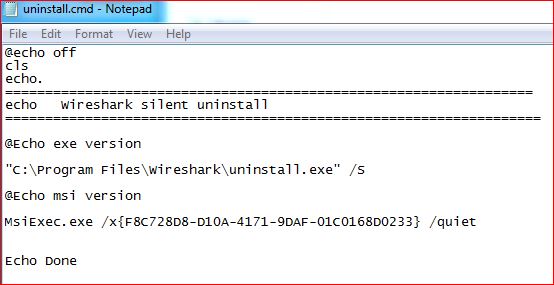
Wireshark uninstall silent
Deploying Wireshark with sccm.
The both packages explained above can deployed with SCCM 2012. To deploy packages on sccm please visit the post: Deploying Package SCCM
If you have any question, feel free to ask.