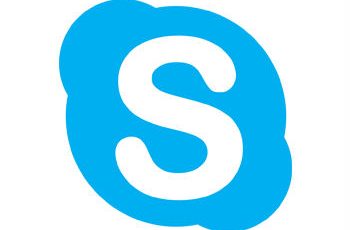The following article will explain office silent install. We will include silent install office 2013 and 2010. Integrated also silent uninstall of the office. Office is the package tool provided from Microsoft. The package includes Word, Excel, PowerPoint, etc.
Office Silent Install.
- Download Office
- Office 2013 silent install:
- Download office 2013 package installer
- Create and configure command line.
- Execute script.
- Office 2013 silent install command line.
- Office 2010 silent install
- Silent uninstall office 2013 / 2010
- Deploying Office with sccm.
Attention! Silent install guides for other application here: Complete List
1. Download Office
If you need to install Office on multiple PCs, you would want the offline installer of Office. Instead of downloading the setup on every PC, you can download it once and then install it everywhere.
1.1 Download office package installer.
Download office from the Microsoft website. You need to download from your account www.office.com/myaccount. The Microsoft account that is associated with your copy of Office. Please be sure to download offline installer of office. Yu need to provide product key to be able to download office.
Another way to get the files is from Official CD.
Extract files to a folder on your computer. The folder name be like “Office 2013 silent install”
The folder view will be like below photo:
Note! Office has many version and we are not going on further to explain the way of downloading it.
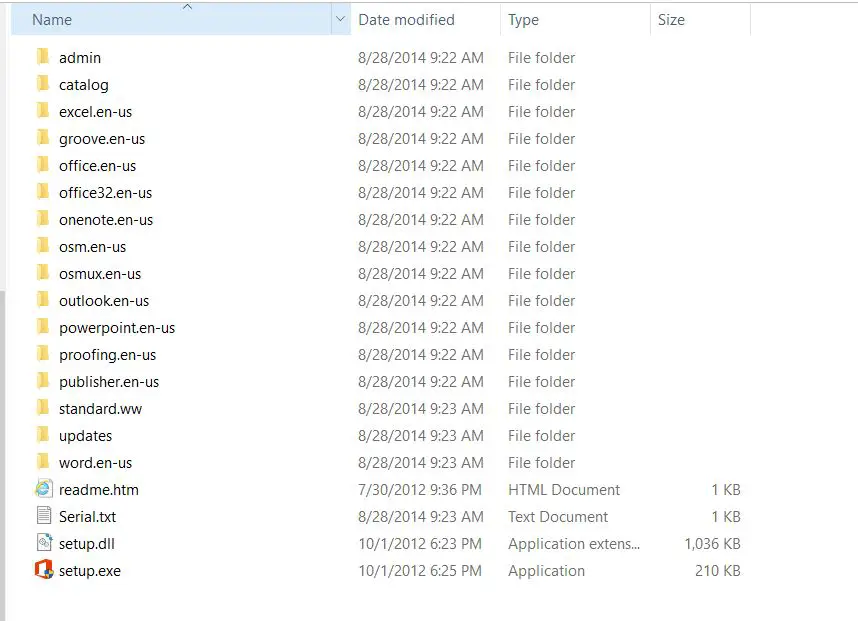
Package for 2013 – Office silent install
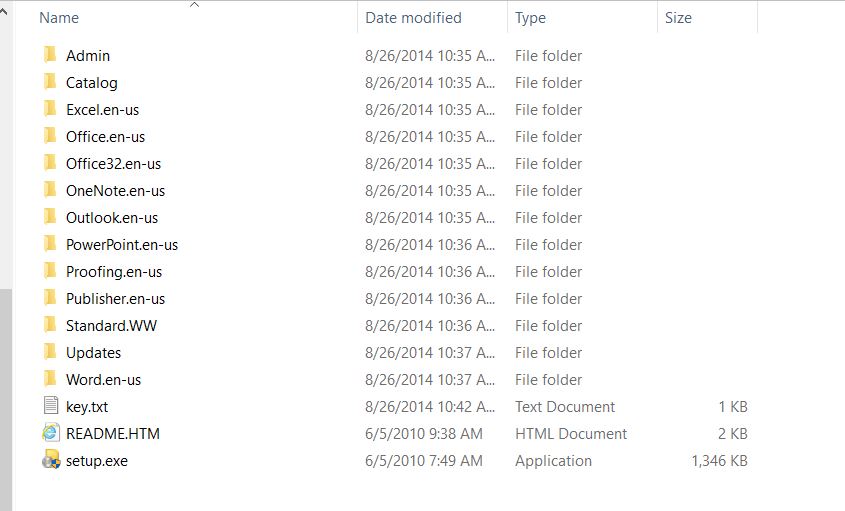
Office 2010 package
2. Office 2013 silent install.
After download and extracted the office 2013, please follow the step to create package for silent installation office.
2.1 Configure config file for office silent install.
On the files extracted from office find configure.xml file. Usually is on folder that have name like your office version. In my case it’s on standart.ww (Standard is my version of office.)
Edit config file like below:
<Configuration Product="Standard">
CompletionNotice="no" SuppressModal="no" AcceptEula="no" />
<Logging Level="Standard" Path="%temp%" />
<Setting Id="SETUP_REBOOT" Value="Never" />
<Setting Id="REBOOT" Value="ReallySuppress"/>
<PIDKEY Value="AAAAABBBBBCCCCCDDDDDEEEEE" />
<Setting Id="AUTO_ACTIVATE" Value="1" />
</Configuration>
2.2 Config.xml changes.
- Modify version with our installation version.
- <Configuration Product=”Standard”>
- Modify the“Display” and “CompletionNotice” element entry with the silent options “none” and “no”.
- Display Level=”none”
- CompletionNotice=”no”
- Add the following lines to suppress restarts:
- <Setting Id=”SETUP_REBOOT” Value=”Never” />
- <Setting Id=”REBOOT” Value=”ReallySuppress”/>
- Add a MAK key, using PIDKEY to enter volume license key.
- <PIDKEY Value=”AAAAABBBBBCCCCCDDDDDEEEEE” />
- Modify value with your license key.
- To set the automatic activation option add the following line:
- <Setting Id=”AUTO_ACTIVATE” Value=”1″ />
Note! Please remove the comment delimiters, “<!–” and “–>.” In order that the commands to be executables. Delete all the other unused commands.
Copy the config.xml file to the root of installation folder along with setup.
Create command line for silent installation.

Config file
2.3 Execute command.
Launch office setup with administrative rights and an unattended install of office will perform.
3. Office 2013 silent install command line.
The following part will explain creation of command line for unattended install office 2013. Create a text file, copy the below commands and save like install.cmd.
@Echo office silent install
start /wait "" "%~dp0setup.exe" /config "%~dp0Config.xml"
@Echo DoneAfter that you have created the package for silent installation. You can run directly from your computer or configure to be deploy with GPO or SCCM.
Note! Be sure to save inside the folder where setup.exe of office is.

Office 2013 silent install command line
4. Office 2010 silent install.
Office 2010 unattended install can performed in the same way like office 2013. Edit config file like above and create install.cmd file. In this way you have created silent installation for office 2010.
5. Silent uninstall office 2013 / 2010
To perform silent uninstall of office you need to change only the commands on the install.cmd file.
In this way create another text file and save like Uninstall.cmd. Copy the following command:
@Echo Office silent uninstall
start /wait "" "setup.exe" /uninstall Standard /config "config.xml"
@Echo DoneThe run will perform silent uninstall office 2013 or 2010.
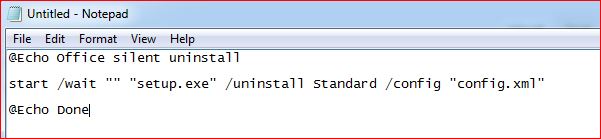
Office silent uninstall
6. Deploying Office with sccm.
The packages explained above can deployed with SCCM 2012. To deploy packages on sccm please visit the post: Deploying Package SCCM
If you have any question about office silent install, feel free to ask.

Full Package