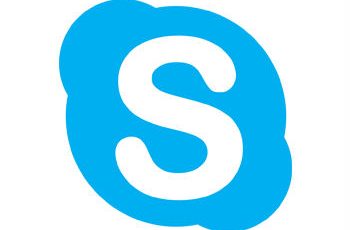This article explains Google Earth silent install as one of the next series of offline installer’s articles. Google Earth is a tool which is called Virtual Globe. The tool render a 3D representation of Earth constituted on satellite images. The article explain how to create google earth packages for offline and silent install. Tutorial describes both version msi and offline installer (exe). We will try v7.1.8 but should work for other version. Also included tutorial for google earth uninstall silently.
Jump to the scripts directly:
- Install Google Earth silently (offline installer).
- Msi silent install script.
- Google Earth Pro msi script.
- Silent uninstall script.
Google Earth silent install.
- Offline install Google Earth:
- Google Earth offline installer download
- Create command line.
- Execute script.
- Silent installation of Google Earth msi:
- Download Google Earth msi installer.
- Create command line.
- Execute script.
- Google Earth uninstall silently.
- Deploying Google Earth with sccm.
Attention! Silent install guides for other application here: Complete List
Google Earth offline install.
Download google earth offline installer.
You would want the offline installer of Google Earth. Instead of downloading the setup on every PC, you can download it one time and then install it everywhere. Download Google Earth offline installer directly to application webpage:
https://support.google.com/earth/answer/168344?hl=en&topic=2376075&ctx=topic
Look for the “Download a Google Earth direct installer” and Download the last version of Google Earth offline installer. For the moment is v7.1.8.3036
Copy the exe to a the folder named like “Google Earth offline installer”
Create cmd file for Google Earth unattended installation.
The last version was changed and didn’t work with previously commands. Anyway we managed to find another command that can install silently the offline installer of Google Earth.
Create a text file to the folder created previously. Copy commands below and save like “Install.cmd”.
@echo off
cls
echo.
==================================================================
echo Google Earth silent install
===================================================================
start /wait googleearth-win-7.1.8.3036.exe OMAHA=1
Echo Done
Note! Change the “googleearth-win-7.1.8.3036.exe” with your Google Earth offline installer name.
Command line explanation
- Audacity-win-2.1.3.exe – Name of the exe file.
- OMAHA=1 – We didn’t have any information for this command.
Execute command.
Run as Administrator the Install.cmd script and the offline version of Google Earth will be installed silently.
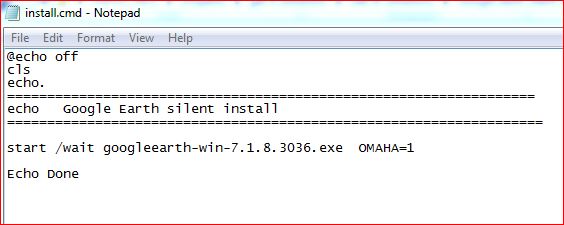
Google Earth silent install msi.
Google Earth msi installer is an offline installer package off application.
Download Google Earth msi.
Google Earth msi installer can be extracted from google earth offline installer.
- Download the offline installer of Google Earth explained above and run the exe file.
- After click “install” go to C:\Windows\Installer and look for the last msi file created.
- Copy the msi file to another folder.
- Click properties on the msi file to check details if the msi is for the Google Earth.
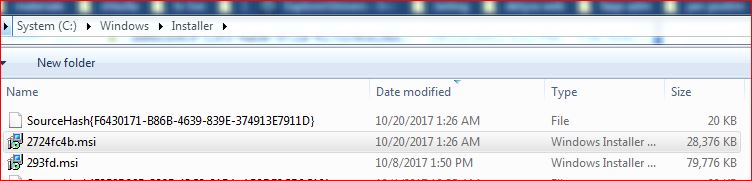
Google Earth offline installer msi
Create cmd file for msi silent install.
Create a text file to the folder created for the msi file. Copy commands below and save like “Install.cmd”.
@echo off
cls
echo.
=========================================================
echo Google earth msi silent install
=========================================================
If not exist C:\install\logs\ md C:\install\logs\
start /wait Msiexec /i "%~dp0googleearth.msi" /qn /norestart /l "c:\install\logs\google-earth-7.1.8.log"
Echo Done
Note! Change the “googleearth.msi” with your Google Earth msi installer name.
Google Earth Msi command line explanation
- /qn – Silent install without display user interface.
- /norestart – Never restart the PC
- /l – Create log for installation
- “c:\install\logs\google-earth-7.1.8.log ” – log path
Execute command.
Run as Administrator the Install.cmd script and the Google Earth msi installer will be installed silently.
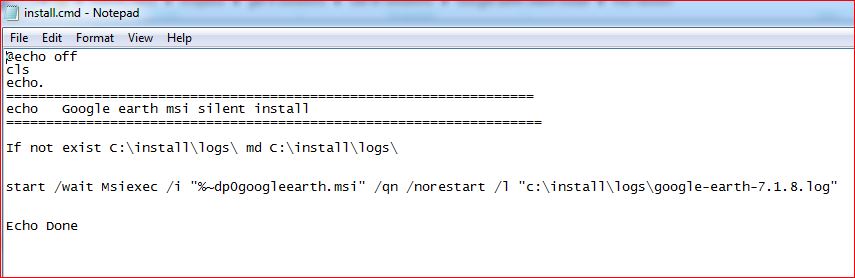
Google Earth msi installer
Google Earth Pro silent install.
In terms of the installation, Google Earth and Google Earth Pro don’t have any difference. We can use the same scripts to silent install google earth pro.
First you can download google earth pro from the official website: https://support.google.com/earth/answer/168344?hl=en&topic=2376075&ctx=topic
Or
https://www.google.com/earth/download/gep/agree.html
Look for the “Download a Google Earth Pro direct installer” and Download the last version of Google Earth pro offline installer. For the moment is v7.3.0.3832.
Google Earth pro msi
To get Google Earth Pro msi version you can use the same procedure explained above for the normal version of Google Earth.
On the script you can change only the part of msi name. For example from “%~dp0googleearth.msi” to “%~dp0googleearthpro.msi”. Everything else is the same.
@echo off
cls
echo.
=========================================================
echo Google earth pro silent install
=========================================================
If not exist C:\install\logs\ md C:\install\logs\
start /wait Msiexec /i "%~dp0googleearthpro.msi" /qn /norestart /l "c:\install\logs\google-earth-pro-7.3.0.log"
Echo Done
Google Earth uninstall silently.
Uninstall Google Earth silently using the commands:
@echo off
cls
echo.
==================================================================
echo Google Earth silent uninstall
===================================================================
MsiExec.exe /x{F6430171-B86B-4639-839E-374913E7911D} /qn
Echo Done
The command uninstall Google Earth installation silently without required user action.
Copy the commands to a text file and save like “uninstall.cmd”. Run As administrator and Google Earth will be uninstalled silently.
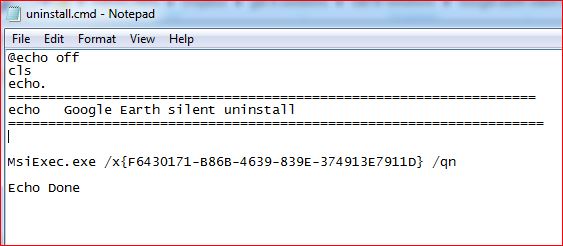
Google Earth uninstall silently
Every version has different product key so you will need to get the product key for actual Google Earth version installed. To do this use steps below:
- Open Regedit
- Go to the path – HKEY_LOCAL_MACHINE\SOFTWARE\Wow6432Node\Microsoft\Windows\CurrentVersion\Uninstall
- Find “uninstall string” for Google Earth and get the product key.
- Edit the script above with your product key.
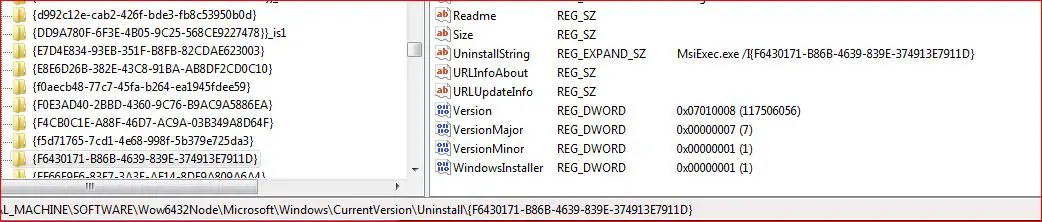
Google Earth Product key
Deploying Google Earth with sccm.
The both Google Earth silent install offline and msi packages explained above can deployed with SCCM 2012. To deploy packages on sccm please visit the post: Deploying Package SCCM